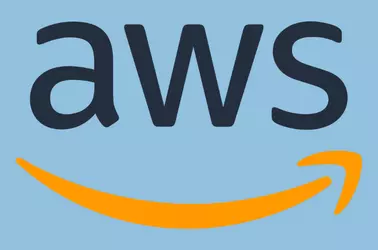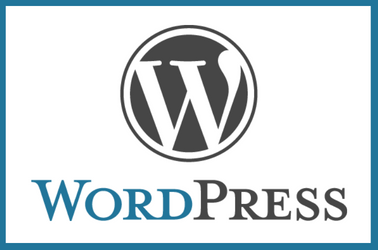How to Upgrade PHP on Bitnami WordPress in AWS Lightsail
I have an old Bitnami WordPress server on the Amazon Lightsail server. Bitnami does not support upgrading the PHP version. The recommended solution is to create a new bitnami WordPress instance and migrate the website to the new lightsail instance. Since this server had many websites configured, I do not want to migrate the websites … Read more