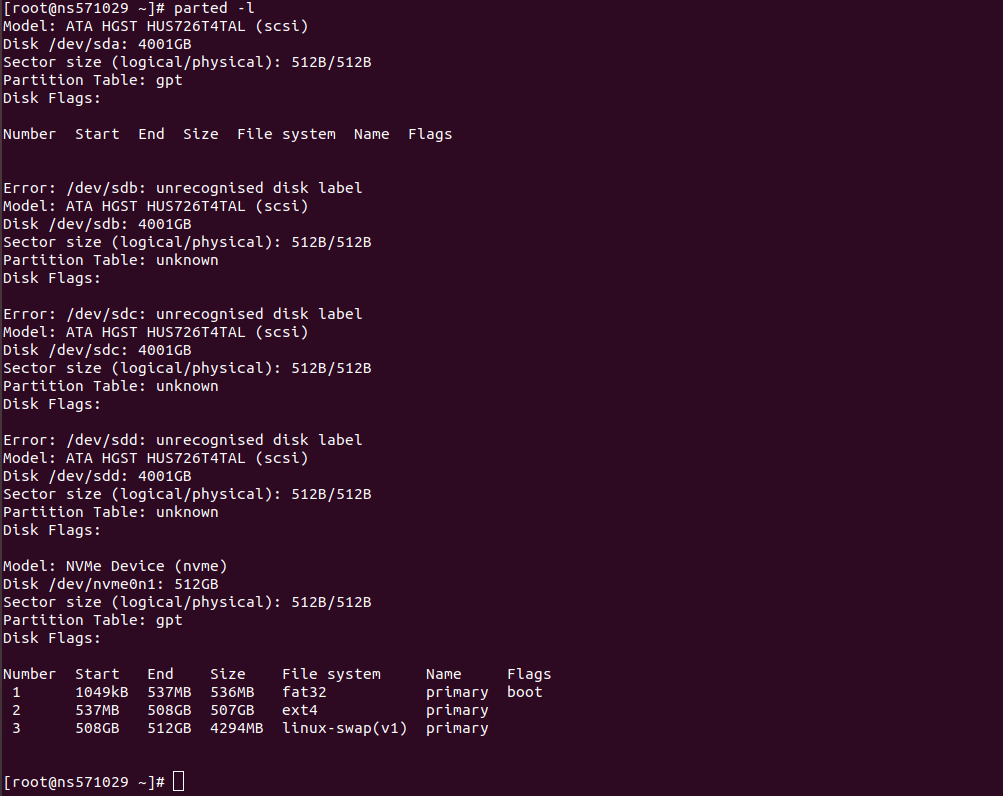How to delete an mdadm RAID Array
Deleting a software RAID array will result in all data stored in the devices being lost. So be careful when you remove a RAID array, take backups in case needed. Before you can remove the software RAID array, you need to unmount it. Where /dev/mdX is the device name for the RAID device you need … Read more