- Create a Debian Container in LXD
- How to connect to lxd container
- LXD container snapshot and restore
- How do I copy a file from host into a LXD container?
- How to know you are inside a LXD container?
- lxc storage list
- Migrate physical server to LXD container
- How to Run Docker Inside an LXD Container
To create LXD containers, run
lxc launch ubuntu:22.04 VM-NAME-HERE
lxc launch ubuntu:24.04 VM-NAME-HERE
lxc launch images:almalinux/8 VM-NAME-HERE
lxc launch images:almalinux/9 VM-NAME-HERE
lxc launch images:amazonlinux/2023 VM-NAME-HERE
lxc launch images:archlinux VM-NAME-HERE
lxc launch images:centos/9-Stream VM-NAME-HERE
lxc launch images:debian/11 VM-NAME-HERE
lxc launch images:debian/12 VM-NAME-HERE
lxc launch images:fedora/39 VM-NAME-HERE
lxc launch images:fedora/40 VM-NAME-HERE
lxc launch images:oracle/8 VM-NAME-HERE
lxc launch images:oracle/9 VM-NAME-HERELXD is a tool to manage LXC (Linux Containers). lxd allow you to create and manage lightweight Linux containers, it is like docker, but more like an actual virtual machine. LXD is more user-friendly than using LXC directly, has more features like clustering of servers.
On Ubuntu/Debian, run
apt install -y lxd lxd-clientBefore you start using lxd, run
lxd init --auto --storage-backend=dirOr
lxd initJust press enter for all questions. Defaults should work. lxd is a demon, only used one time during “lxd init”. After this, you will be using lxc command for everything.
Example
root@b24:~# lxd init
Would you like to use LXD clustering? (yes/no) [default=no]:
Do you want to configure a new storage pool? (yes/no) [default=yes]:
Name of the new storage pool [default=default]:
Name of the storage backend to use (dir, lvm, ceph, btrfs) [default=btrfs]:
Create a new BTRFS pool? (yes/no) [default=yes]:
Would you like to use an existing empty block device (e.g. a disk or partition)? (yes/no) [default=no]:
Size in GB of the new loop device (1GB minimum) [default=30GB]:
Would you like to connect to a MAAS server? (yes/no) [default=no]:
Would you like to create a new local network bridge? (yes/no) [default=yes]:
What should the new bridge be called? [default=lxdbr0]:
What IPv4 address should be used? (CIDR subnet notation, “auto” or “none”) [default=auto]:
What IPv6 address should be used? (CIDR subnet notation, “auto” or “none”) [default=auto]: none
Would you like the LXD server to be available over the network? (yes/no) [default=no]:
Would you like stale cached images to be updated automatically? (yes/no) [default=yes]
Would you like a YAML "lxd init" preseed to be printed? (yes/no) [default=no]:
root@b24:~# When it ask for IPv6, I selected “none”, everything else is the default.
To create a container, run
lxc launch ubuntu:22.04 vm-1Create CentOS container
lxc launch images:centos/7 vm-2Create Debian 10 container
lxc launch images:debian/10 vm-3To list all containers, run
lxc ls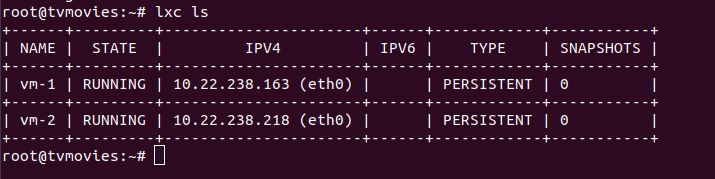
To stop a VM, run
lxc stop VM-NAMETo start VM,
lxc start VM-NAMETo see information about a container
lxc info VM-NAMEFolders
/var/snap/lxd/To see storage, run
lxc storage lsAll containers share the following disk image.
/var/snap/lxd/common/lxd/disks/default.img
/var/snap/lxd/common/lxd/storage-pools/default/containers
Leave a Reply