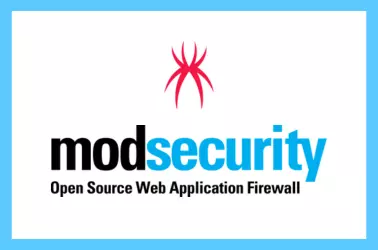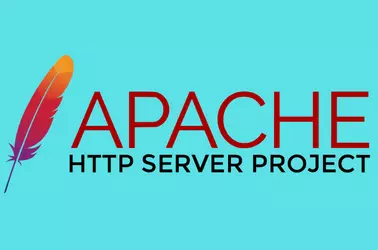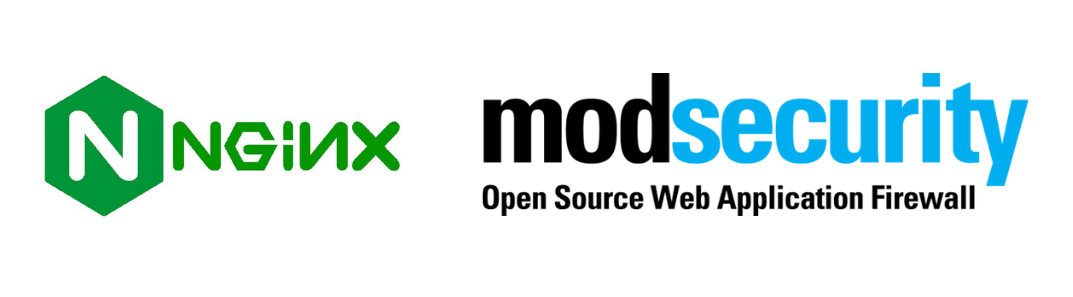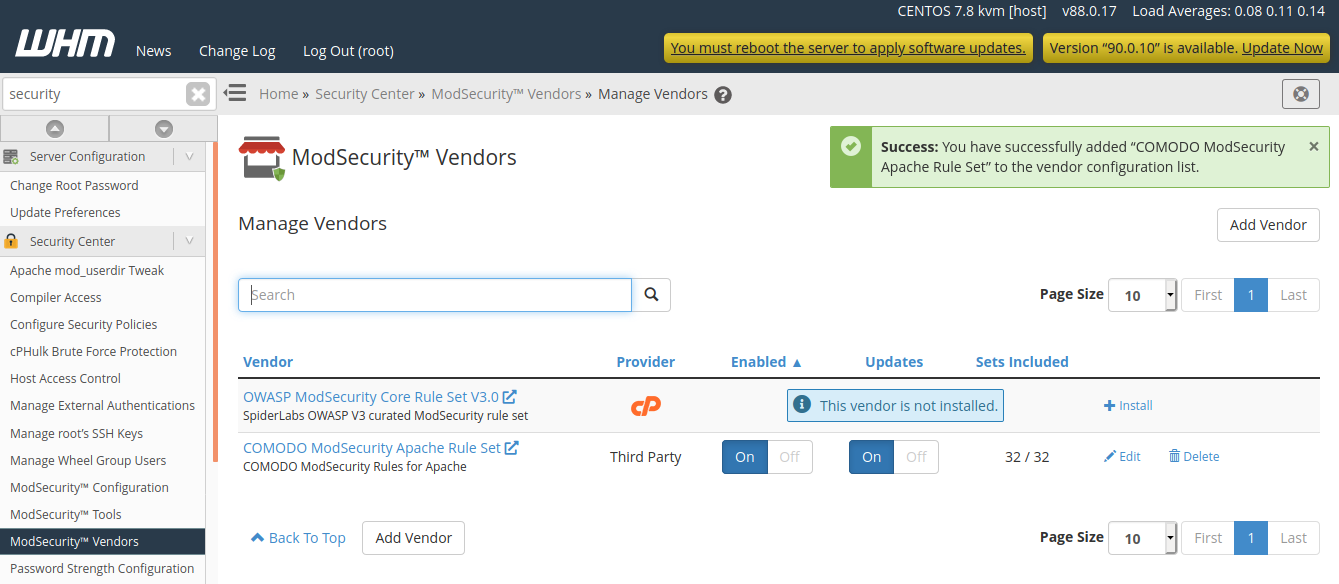cPanel Request body no files data length is larger than the configured limit
On a WordPress website hosted on Cpanel server, when editing a page, i get 404 error. On checking ModSecurity logs, found the following Message: Request body no files data length is larger than the configured limit (1048576). Message: collection_store: Failed to access DBM file “/var/cpanel/secdatadir/serverok-session”: Permission denied Apache-Error: [file “apache2_util.c”] [line 277] [level 3] [client … Read more