MongoDB Atlas is a hosted MongoDB server hosting in cloud. If you are starting with MongoDB, they have free hosting, that work for smaller sites.
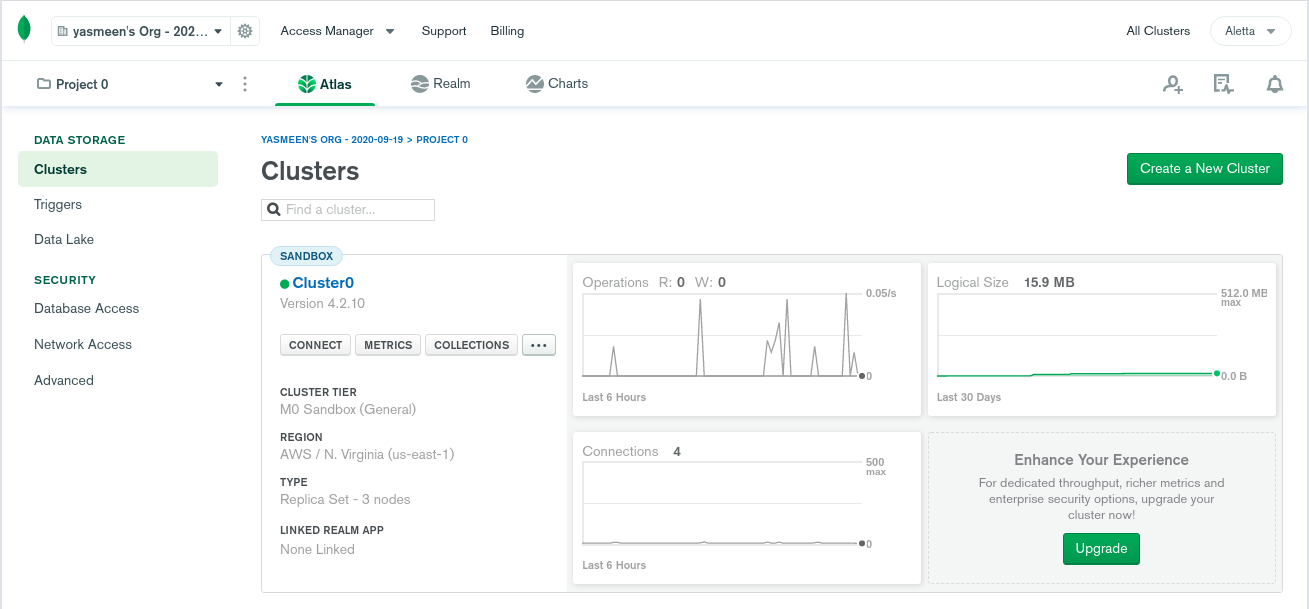
On this page, you can see the version of MongoDB is Version 4.2.10. You need to install same or newer version of MongoDB on your server.
MongoDB documentation have detailed instructions for installing MongoDB on various Operating systems.
https://docs.mongodb.com/manual/administration/install-on-linux/
Take MongoDB backup
MongoDB atlas provide you command to take backup. On “Clusters” page, click the 3 dots, then select command line tools. Next page will show you command to take backup of your MongoDB database.
mkdir /root/mongodb_backup cd /root/mongodb_backup mongodump --uri mongodb+srv://YOURNAME_HERE:PASSWORD_HERE@cluster0.klgsl.mongodb.net/DATABASE_NAME_HERE
You can find database name in atlas, for this, click “Cluster0”, then go to Collections tab. You will see database name on this page.
Once you run the mongodump command, it will create a folder “dump” and save backup inside.
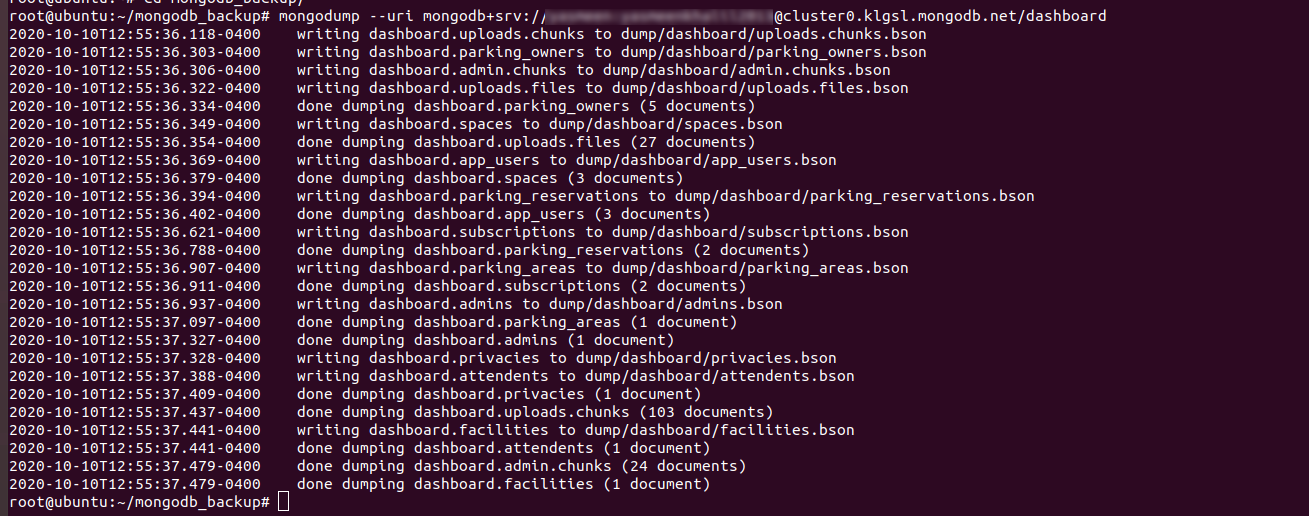
Restart MongoDB backup
To restart MongoDB backup locally, run
mongorestore --username=USER_NAME_HERE --password=PW_HERE --authenticationDatabase "admin" /root/mongodb_backup/dump/
USER_NAME_HERE and PW_HERE is MongoDB user and password. You can enable MongoDB authentication following instructions at
https://docs.mongodb.com/guides/server/auth/
Update Application to use local MongoDB
The application used following connection string
mongoose.connect("mongodb+srv://USER:PASSWORD@cluster0.klgsl.mongodb.net/DB_NAME?retryWrites=true&w=majority", {
I replaced it with
mongoose.connect("mongodb://USER:PASSWORD@127.0.0.1:27017/DB_NAME?retryWrites=true&w=majority&authSource=admin", {

Leave a Reply