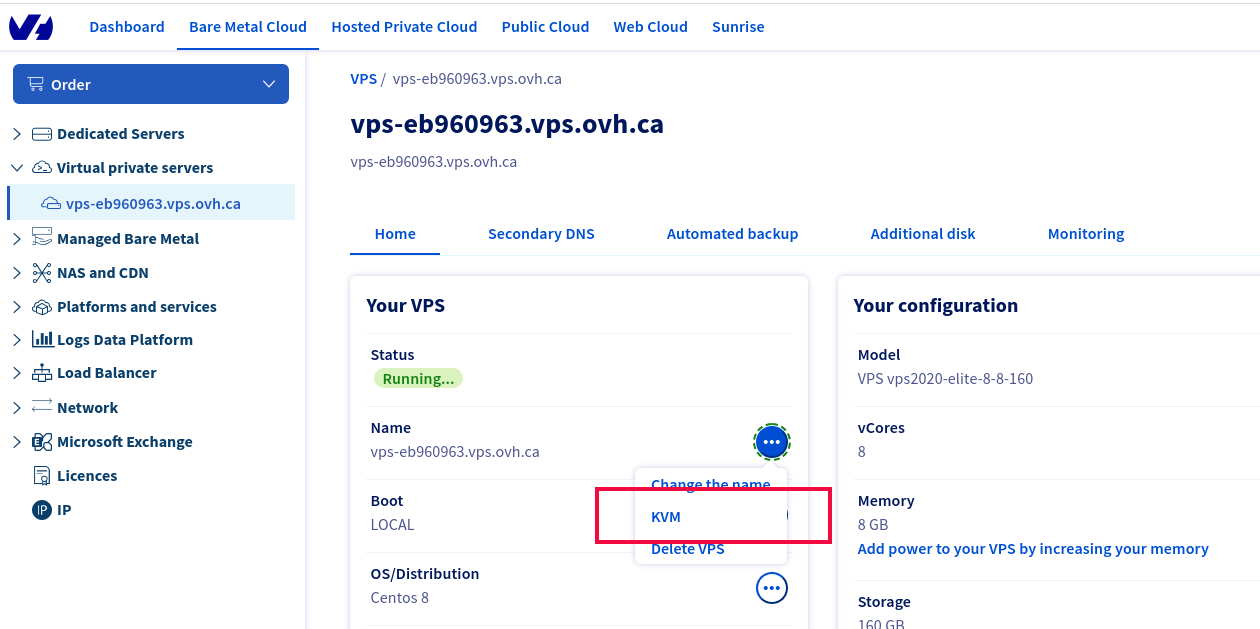On OVH VPS running AlmaLinux 8, IPv4 IP address gets dropped. I have to connect to the server using KVM feature available in OVH control panel.
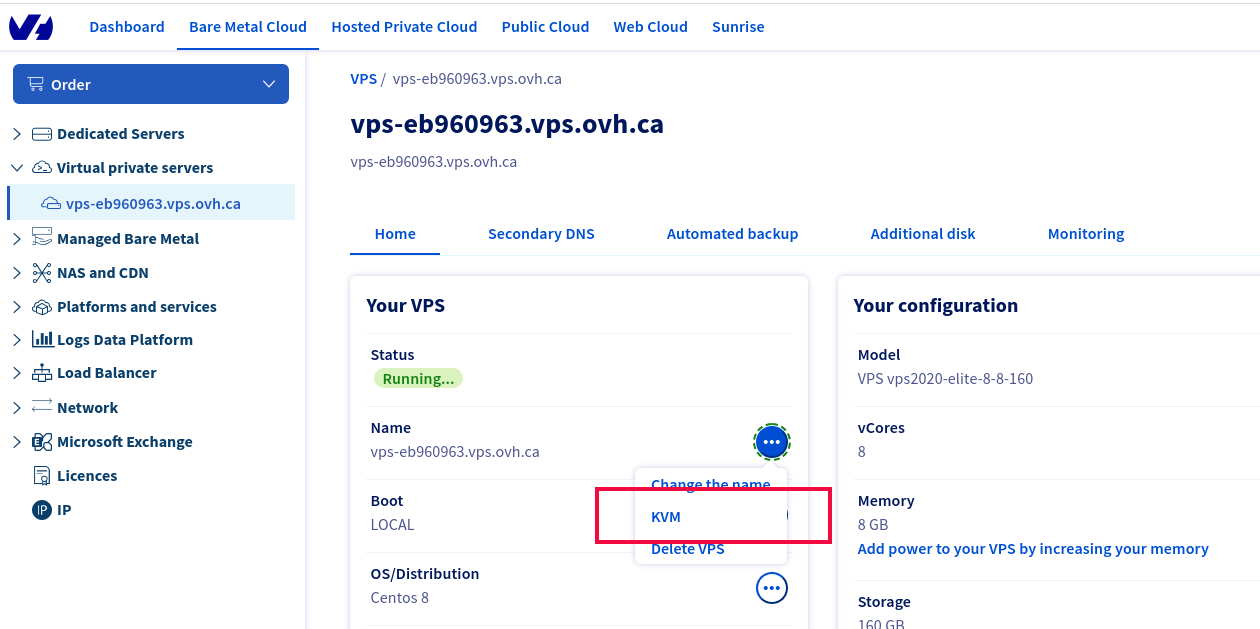
I checked IP of the server with the command
ip a
It did hot show any IPv4 IP address. I checked the network configuration file
vi /etc/sysconfig/network-scripts/ifcfg-eth0
That had the following content
BOOTPROTO=dhcp
DEFROUTE=yes
DEVICE=eth0
DHCLIENT_SET_DEFAULT_ROUTE=yes
HWADDR=fa:16:3e:6b:a6:1a
IPV6ADDR=2607:5300:201:3100::952/56
IPV6INIT=yes
IPV6_AUTOCONF=no
IPV6_DEFAULTGW=2607:5300:201:3100::1
IPV6_FORCE_ACCEPT_RA=no
MTU=1500
ONBOOT=yes
TYPE=Ethernet
USERCTL=no
To make the IP static, I made the following changes.
Find
BOOTPROTO=dhcp
Replace with
BOOTPROTO=static
Also added following 2 entry
IPADDR=144.217.13.76
GATEWAY=144.217.12.1
144.217.13.76 is the IP address of the VPS.
144.217.12.1 is the gateway used on the VPS, found using “ip route” or “route -n” command.
[root@vps-eb960963 network-scripts]# route -n
Kernel IP routing table
Destination Gateway Genmask Flags Metric Ref Use Iface
0.0.0.0 144.217.12.1 0.0.0.0 UG 0 0 0 eth0
144.217.12.1 0.0.0.0 255.255.255.255 UH 0 0 0 eth0
[root@vps-eb960963 network-scripts]#
Create a static route file
vi /etc/sysconfig/network-scripts/route-eth0
Add
144.217.12.1 dev eth0
default via 144.217.12.1 dev eth0
Here 144.217.12.1 is the gateway IP address found in the above step.
See IP