Reading List is a new experimental feature added to google chrome browser version 89. It allows you to quickly save web pages into a list for reading later. Many of us keep too many browser tabs open because we need to read them and don’t have time to read it now, in such cases, it is better just add the web pages to your reading list and close the tab.
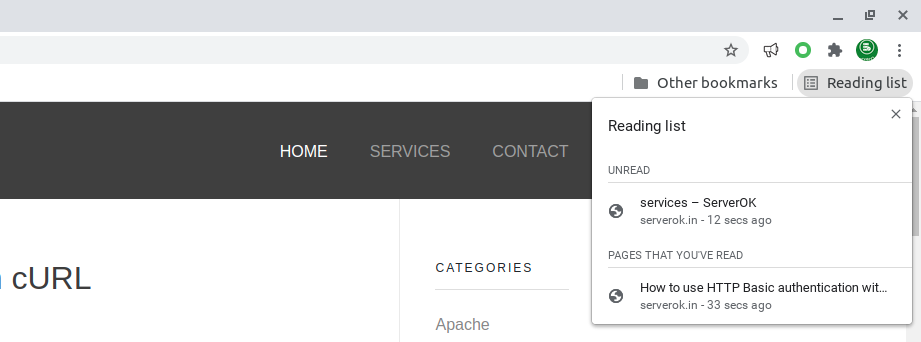
How to add a web page to Reading List
To add a page to Google Chrome Reading list, you can right click on the browser tab title, then select “Add tab to reading list” option
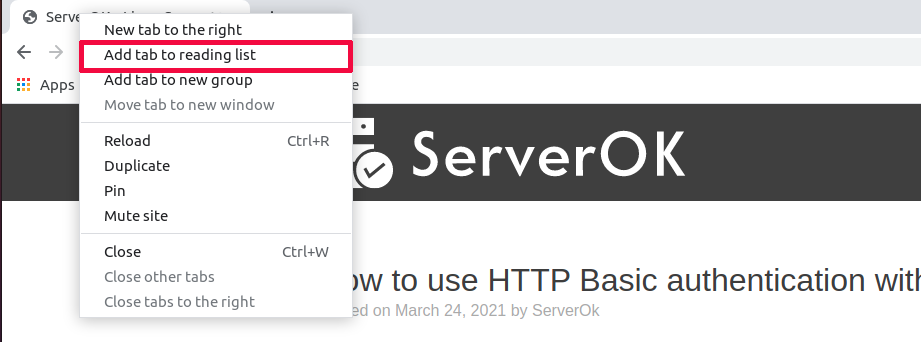
Other way is to click on the star icon (Bookmark this tab) right side of the address bar. Previously clicking on this star bring the bookmark screen. Now it ask you to select if you need to bookmark the page or add to reading list.

Once a page is added to Reading list, it can be easily accessed from the Reading List menu on right side of bookmark bar. Once you read a page, you can remove it from the reading list.
Disable Reading List
If you don’t you the reading list feature, you can easily remove it. For this, take a new browser tab, in the address bar, type
chrome://flags/#read-later
On this screen, you can set reading list feature to disabled from the dropdown menu. Once this is done, on bottom of the browser, you get option to “Relanuch” the browser. Once you restart the browser, Reading List feature will be disabled.
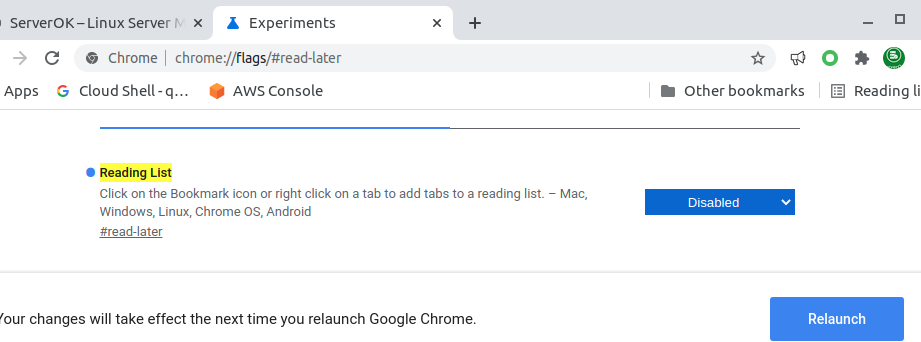
See Google Chrome
