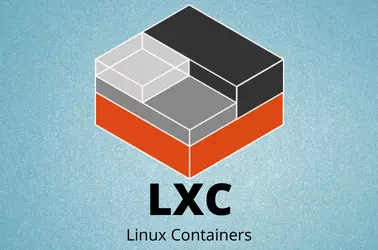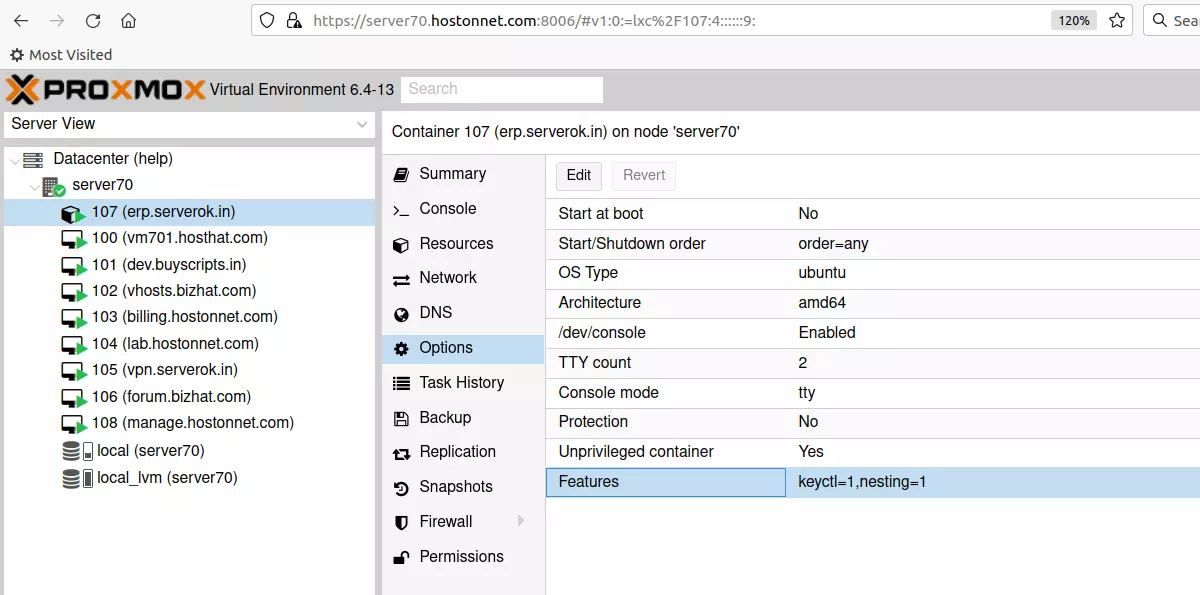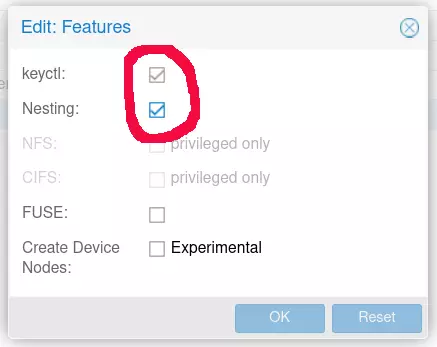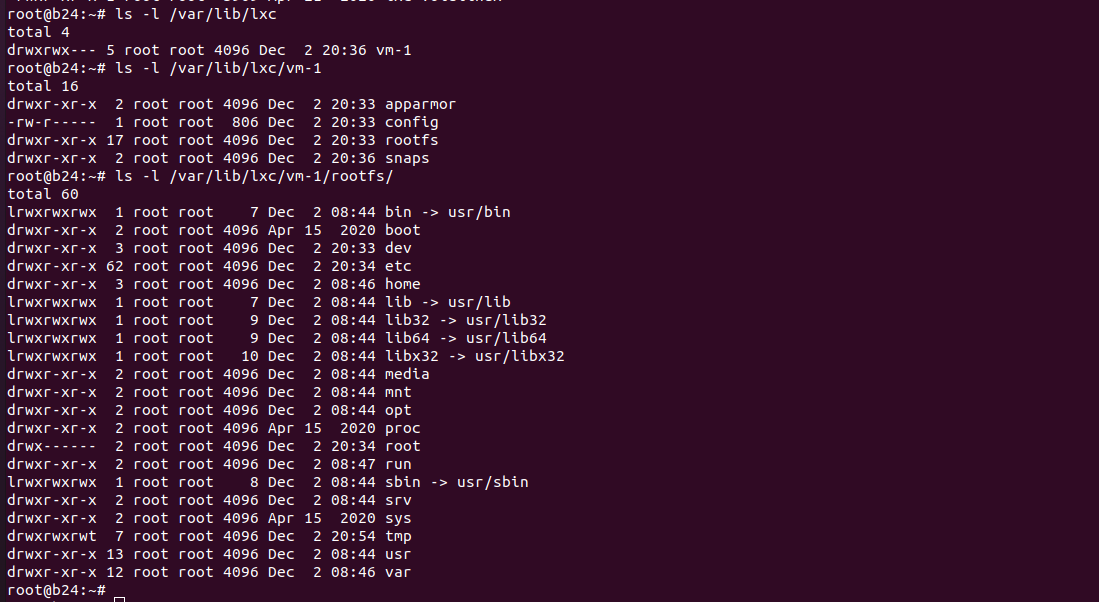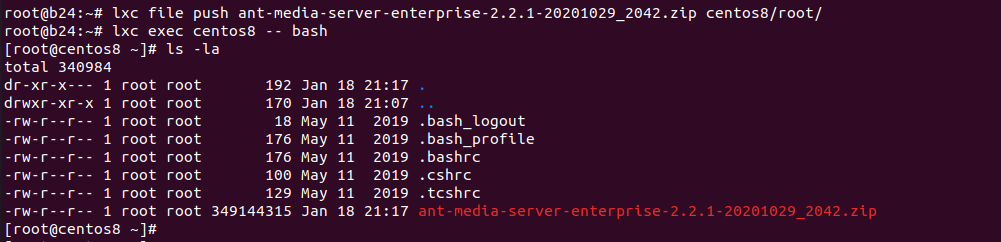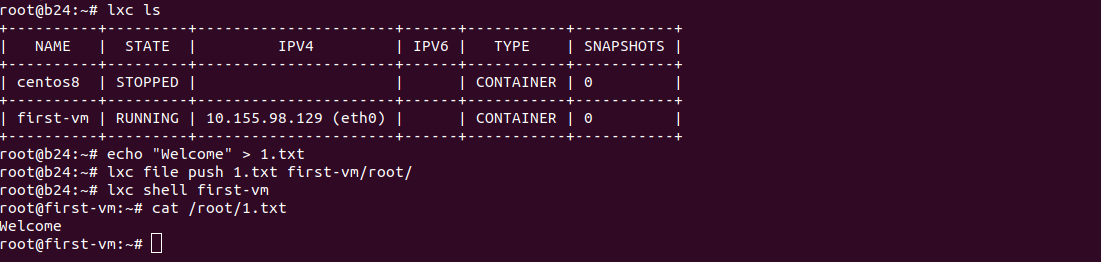On a Proxmox server, LXC container failed to run docker. When I start a docker container, I get the following errors.
root@erpdo:~# docker run hello-world Unable to find image 'hello-world:latest' locally latest: Pulling from library/hello-world 2db29710123e: Pull complete Digest: sha256:2498fce14358aa50ead0cc6c19990fc6ff866ce72aeb5546e1d59caac3d0d60f Status: Downloaded newer image for hello-world:latest docker: Error response from daemon: failed to create shim: OCI runtime create failed: container_linux.go:380: starting container process caused: process_linux.go:545: container init caused: rootfs_linux.go:76: mounting "proc" to rootfs at "/proc" caused: mount through procfd: permission denied: unknown. root@erpdo:~#
To fix the error, in proxmox, click on the container, then go to Options.
Proxmox > Container Name > Options > Features
Click on Features, then click edit. You will see a popup like
On this screen, enable the following 2 options
keyctl Nesting
Stop and start the container. After this, the docker container will work inside the LXC container in proxmox server.