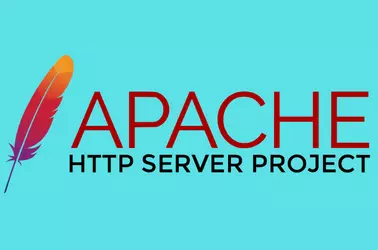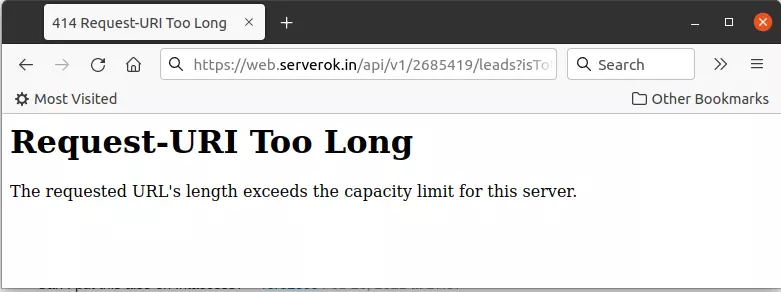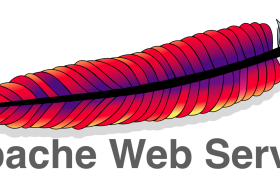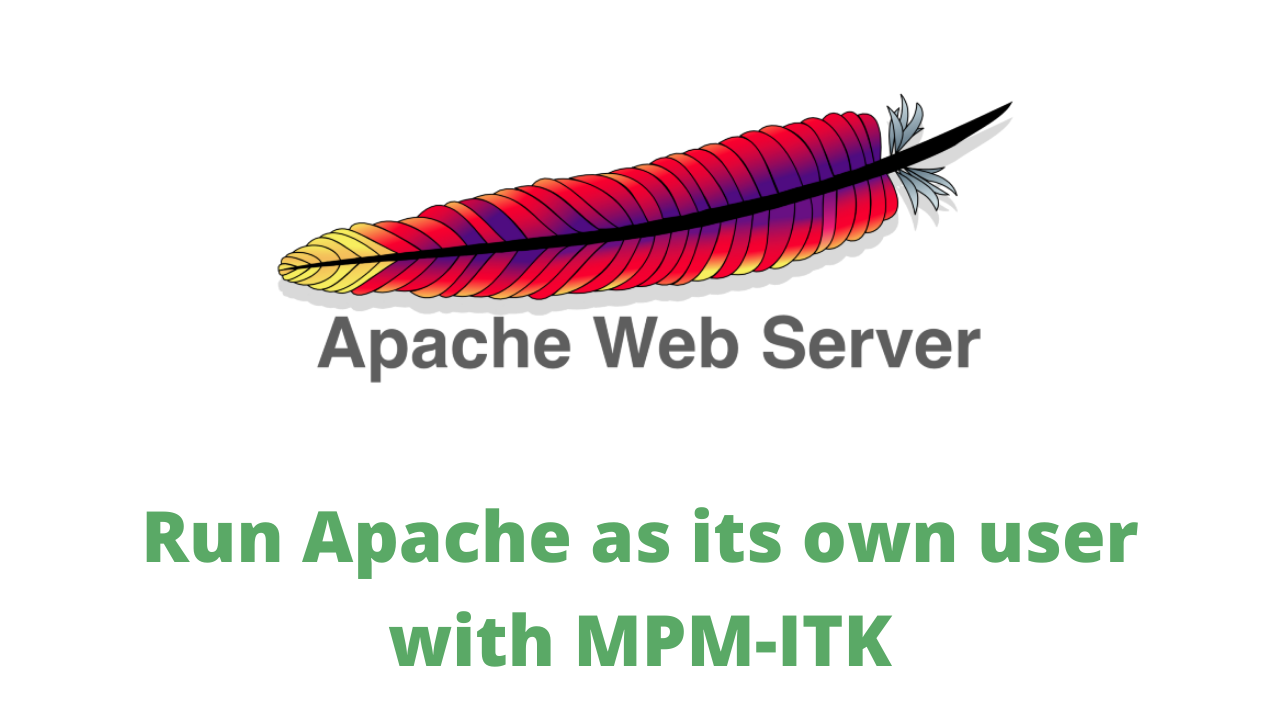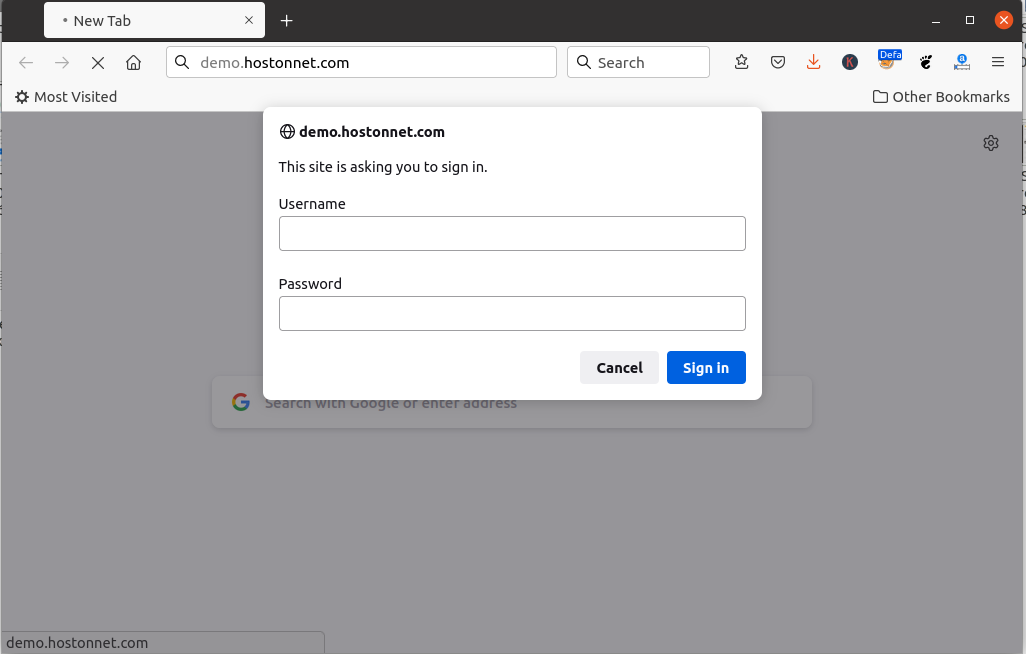To proxy requests in Apache
<VirtualHost *:80>
ServerName youdomain.com
ProxyRequests Off
ProxyPreserveHost On
ProxyPass "/" "http://localhost:9292/"
ProxyPassReverse "/" "http://localhost:9292/"
</VirtualHost>
For proxying HTTPS traffic, use
ProxyPreserveHost On
SSLProxyEngine On
ProxyPass / https://new-server-ip/
ProxyPassReverse / https://new-server-ip/
If remote SSL is invalid, you can disable SSL verification
ProxyPreserveHost On
SSLProxyEngine On
# Bypass SSL certificate verification
SSLProxyVerify none
SSLProxyCheckPeerCN off
SSLProxyCheckPeerName off
SSLProxyCheckPeerExpire off
ProxyPass / https://new-server-ip/
ProxyPassReverse / https://new-server-ip/
You need to enable following apache modules for proxy to work
a2enmod proxy proxy_http ssl headers
systemctl restart apache2
The ProxyPreserveHost directive in Apache’s configuration is used in the context of a reverse proxy setup. When this directive is set to On, it tells Apache to pass the original Host header from the client request to the proxied server
ProxyRequests Off – This directive turns off forward proxying. In forward proxying, the proxy server forwards client requests to the internet. By setting ProxyRequests Off, you are ensuring that Apache only acts as a reverse proxy, not a forward proxy.
To proxy on cpanel server, use
mkdir -p /etc/apache2/conf.d/userdata/ssl/2_4/USERNAME/DOMAIN.EXTN/
vi /etc/apache2/conf.d/userdata/ssl/2_4/USERNAME/DOMAIN.EXTN/proxy.conf
Add the following to the proxy.conf, change ports as needed
ProxyPreserveHost On
ProxyPass "/" "http://localhost:9292/"
ProxyPassReverse "/" "http://localhost:9292/"
Rebuild Apache config
/scripts/rebuildhttpdconf
service httpd restart