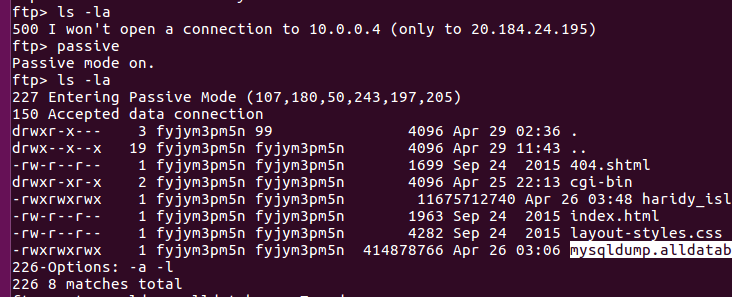lftp is a command line FTP client, that can be used to download all files from a remote FTP server to local folder.
This is useful when you want to move migrate site from one server to another.
To download all files from FTP server, create an empty folder and change to it.
mkdir ~/sok-move
cd ~/sok-move
Run lftp command to connect to remove FTP server.
lftp -u FTP_SERVER_USER,'FTP_SERVER_PW' FTP_SERVER_IP
This will connect you to FTP server. Run following 2 commands as needed. First command will disable SSL, this is required if remote FTP server have no SSL installed. Second command will enable active FTP mode, will be useful if passive FTP don’t work for you.
set ftp:ssl-allow false
set ftp:passive-mode off
set ssl:verify-certificate no
Change the folder that you need to download and run
mirror
This will download everything from remote FTP server to your local folder.
You can use options
mirror -c --parallel=10
Here -c is for continue, will help with resume if you get disconnected or want to mirror again.
–parallel=10 will tell lftp to download 8 files in parallel instead of files one by one.
See lftp