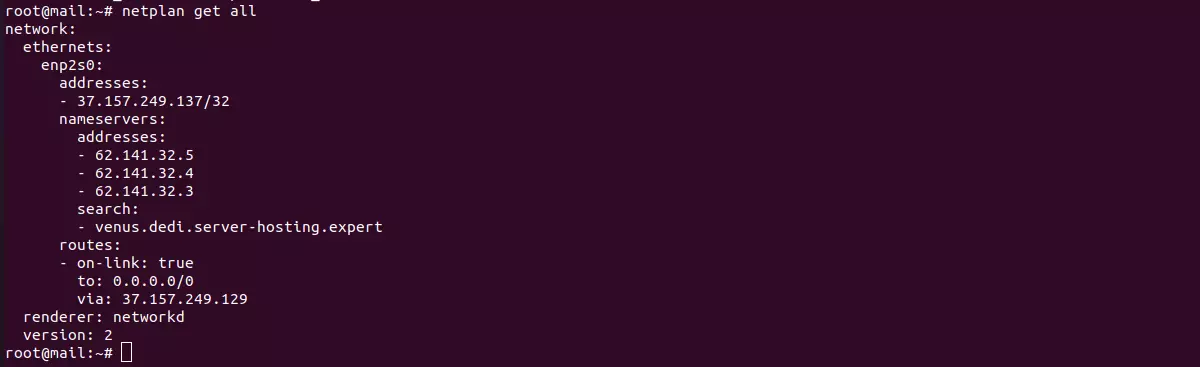If you are running virtualization software like Proxmox, KVM, or VMWare ESXi on the OneProvider server, you need to order an additional IP address. On one provider IP operates in 2 modes, you need to set IP to virtualization mode to configure the IP address inside a VPS.
Go to Server Details > Manage > IP Manager
Default settings for IP address is “Host Route”, change it to “Virtualization” under Routing Type.
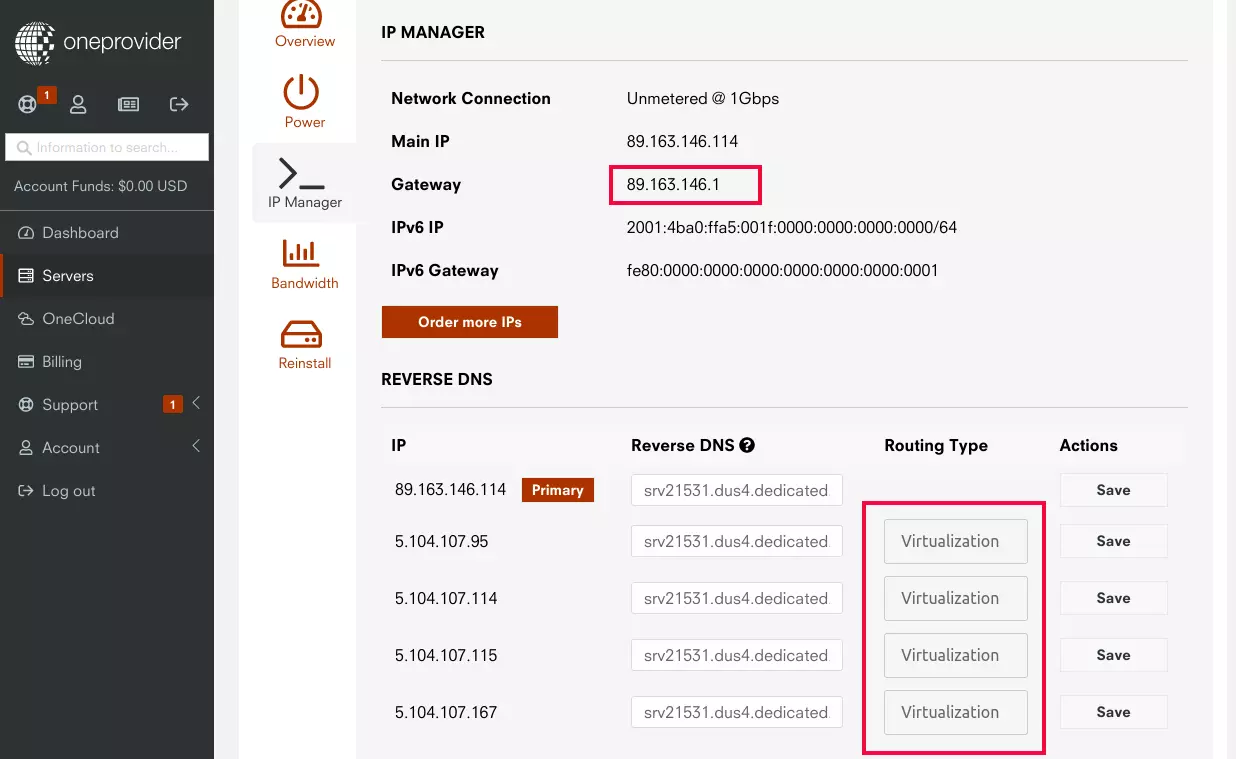
On this page, you can also get the Gateway IP address. All virtual machines should use the same Gateway IP as main server.
For a virtual machine, I used following netplan config
root@vm3:~# cat /etc/netplan/00-installer-config.yaml
# This is the network config written by 'subiquity'
network:
ethernets:
enp1s0:
dhcp4: false
addresses:
- 5.104.107.115/32
nameservers:
addresses:
- 1.1.1.1
- 8.8.8.8
routes:
- on-link: true
to: 0.0.0.0/0
via: 89.163.146.1
version: 2
root@vm3:~#
Here 5.104.107.115 is the IP address of the Virtual Machine. 89.163.146.1 is the gateway.
After editing file /etc/netplan/00-installer-config.yaml, you can apply the changes with command
netplan apply