If you have lost the root password of your CentOS 7 system and have access to the console directly or using KVM, you can reset the password following the instructions below.
1) Reboot the server, you will see the grub menu.

2) Press “e” to edit. You will see the edit screen as shown below.
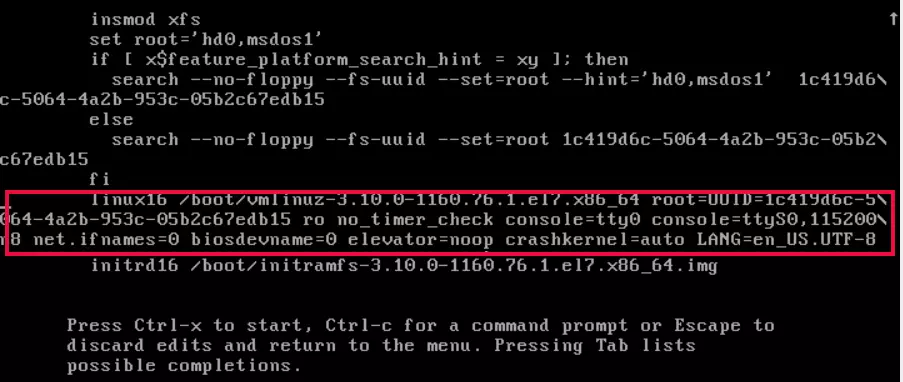
3) Find the line starting with linux16
linux16 /boot/vmlinuz-3.10.0-1160.76.1.el7.x86_64 root=UUID=1c419d6c-5064-4a2b-953c-05b2c67edb15 ro no_timer_check console=tty0 console=ttyS0,115200n8 net.ifnames=0 biosdevname=0 elevator=noop crashkernel=auto LANG=en_US.UTF-8
In the fine, find
ro
Delete everything after that and replace with “rd.break”, so the line looks like the following
linux16 /boot/vmlinuz-3.10.0-1160.76.1.el7.x86_64 root=UUID=1c419d6c-5064-4a2b-953c-05b2c67edb15 ro rd.break
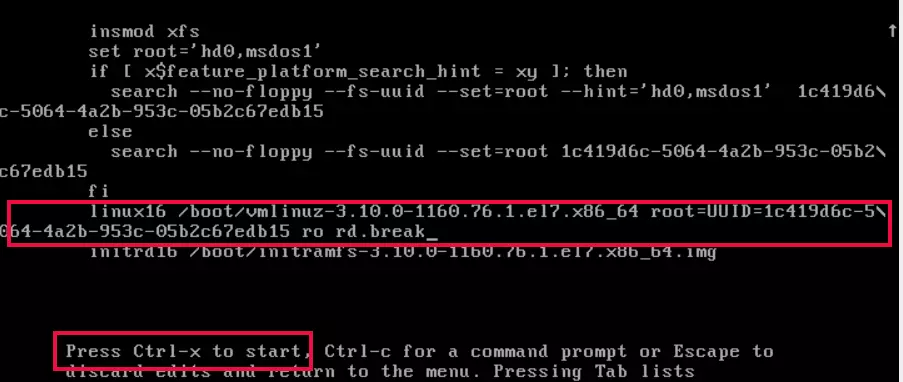
4) Boot the system to the emergency mode by pressing CTRL + X, you will get a prompt like the following
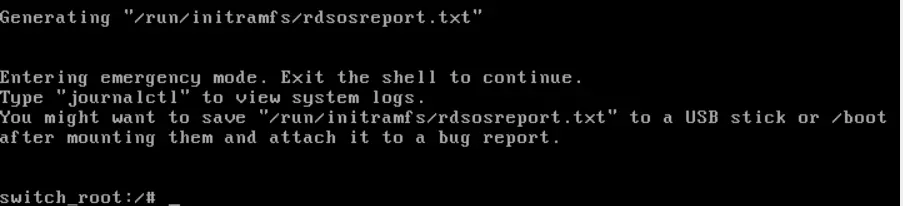
5) Mount /sysroot in read-write mode. and chroot to the file system
mount -o remount,rw /sysroot chroot /sysroot
6) Reset the root password with passwd command
passwd
7) SELinux won’t allow modifying system files like /etc/shadow, to allow the change, create a file
touch /.autorelabel
7) Now reboot the system by typing the “exit” command two times
exit exit
After rebooting, you will be able to log in to the system with the new root password.
Back to CentOS 7

