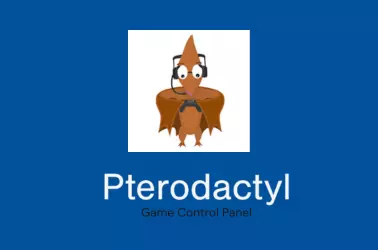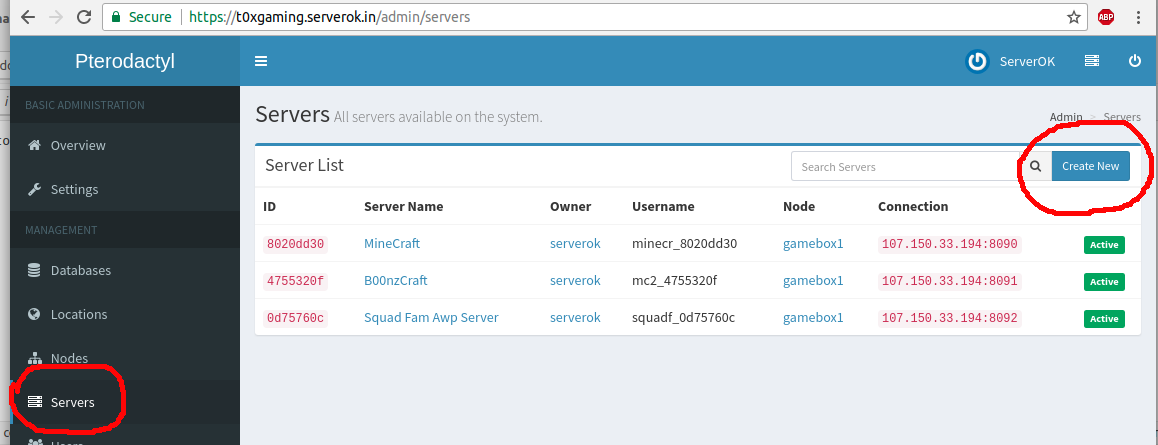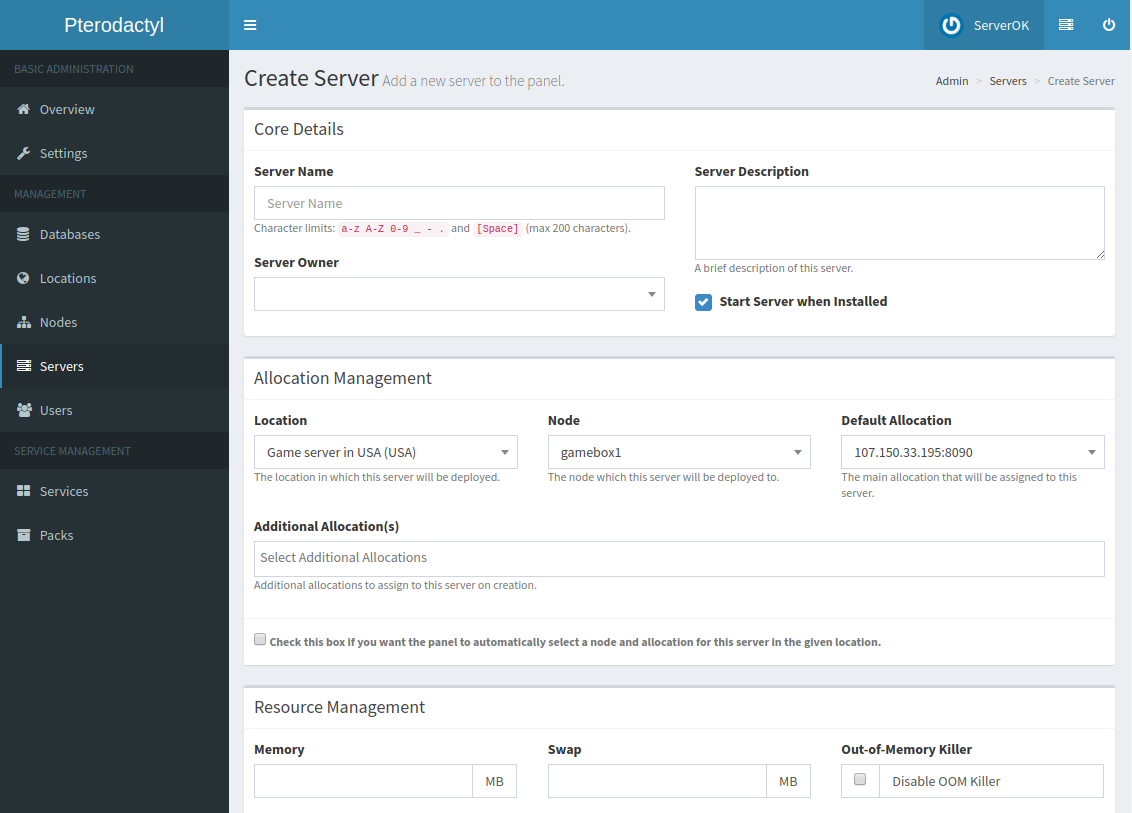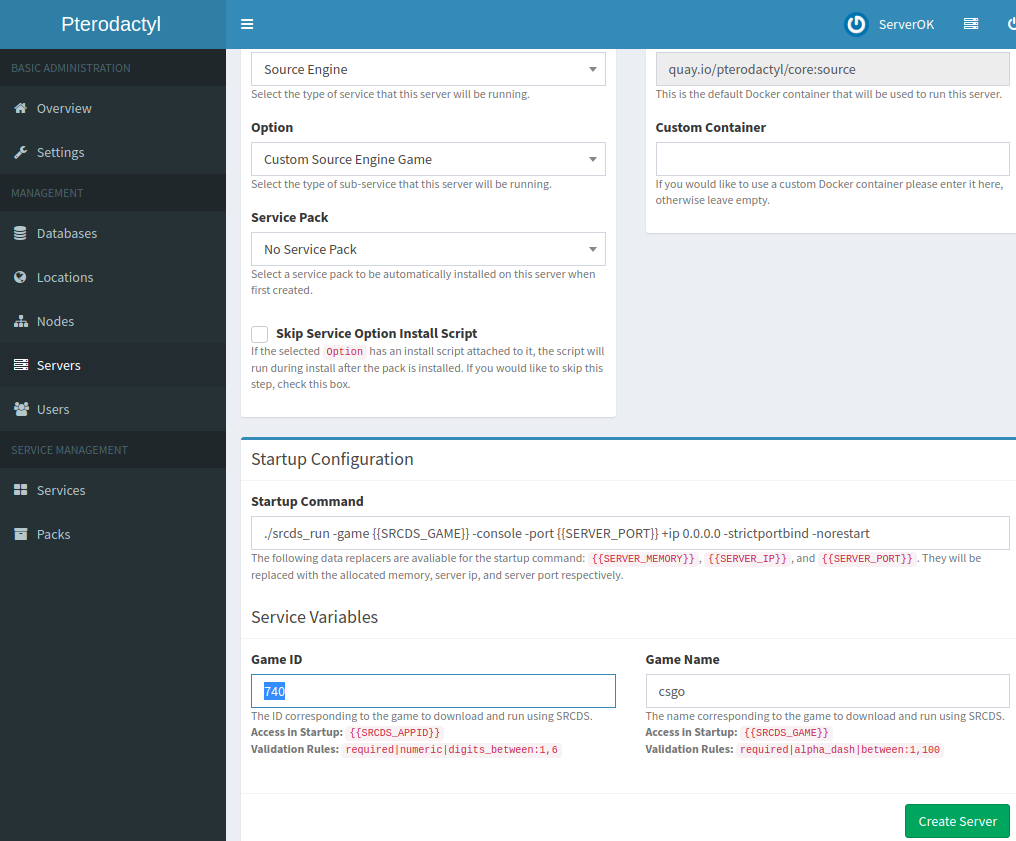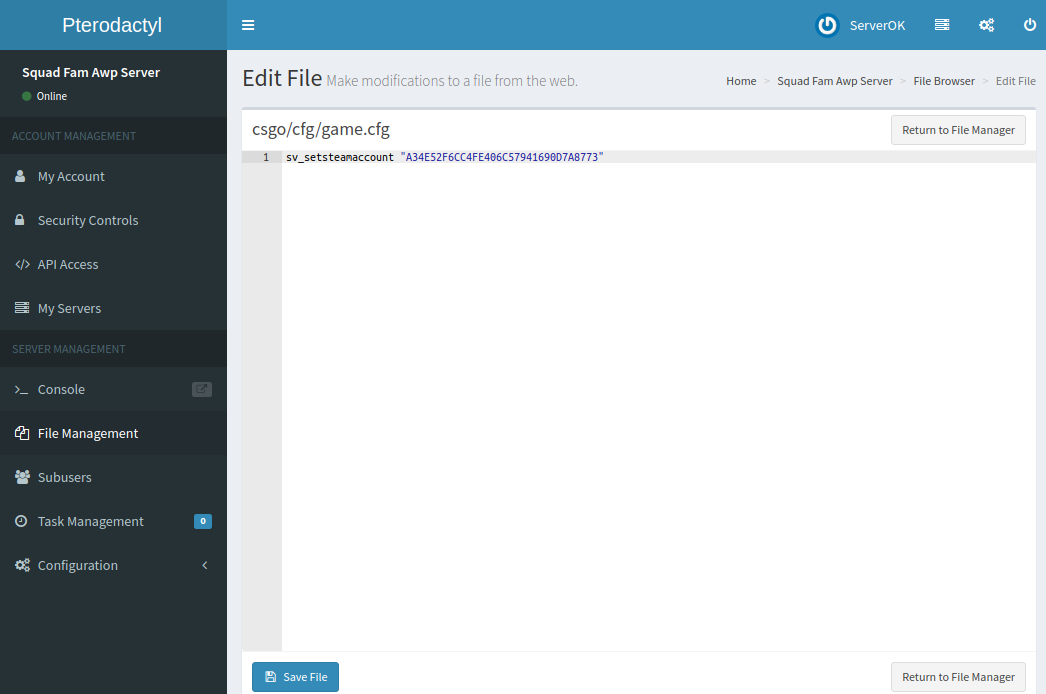Pterodactyl is an open-source game control panel. When you view game server files, the file manager only lists 250 files per directory.
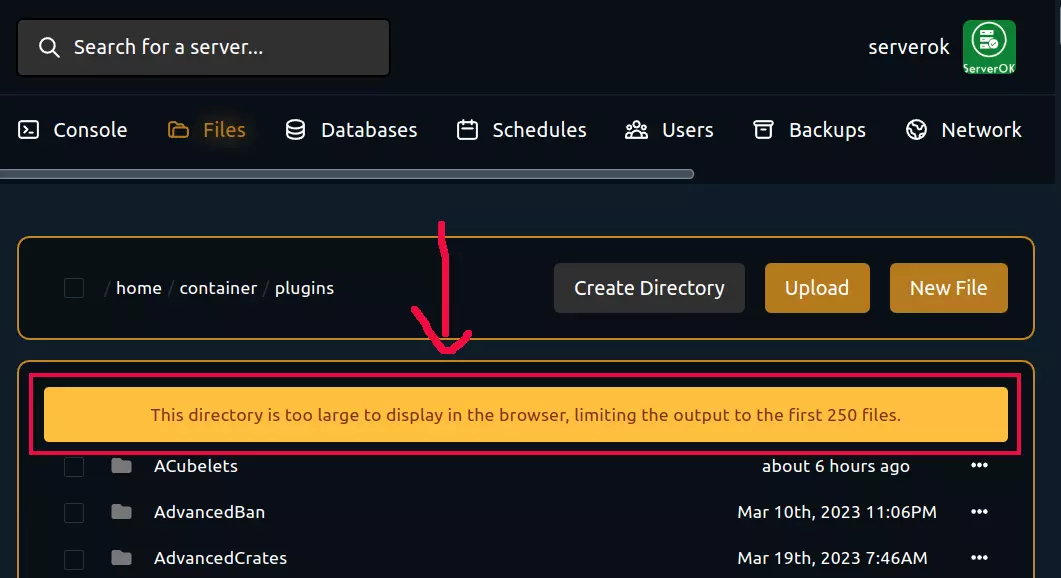
This is done to improve page loading performance, but if you have many files, you may want to disable the 250 file limit. To do this, edit file
cd /var/www/pterodactyl
vi resources/scripts/components/server/files/FileManagerContainer.tsxFind
<div>{files.length > 250 && (
<div>
<p>This directory is too large to display in the browser, limiting the output to the first 250 files.</p>
</div>
)} {sortFiles(files.slice(0, 250)).map((file) => ( ))}</div>Replace with
<div>{sortFiles(files).map((file) => ( ))}</div>Another way is just to change the number 250 to a higher number.
Now rebuild the files
yarn build:productionCreate Laravel template cache
php artisan view:clearChange permissions for files. This command depends on the web server and OS you use. On RHEL-based OS with Nginx web server, I used
chown -R nginx:nginx /var/www/pterodactyl/Back to pterodactyl