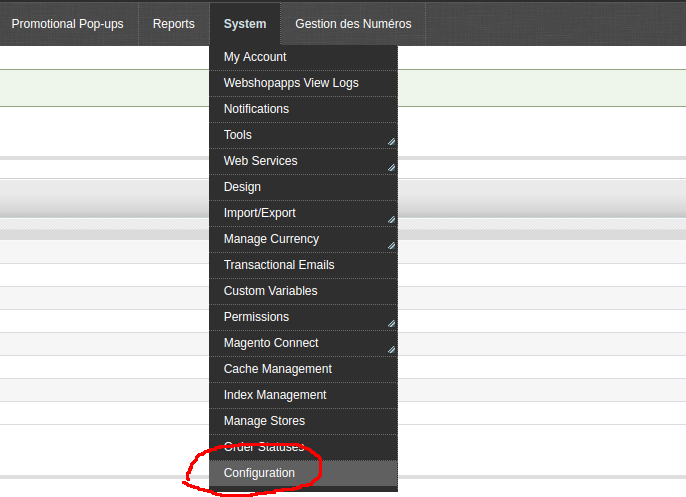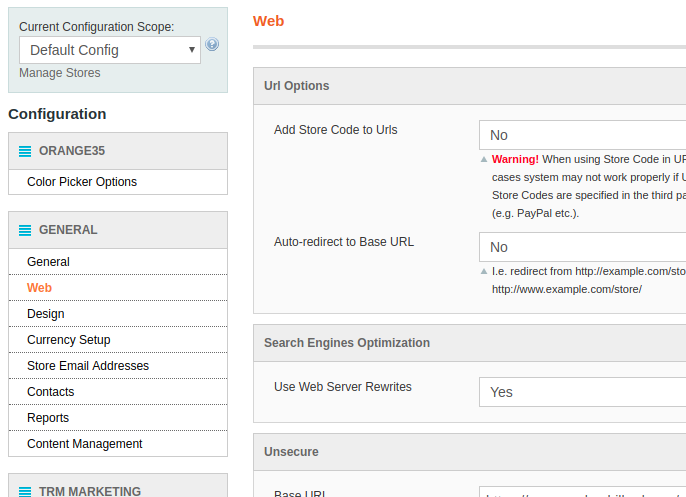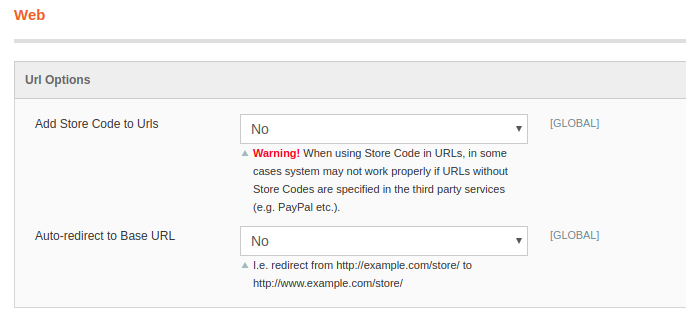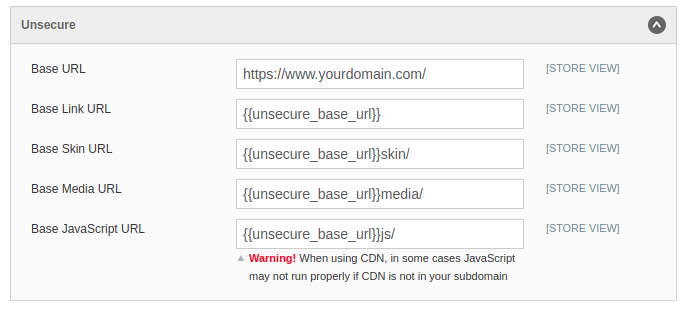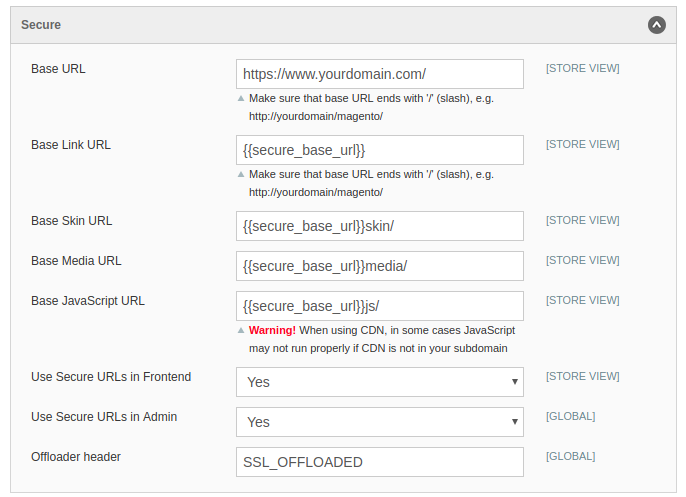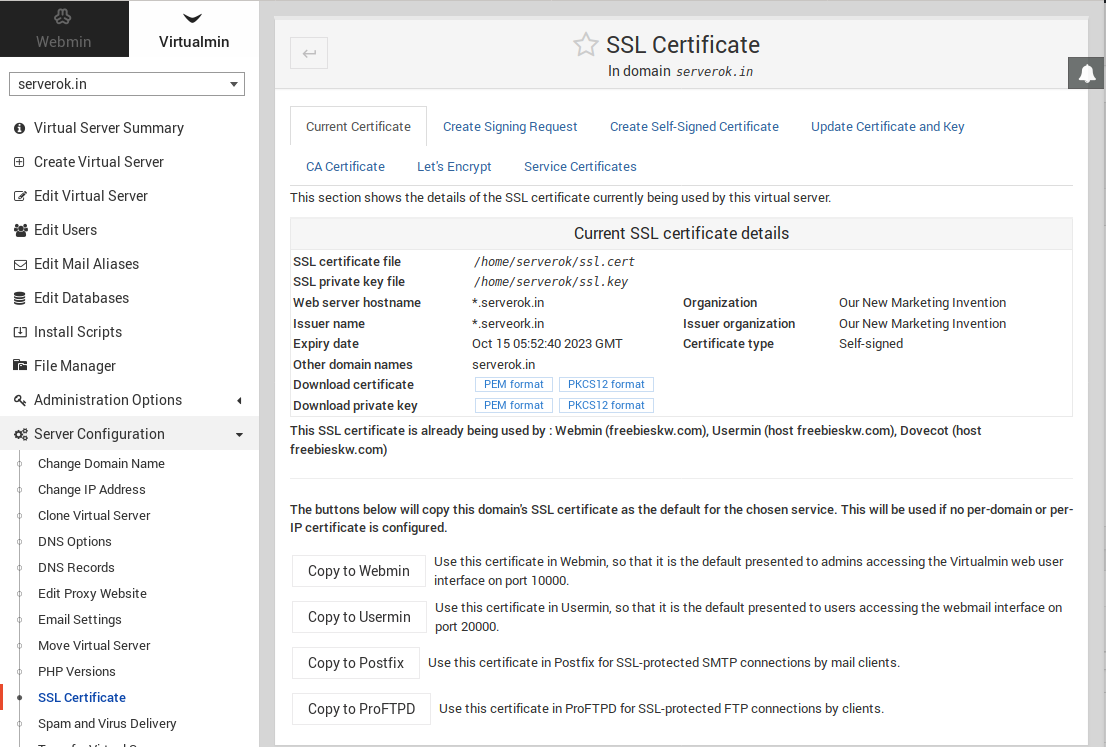LetsEncrypt provide Free SSL with 90 day validity. You need to renew it every 90 days, there are software to do this. For windows some of the popular software are.
win-acme
This is a small exe file, it have command line interface (No GUI). You need to run this program ad Administrator (Run as Administrator), then only it will setup Scheduled Tasks needed for auto SSL renew.
It support auto SSL install on IIS and have option for custom SSL install.
CertifyATheWeb
This is a GUI program.