Sometimes working on Visual Code Studio, I lose Tabs shown on top of the editor, this happens when I type, maybe I press some key combination by accident. Once this happened, Visual Codde Studio won’t show tabs for all the open documents, instead, it just shows a tab for the active document.
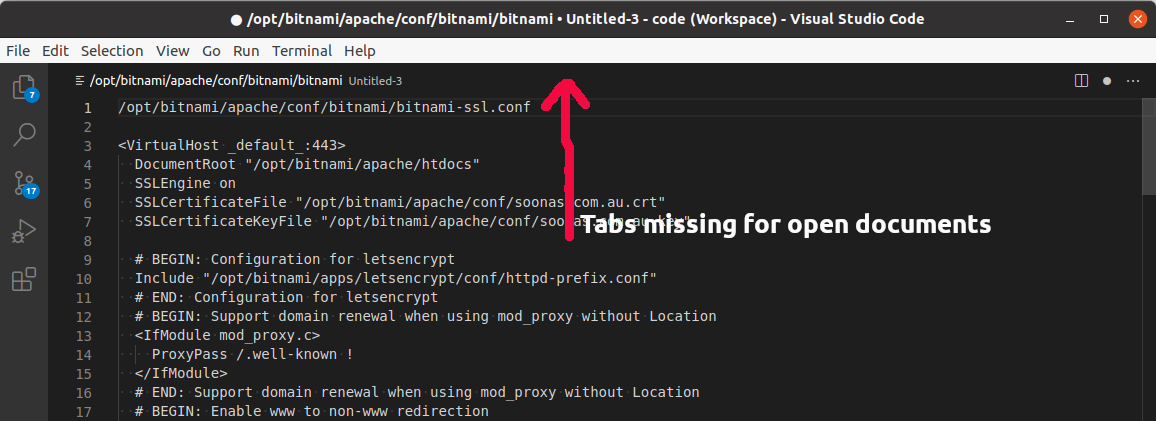
To fix this, click on the “Wheel” icon in the bottom-left corner of Visual Code Studio.
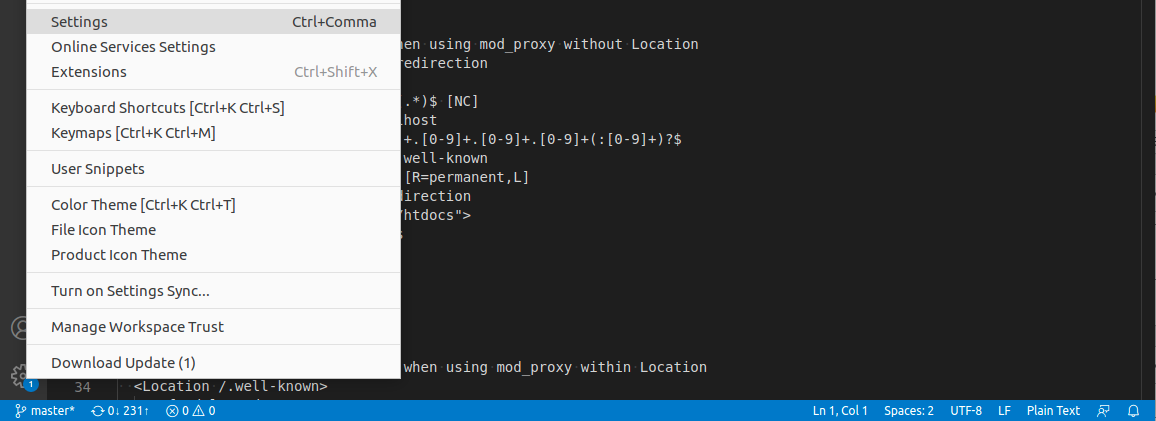
Select Settings from the popup menu. On the next page, search for “Show Tabs”.
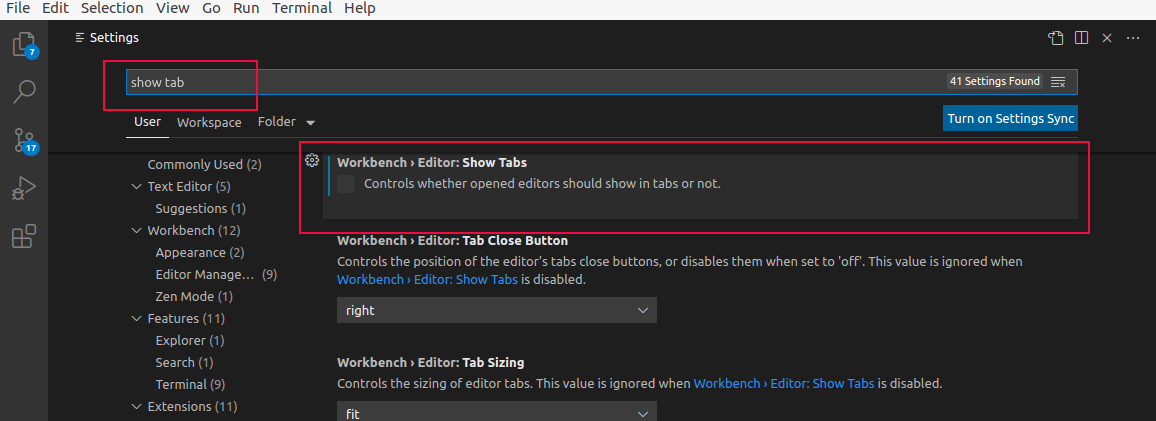
If the checkbox is not selected, select it. There are user-level settings for this also, if that is disabled, you will see a warning message here, you can click on it to enable ‘Show Tabs” in user-level settings.
Back to Visual Code Studio
