Oracle cloud do not allow ICMP/ping to compute instances. To enable ping, you need to enable ICMP in the security group.
On your compute instance details page, you will see “Virtual Cloud Network”.
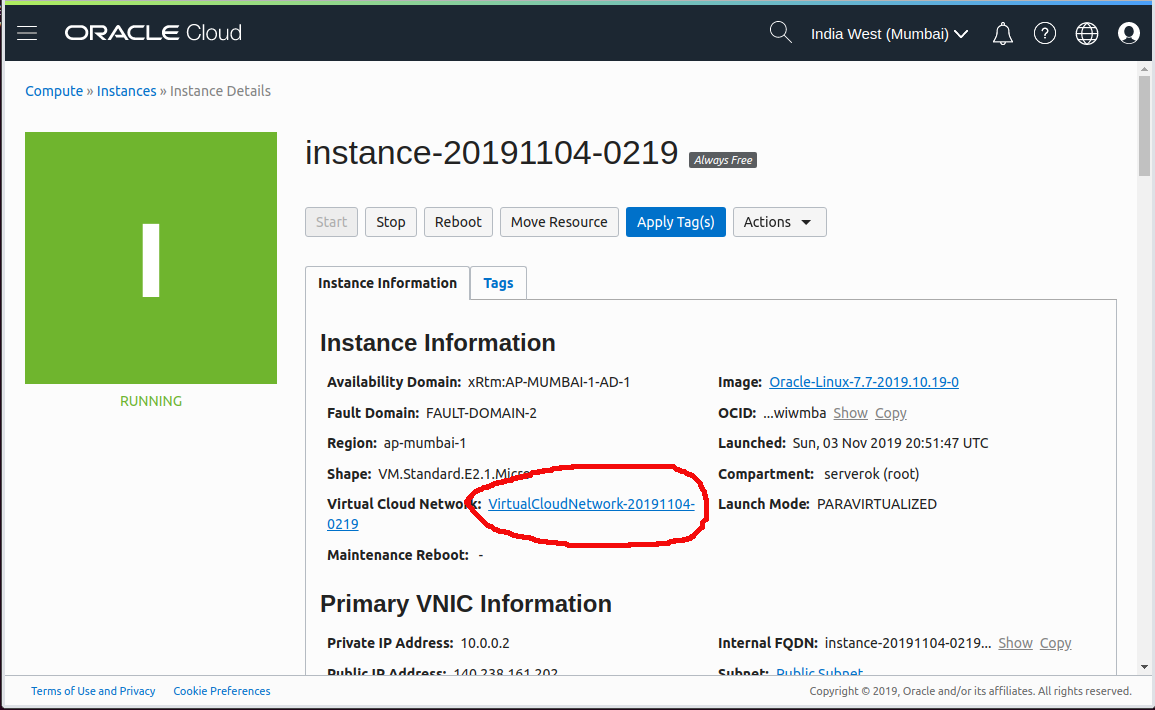
Click on Virtual Cloud Network link, that will take you to page with VPC details.
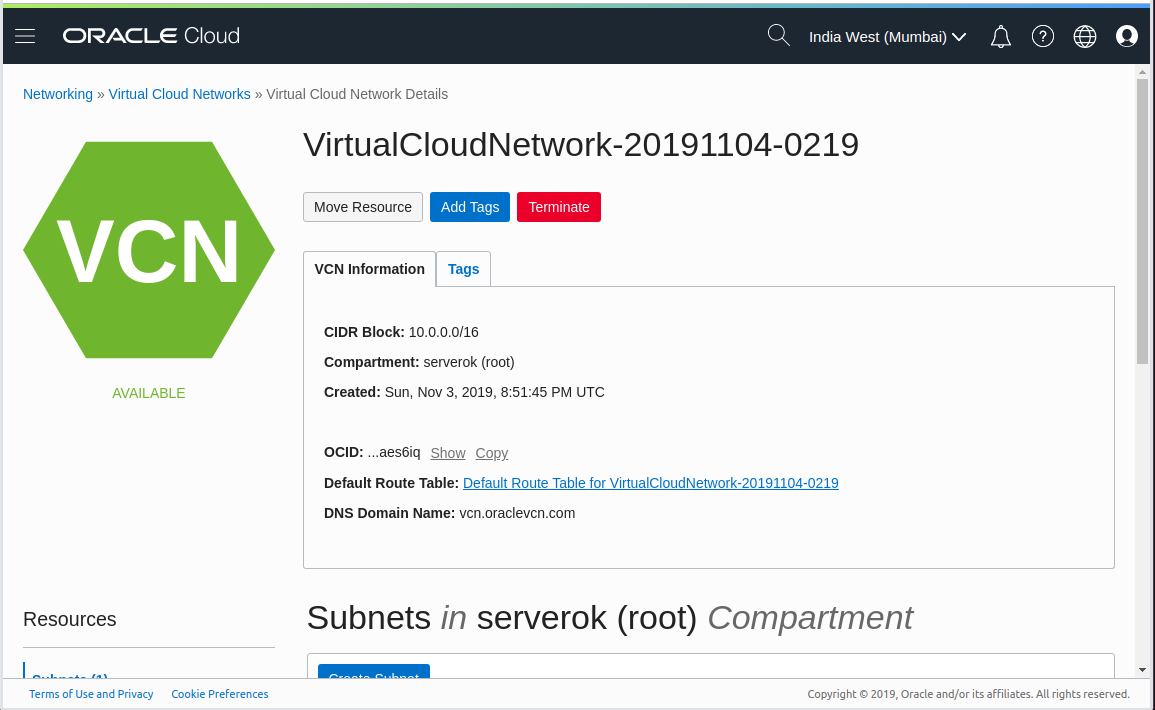
Scroll down, you will see subnet.
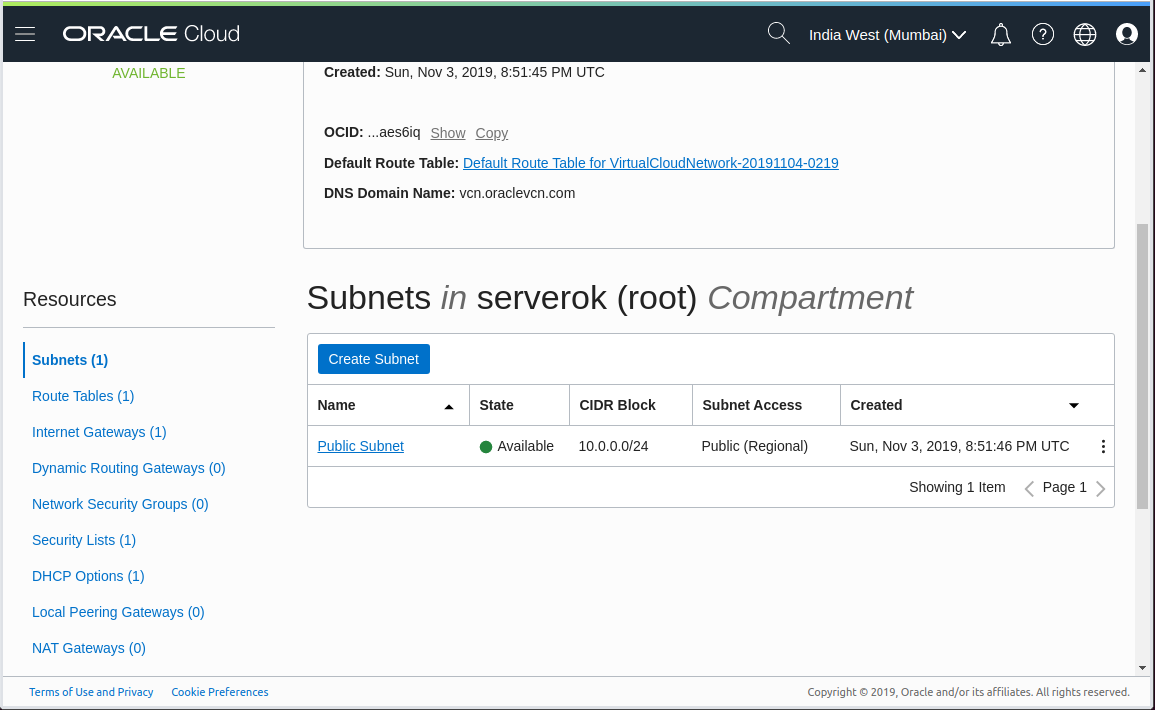
Click on Public Subnet, on next page, it shows details about the subnet. Under Security Lists, you will see Default Security List for VirtualCloudNetwork. Click on it to see your firewall rules.
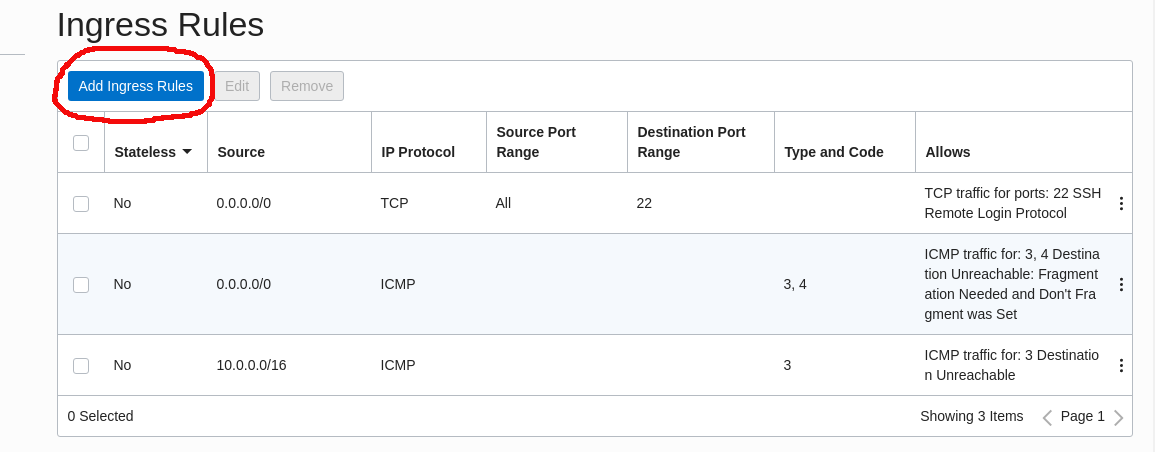
Click Add Ingress Rules button to add new rule. By default port 22 (SSH) allowed from everyone. ICMP was blocked for everyone (rule 2 and 3).
To allow ICMP, you can add a new Rule for ICMP.
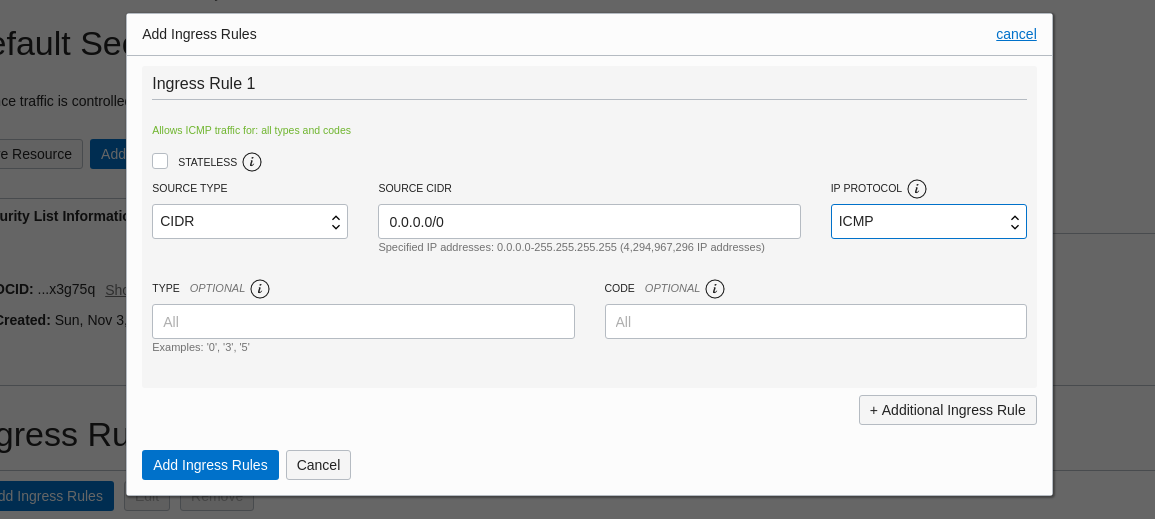
On Add Ingress Rules page, select
SOURCE TYPE = CIDR
SOURCE CIDR = 0.0.0.0/0
IP PROTOCOL = ICMPClick Add Ingress Rules button. Now you should be able to ping to any compute instances on this VPC. It is safe to remove 2 of the existing ICMP rules or edit them instead of adding new rule.
See Oracle Cloud

Leave a Reply