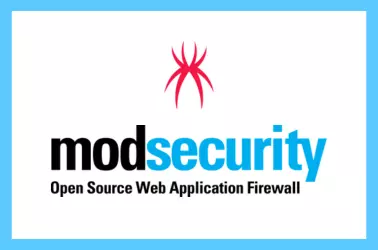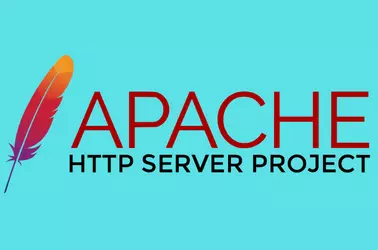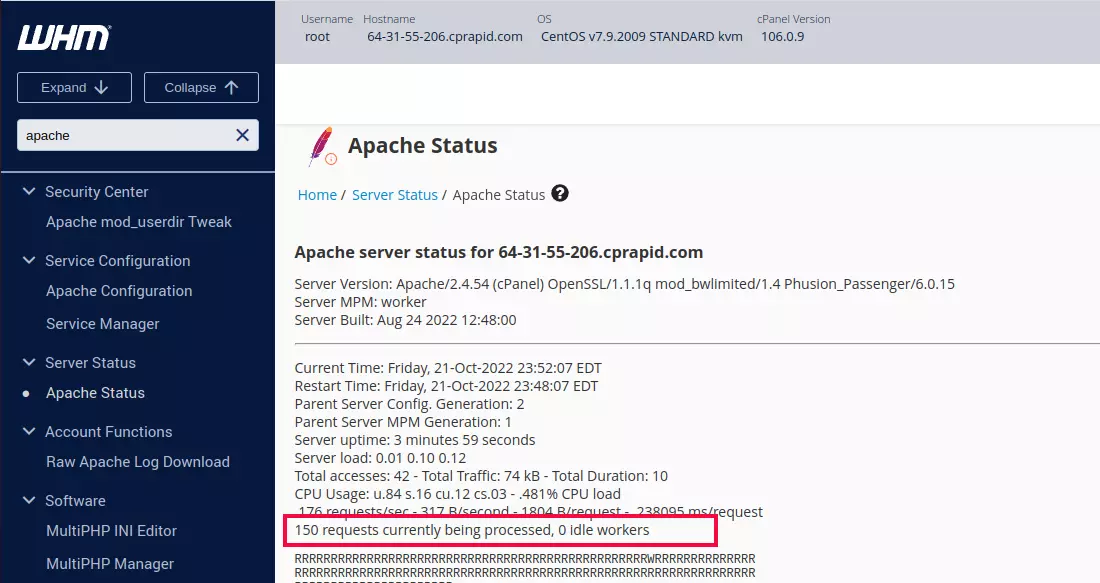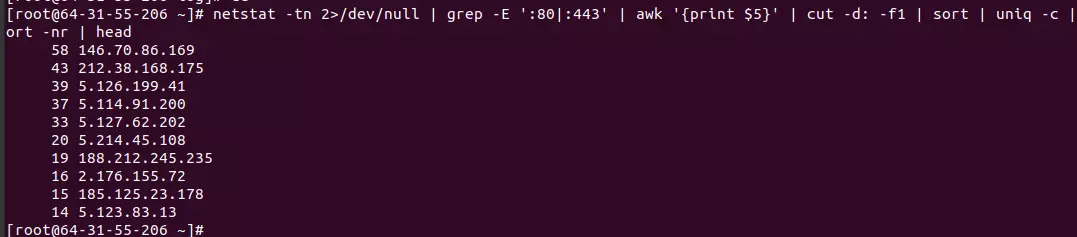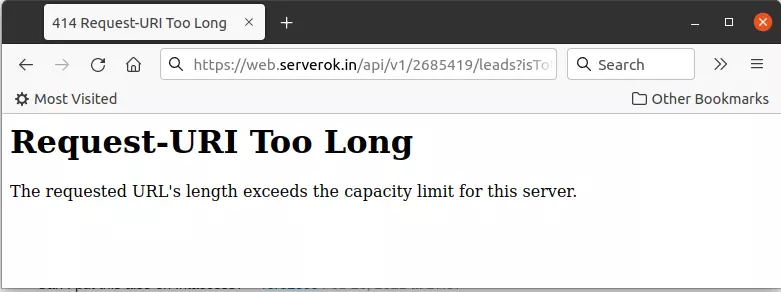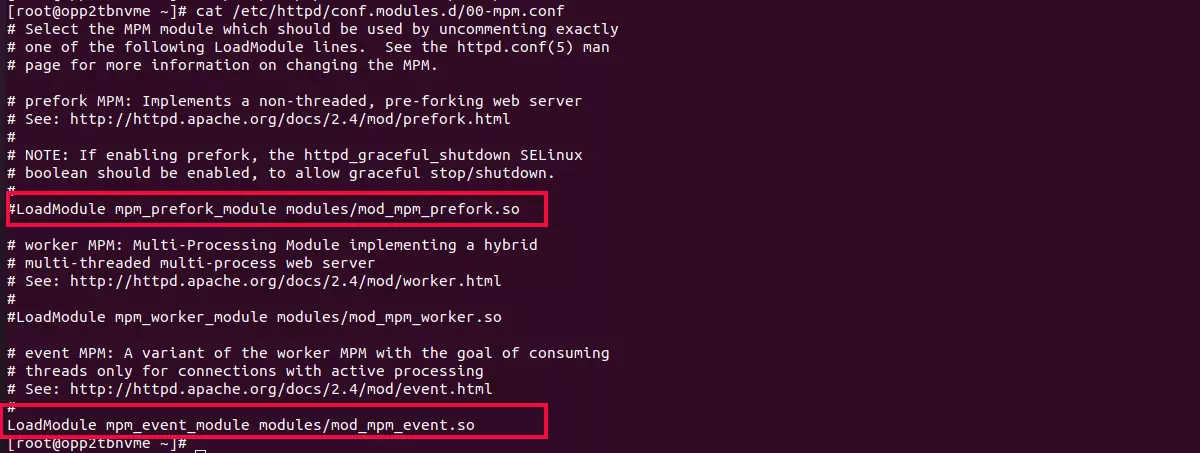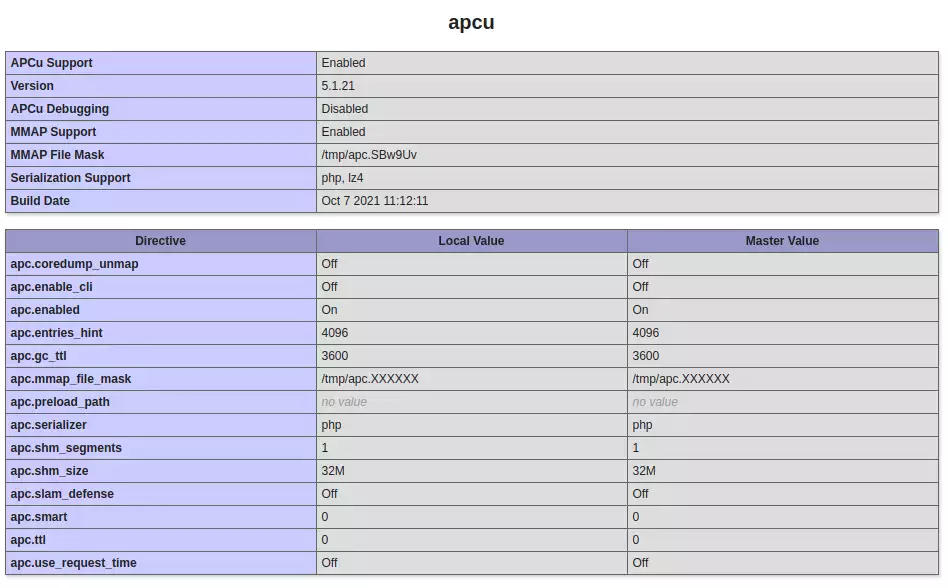On a WordPress website hosted on Cpanel server, when editing a page, i get 404 error. On checking ModSecurity logs, found the following
Message: Request body no files data length is larger than the configured limit (1048576). Message: collection_store: Failed to access DBM file "/var/cpanel/secdatadir/serverok-session": Permission denied Apache-Error: [file "apache2_util.c"] [line 277] [level 3] [client 51.38.246.115] ModSecurity: Request body no files data length is larger than the configured limit (1048576). [hostname "serverok.in"] [uri "/wp-admin/admin-ajax.php"] [unique_id "ZHQozKnDG2AlaeRW-JY2IAAAAA8"] Apache-Error: [file "mod_proxy_fcgi.c"] [line 1011] [level 3] [status 70007] AH01075: Error dispatching request to : (polling) Apache-Error: [file "apache2_util.c"] [line 277] [level 3] [client 51.38.246.115] ModSecurity: collection_store: Failed to access DBM file "/var/cpanel/secdatadir/serverok-session": Permission denied [hostname "serverok.in"] [uri "/index.php"] [unique_id "ZHQozKnDG2AlaeRW-JY2IAAAAA8"] Apache-Handler: proxy:unix:/opt/cpanel/ea-php80/root/usr/var/run/php-fpm/7a4f759cc09e45f3b275cfba3a7c520dee7d7128.sock|fcgi://serverok.in Stopwatch: 1685334220711796 301144175 (- - -) Stopwatch2: 1685334220711796 301144175; combined=1973, p1=110, p2=1759, p3=0, p4=0, p5=69, sr=25, sw=35, l=0, gc=0 Producer: ModSecurity for Apache/2.9.7 (http://www.modsecurity.org/). Server: Apache WebApp-Info: "default" "14244c1b1b0e291067e05758571163ec" "-" Engine-Mode: "ENABLED"
To fix the error, edit the file
vi /etc/apache2/conf.d/modsec/modsec2.user.conf
In the file, add
SecRequestBodyNoFilesLimit 1548576
Restart Apache
systemctl restart httpd
If the above did not work, you can try increasing value of SecRequestBodyNoFilesLimit. When you change the value, don’t forget to restart Apache webserver.
Back to Cpanel