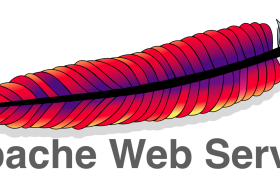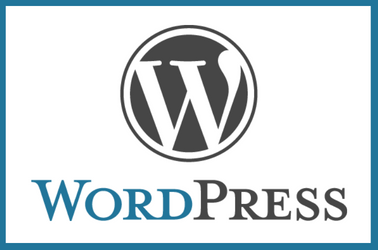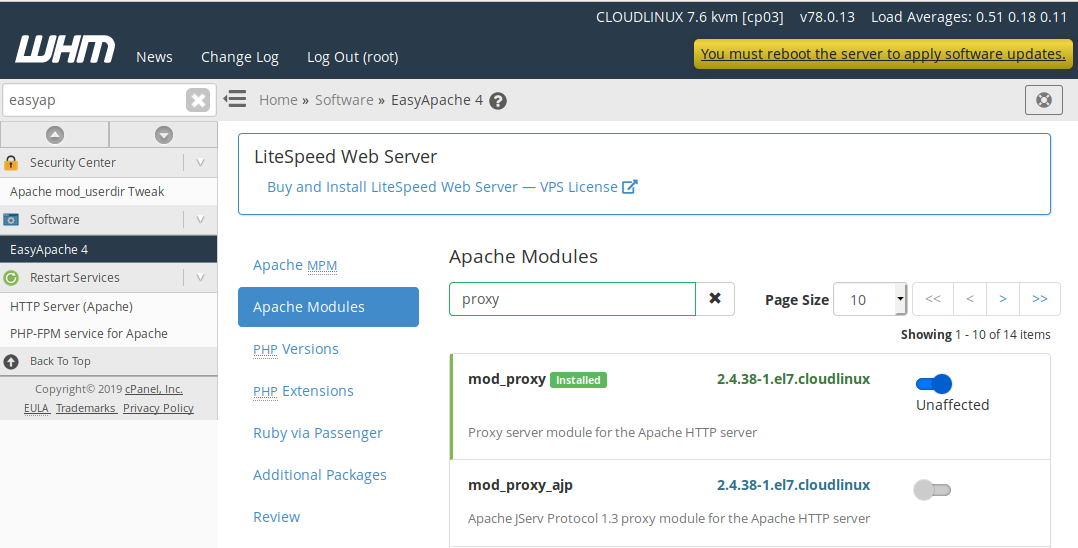On CentOS 7 sevrer running apache, when try to install plugin in WordPress admin area, i get error
Installazione fallita: Il download non è andato a buon fine. cURL error 35: Process open FD table is full
This is due to Apache File Descriptor Limits.
To see current Limits, use following PHP script
FD Soft Limit: " . exec('ulimit -Sn');
echo "
FD Hard Limit: " . exec('ulimit -Hn');
To see system wide limits, use following commands
sysctl fs.file-nr sysctl fs.file-max
Normally this will be high value. You need to increse limit for user running Apache. On CentOS 7, the username is “apache”. To increase limit for this user, edit
vi /etc/security/limits.conf
Add following lines
apache soft nofile 10240 apache hard nofile 900000
To verify, we need to login as user Apache, and verify limits, for this, lets enable SSH or bash terminal for user apache. By default no SSH login allowed for this user.
chsh --shell /bin/bash apache
Now change to user, verify the limits
su - apache ulimit -Hn ulimit -Sn
Exit back to root, disable shell for user apache with command.
chsh --shell /sbin/nologin apache
We need to edit service file for Apache. Default service file look like following.
[root@centos-s-1vcpu-1gb-blr1-01 ~]# cat /usr/lib/systemd/system/httpd.service
[Unit]
Description=The Apache HTTP Server
After=network.target remote-fs.target nss-lookup.target
Documentation=man:httpd(8)
Documentation=man:apachectl(8)
[Service]
Type=notify
EnvironmentFile=/etc/sysconfig/httpd
ExecStart=/usr/sbin/httpd $OPTIONS -DFOREGROUND
ExecReload=/usr/sbin/httpd $OPTIONS -k graceful
ExecStop=/bin/kill -WINCH ${MAINPID}
# We want systemd to give httpd some time to finish gracefully, but still want
# it to kill httpd after TimeoutStopSec if something went wrong during the
# graceful stop. Normally, Systemd sends SIGTERM signal right after the
# ExecStop, which would kill httpd. We are sending useless SIGCONT here to give
# httpd time to finish.
KillSignal=SIGCONT
PrivateTmp=true
[Install]
WantedBy=multi-user.target
[root@centos-s-1vcpu-1gb-blr1-01 ~]#
Find
[Service]
Add below
LimitNOFILE=65535 LimitNPROC=65535
Method 2
create file
mkdir -p /etc/systemd/system/httpd.service.d/ vi /etc/systemd/system/httpd.service.d/limits.conf
Add
[Service] LimitNOFILE=65535 LimitNPROC=65535
Reload service file with
systemctl daemon-reload
Restart Apache
systemctl restart httpd
See Apache