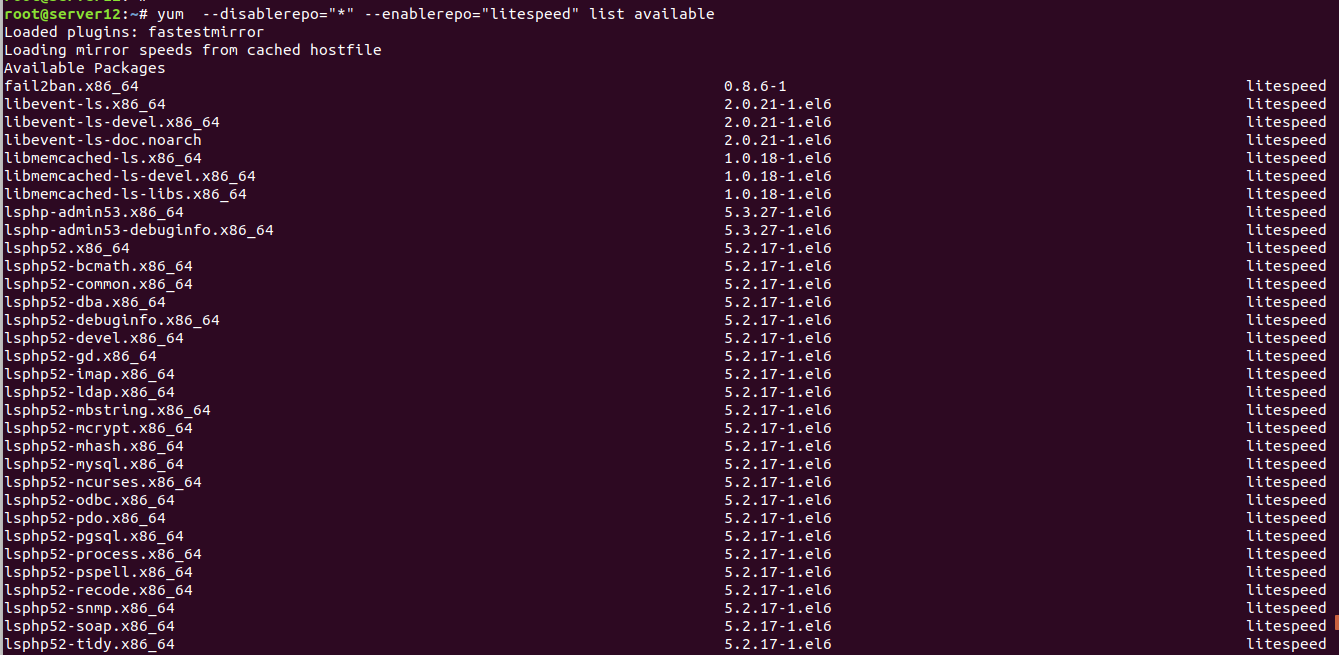To install elasticsearch, first install java
yum -y install java-1.8.0-openjdk
Import key
rpm --import https://artifacts.elastic.co/GPG-KEY-elasticsearch
Create file
vi /etc/yum.repos.d/elasticsearch.repo
Paste following
[elasticsearch] name=Elasticsearch repository for 7.x packages baseurl=https://artifacts.elastic.co/packages/7.x/yum gpgcheck=1 gpgkey=https://artifacts.elastic.co/GPG-KEY-elasticsearch enabled=0 autorefresh=1 type=rpm-md
Install elasticsearch
yum install --enablerepo=elasticsearch elasticsearch
Set elastic search to start on boot
systemctl enable elasticsearch
To start/stop/status
systemctl stop elasticsearch.service systemctl start elasticsearch.service systemctl status elasticsearch.service
To see logs
tail -f /var/log/elasticsearch/elasticsearch.log
ElasticSearch runs on port 9200
[root@server ~]# netstat -lntp | grep java tcp6 0 0 127.0.0.1:9200 :::* LISTEN 1289/java tcp6 0 0 ::1:9200 :::* LISTEN 1289/java tcp6 0 0 127.0.0.1:9300 :::* LISTEN 1289/java tcp6 0 0 ::1:9300 :::* LISTEN 1289/java [root@server ~]#
If you get error starting elasticsearch, check Elasticsearch failed to start on CentOS 7
If you have a previous installation, make sure you delete left over files before you install differnt version of elasticsearch. I removed following files/folders when i had to downgrade elasticsearch.
/etc/sysconfig/elasticsearch.rpmsave /var/lib/elasticsearch /var/log/elasticsearch
See elasticsearch