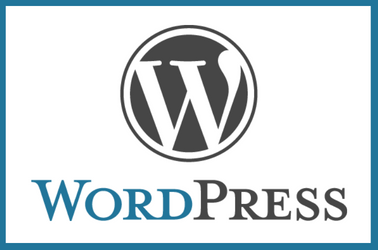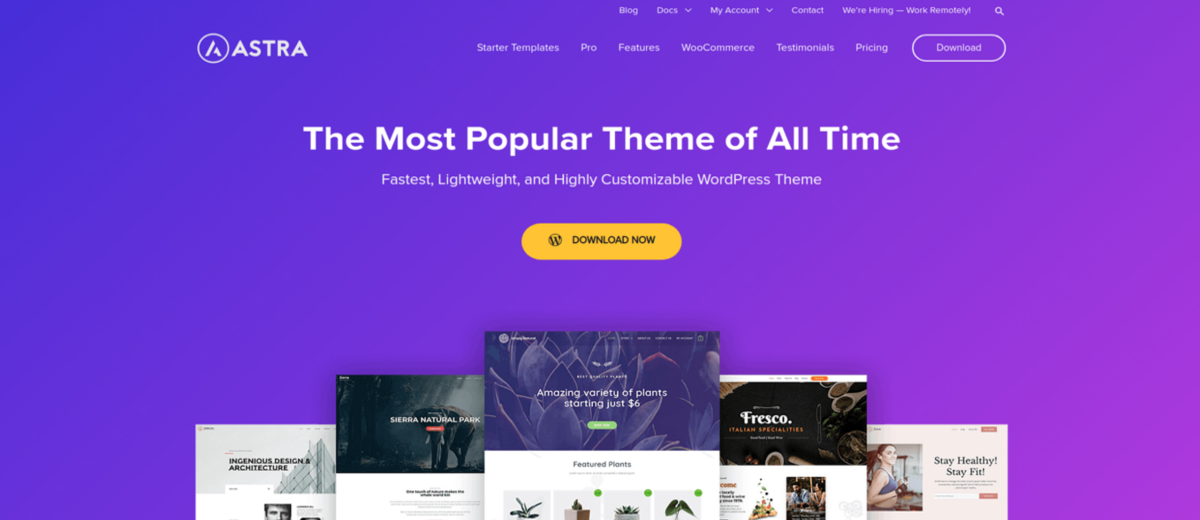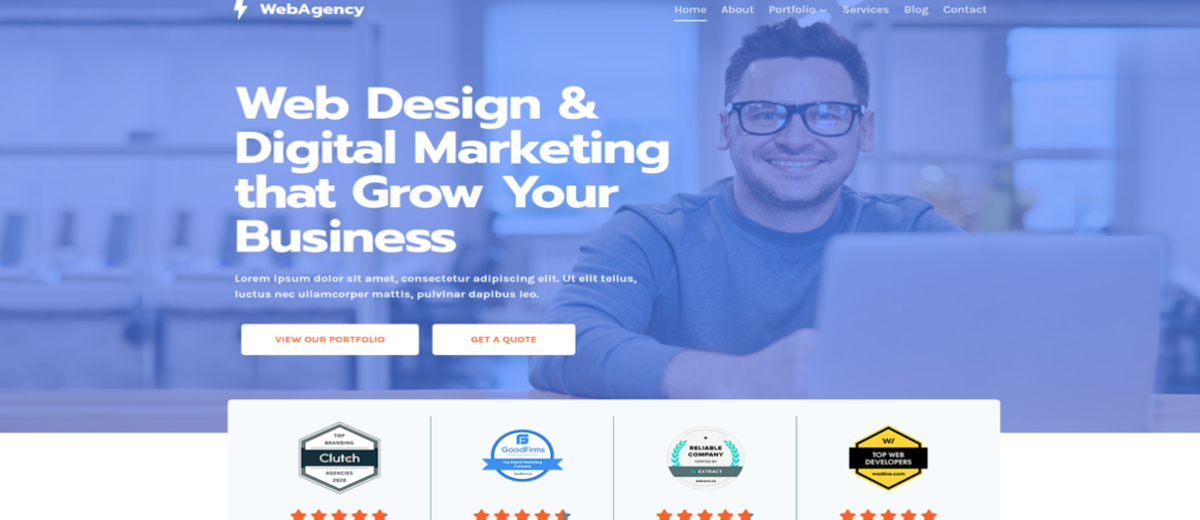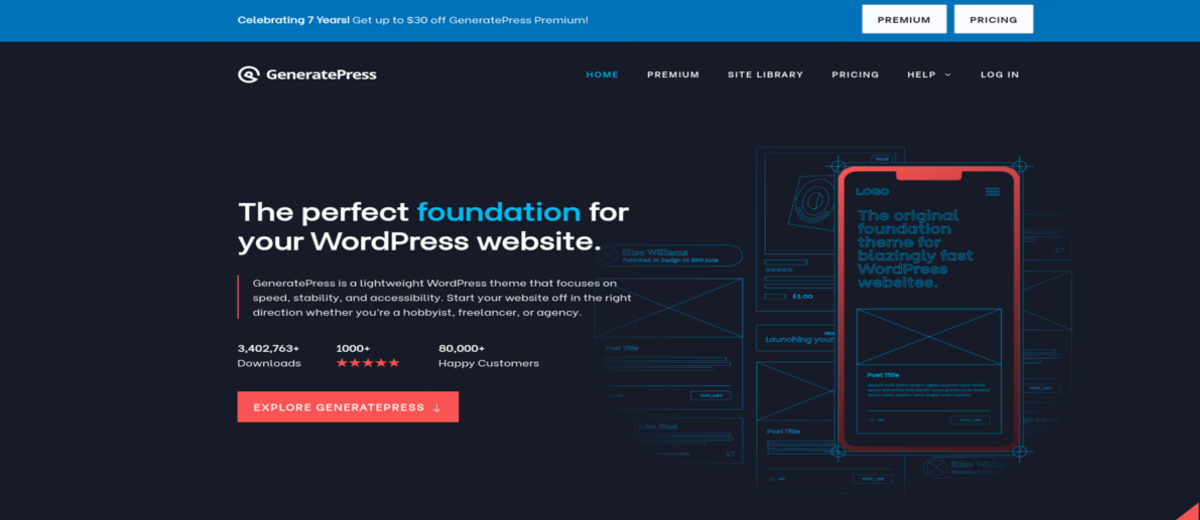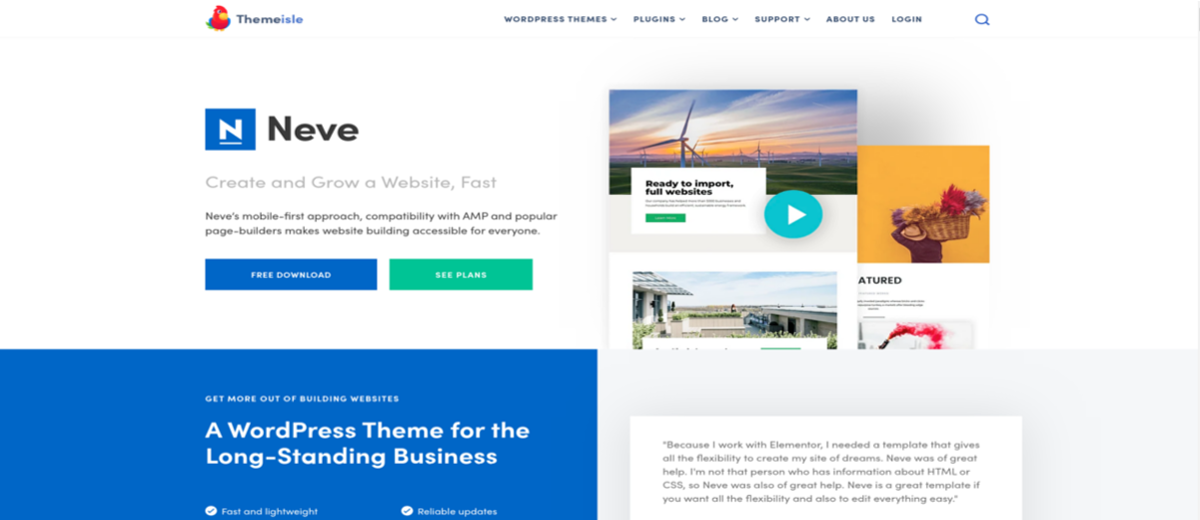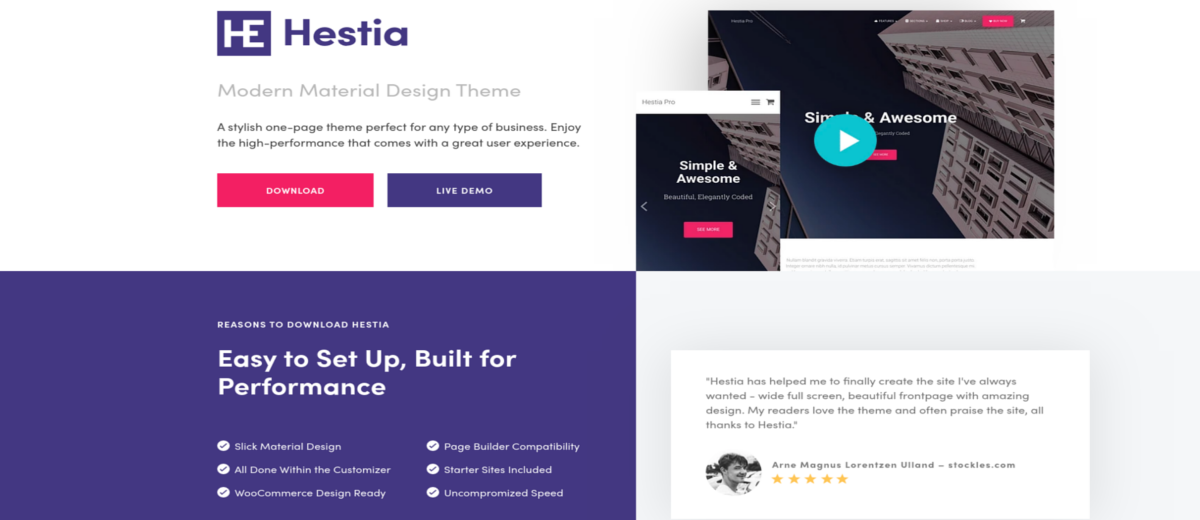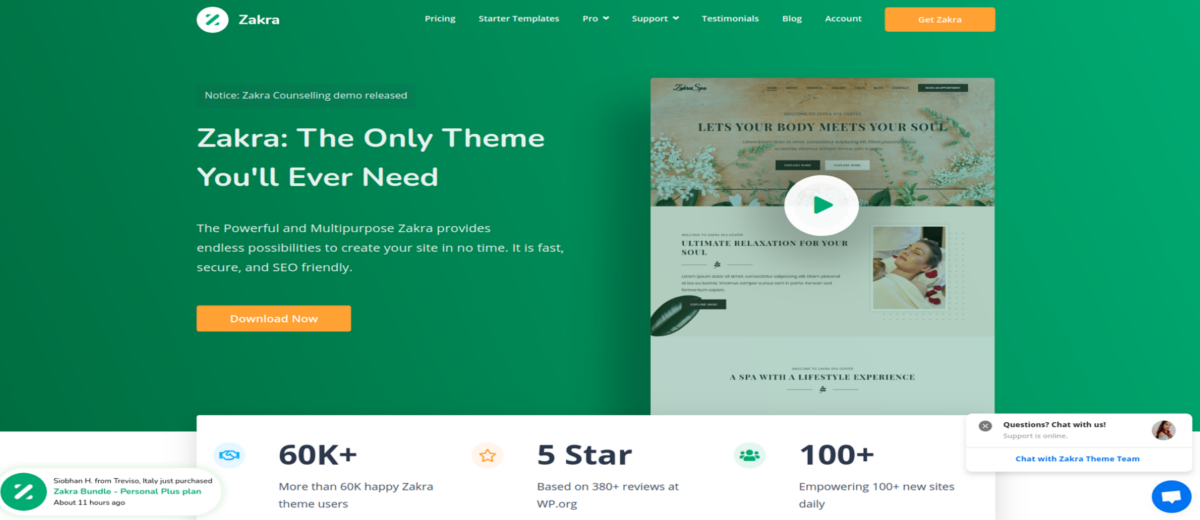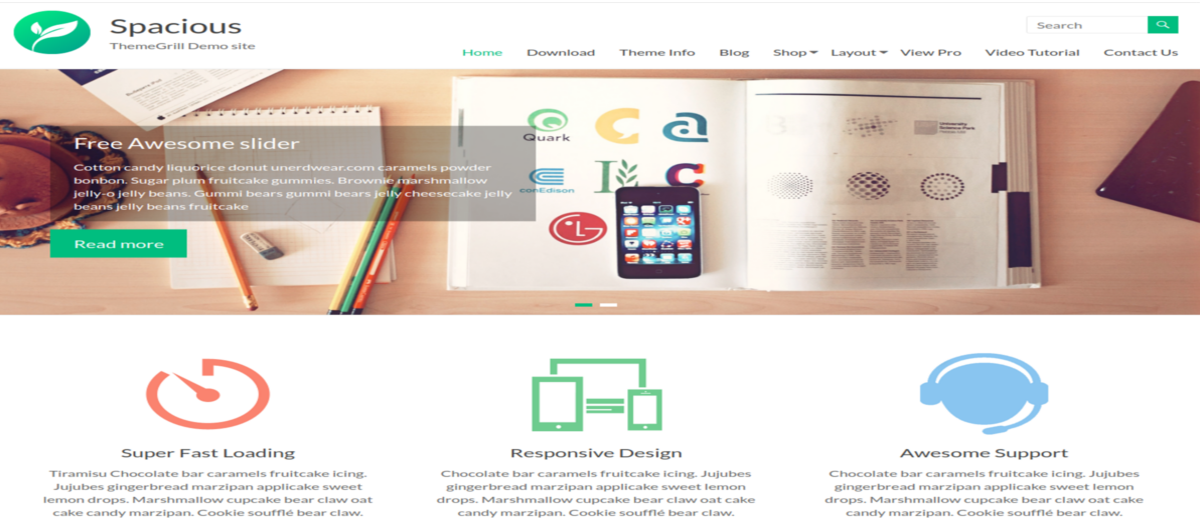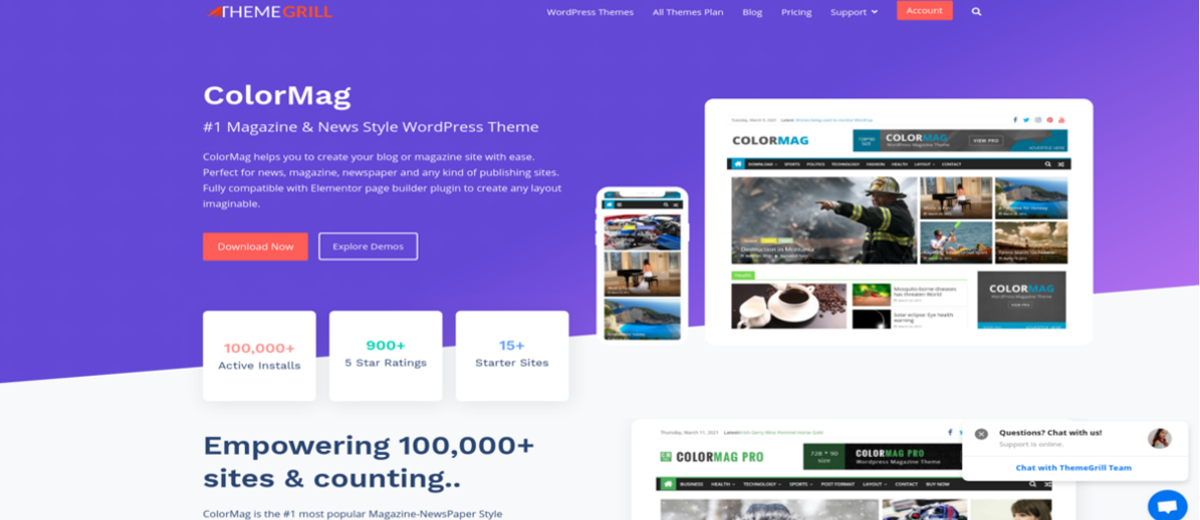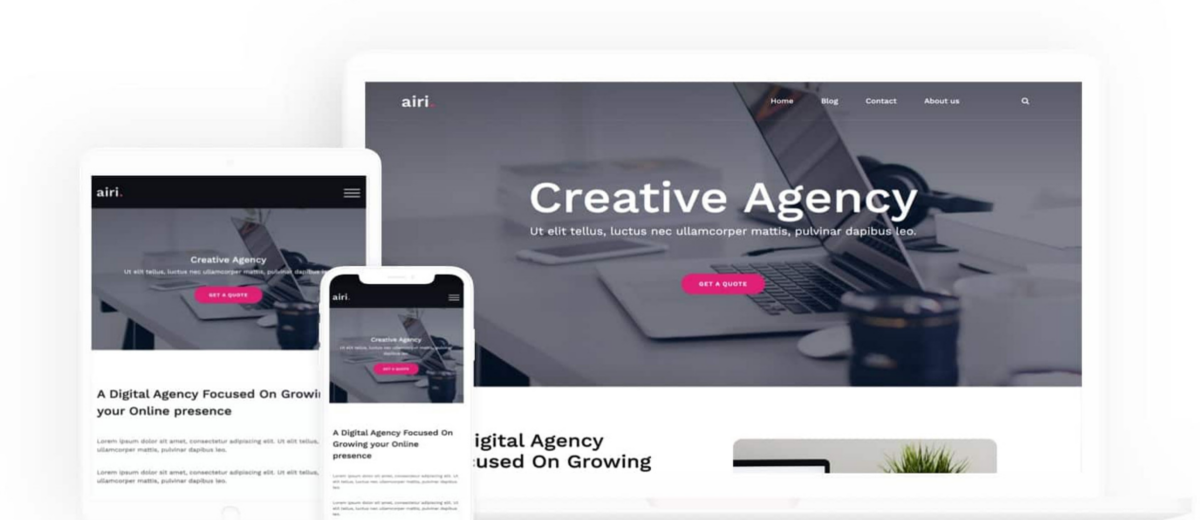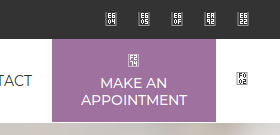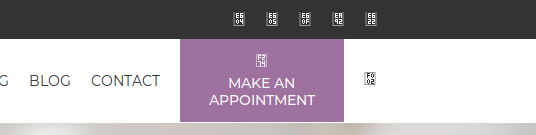Here are list of popular Free WordPress themes.
Kadence
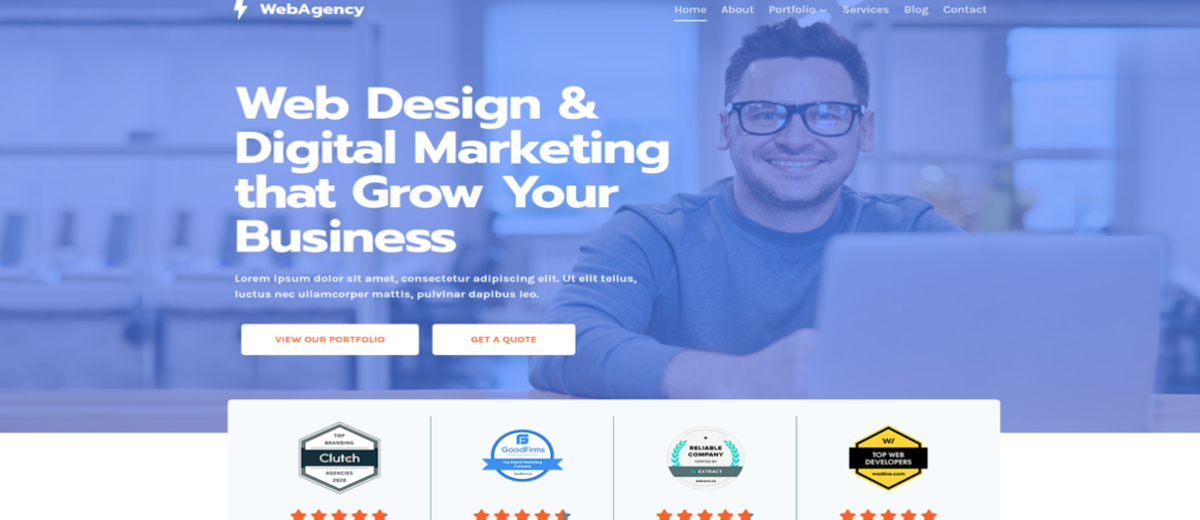
Kadence is a multipurpose WordPress theme that is available for free download and also offers a pro version that opens up more possibilities.
Themes offers lots of modification options and customization possibilities to explore your creative and create something amazing.
Best Features
Header and footer builder
Sticky and transparent header
Global color palette
Extremely intuitive design
Beautiful SVG social icons (no plugin needed)
Related posts built-in
Scroll to top
Tight integration with Gutenberg and Kadence Blocks
Download Demo Homepage
OceanWP

OceanWP is a one of the most popular free WP Theme. OceanWP will enable you to create almost any type of website such a blog, portfolio, business website.
OceanWP is a modern WordPress design — it’s responsive, and can support multiple languages. It is a fast-loading WordPress theme that has great support for third-party plugins and drag-and-drop page builders.
There are more than 20 plugin extensions available for OceanWP, and these can be used to add more styling options, additional widgets for page builders, new custom post types and more.
Key Features of OceanWP
Multipurpose and flexible looks
Uses the native WordPress Customizer for customization
Pre-built importable demo sites
Offers a number of free extensions
Lots of different header image options
Built to work well with popular WordPress page builders
WooCommerce compatible for small businesses with online shops
Active on 300,000+ sites
5-star rating on over 2,100 reviews at WordPress.org
Download Demo Homepage
GeneratePress
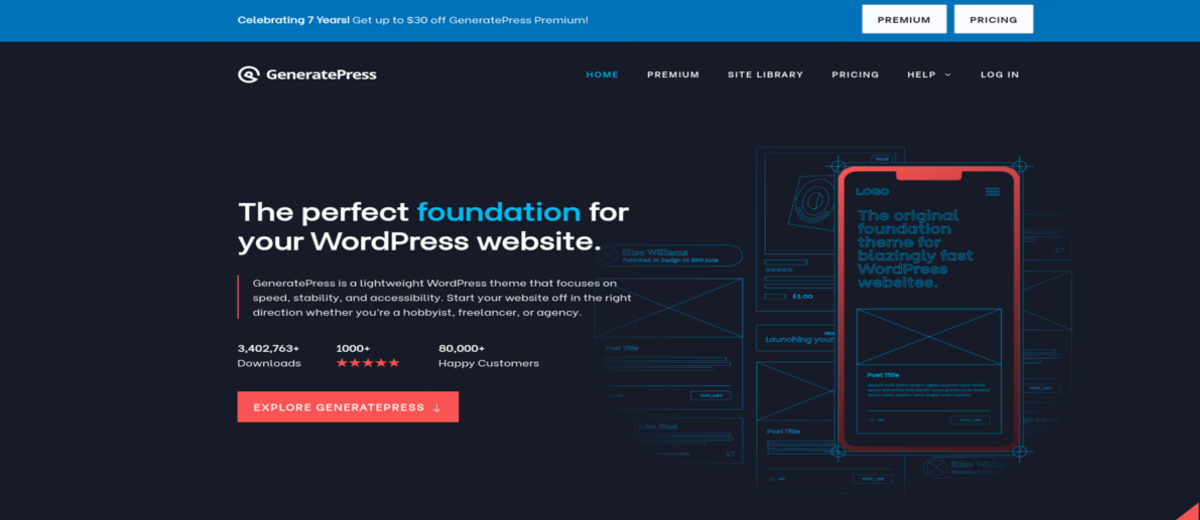
This is another WordPress theme that’s similar in principle to Astra and OceanWP. Once again, you get an extended customisation interface with a lot of dials and knobs.
The great news about GeneratePress is that any beginner could install the theme and start blogging within minutes. As for more advanced developers, it’s a fast, lightweight, and highly customizable free WordPress theme.
Key Features
Multipurpose
Very lightweight with excellent performance
Compatible with the Gutenberg block editor
Excellent code quality
Integrates well with all major page builders, including Elementor and Beaver Builder
WooCommerce compatibility
Download Demo Homepage
Neve
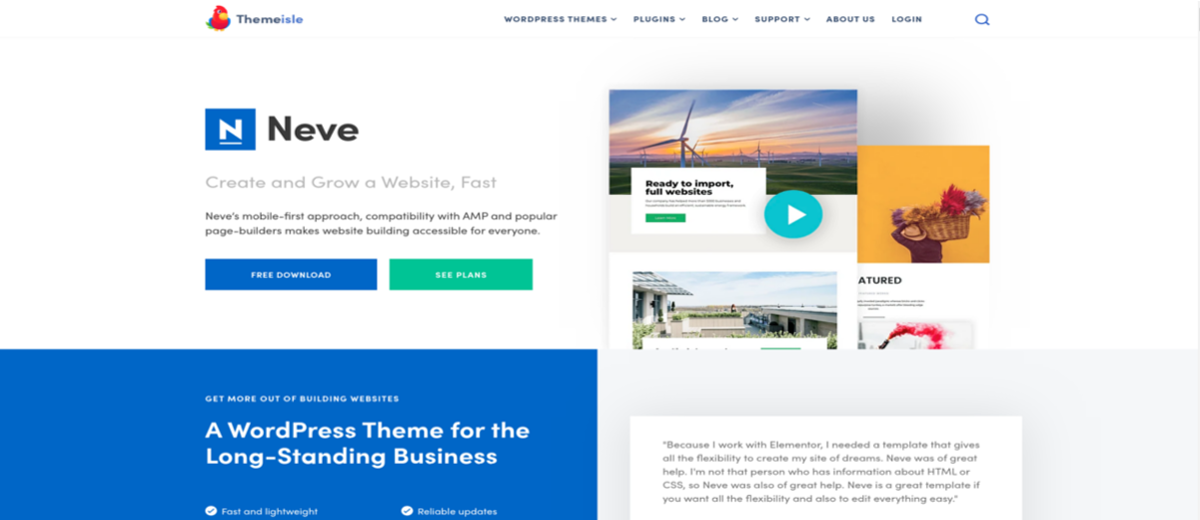
Neve is a fast, lightweight theme with easy setup and sleek designs. With speed as a top priority, this theme loads in less than one second to keep your bounce rate low. In minutes, you can create a professional website with custom headers and footers
Key Features
Responsive design
Built to work well with the new WordPress block editor
One-page design
Customization options in the real-time WordPress Customizer
Mega menu support
Importable demo sites
WooCommerce compatible for online shops
Download Demo Homepage
Astra
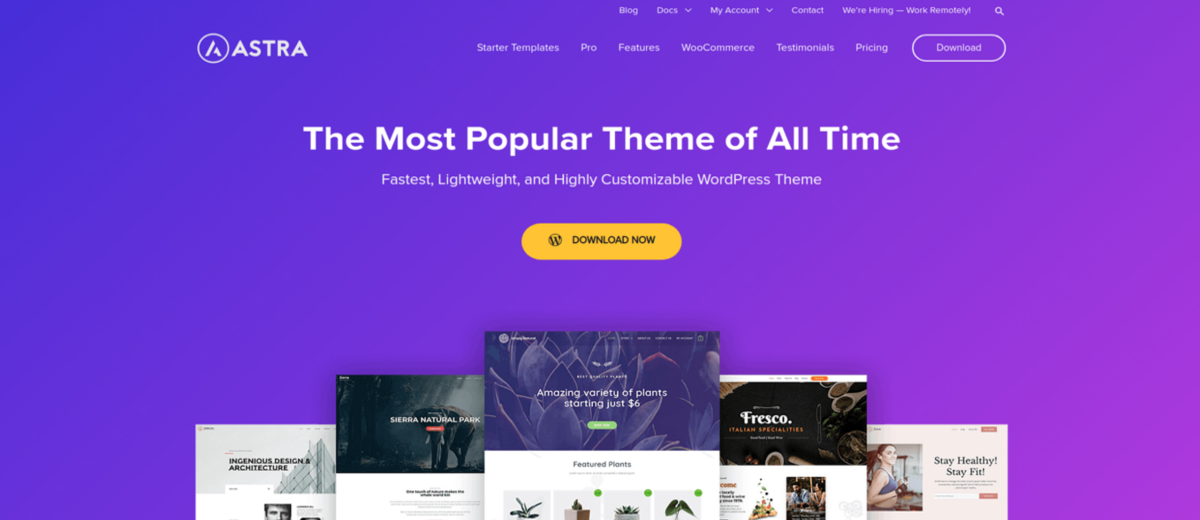
Astra is a powerful and fast growing free WordPress theme.The unique thing about this theme is that it comes as a free version that already gives you a basic set of options, as soon as you want to take it one step further you can upgrade and get access to a huge design library.
Key Features
Multi-purpose, fit for any type of a website
Lots of customization options in the native WordPress Customizer
Built with page builders in mind
Lightweight, responsive layouts for mobile devices
Works great with drag-and-drop page builders like Elementor
One of the most popular free WordPress themes, with more than 200,000 active installations
Compatible with the Gutenberg block editor
SEO friendly, translation and RTL ready
User-friendly theme with intuitive dashboard options
Custom widgets and widget areas, 700+ Google fonts, social icons, custom backgrounds, and numerous color options
WooCommerce support for business websites with e-commerce stores
Download Demo Homepage
Hestia
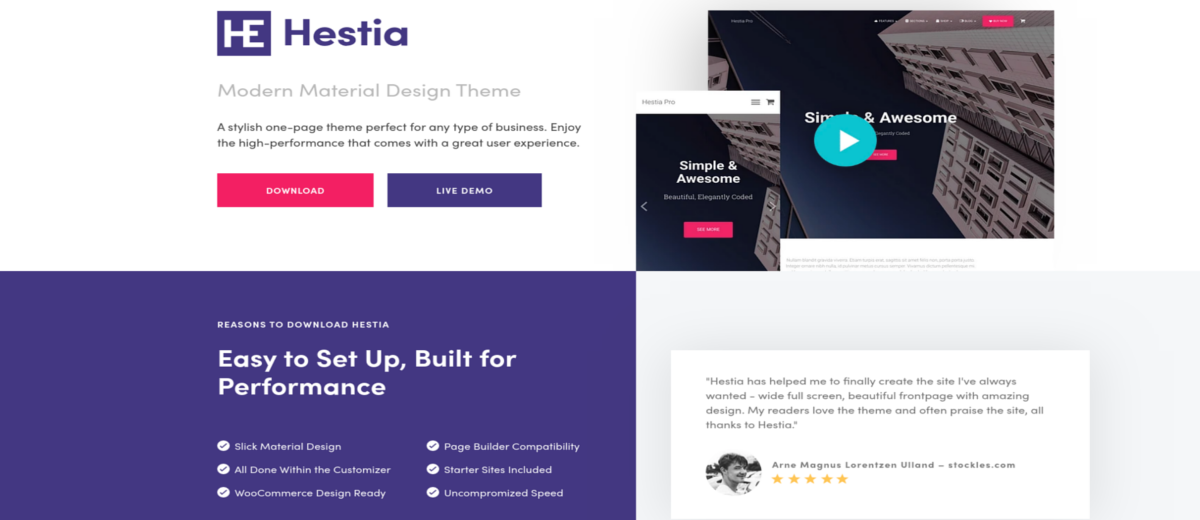
Hestia is a stylish and modern one-page theme that’s flexible for any type of website. It has a focus on speed and performance so your website will load quickly.
Featuring a live customizer and a wide range of theme options you will enjoy working with this WordPress theme.
It fits creative business, small businesses startups, corporate businesses, online agencies and firms, portfolios, ecommerce (WooCommerce), and freelancers.
Key Features
Gutenberg-ready and easily customizable
WooCommerce support
Includes video tutorials for additional guidance
Translation ready
Download Demo Homepage
Zakra
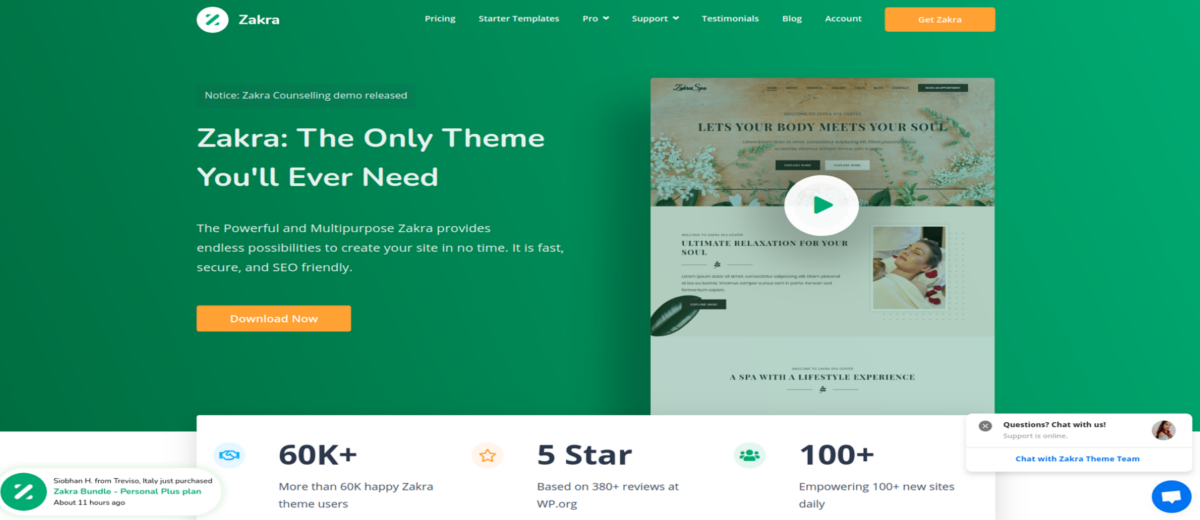
Zakra is one of the best free WordPress themes available built with optimal performance and fast speed in mind. Combining impactful visuals alongside a feature-rich dashboard, this theme is sure to leave your visitors impressed.
The Zakra theme is optimized for SEO, which will help you rank better in the search engines, loads fast, and includes demo content so that you can speed up the design and setup process.
Key Features
primary color option,
GDPR compliant,
responsive design,
seven widget areas,
Block editor and Elementor support,
ten different demos,
lightweight and fast.
Download Demo Homepage
Spacious
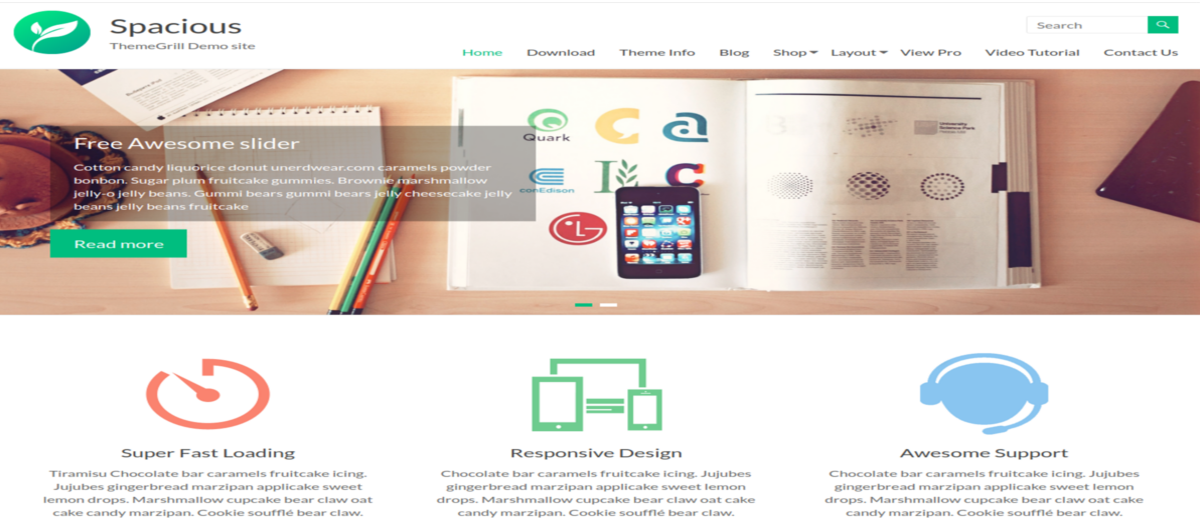
Spacious is a minimalist multipurpose WordPress theme, with a clean and friendly look.You can use it for your business, portfolio, blogging or any type of site.The theme uses colorful icons and buttons, a boxed layout, a beautiful featured slider, and an efficiently arranged content, so it can occupy less space.
Key Features
4 slides in the slider
Two page templates
Four blog display types
13 widgets areas
Five custom widgets focusing on business template
Primary color option to match your logo and website
Translation ready and many more.
WooCommerce support
Download Demo Homepage
ColorMag
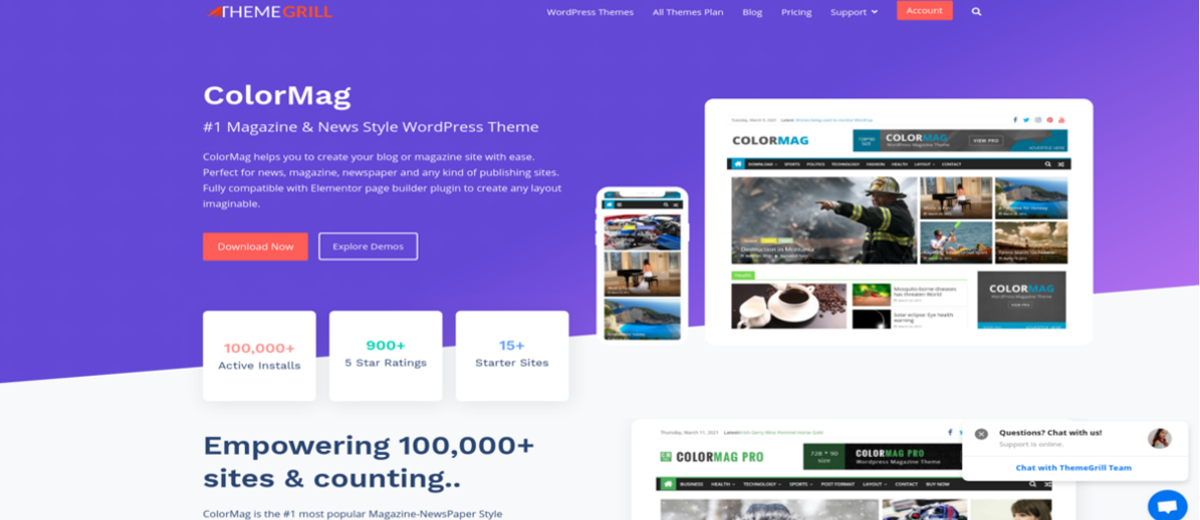
The theme has an elegant and beautiful look, with colorful buttons, featured slider, and an intuitive content structure.
It includes tons of easy to customize features including primary color options, typography options, custom widgets, and custom widget areas.
Key Features
primary color
boxed and wide layout option
WooCommerce compatibility
15+ widget areas and 5+ custom widgets
6 social icons
Download Demo Homepage
Airi
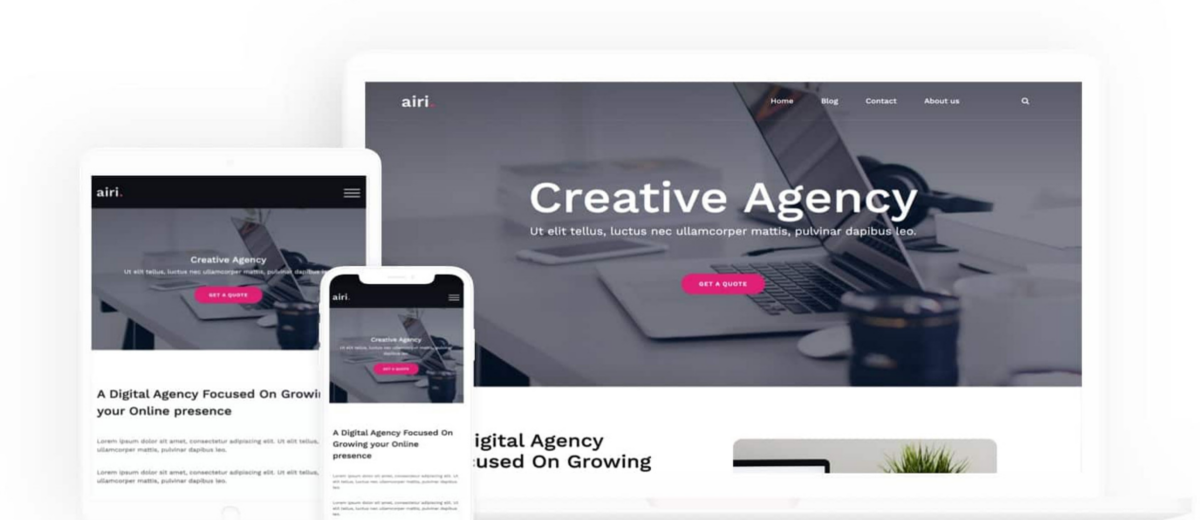
Airi is a powerful and lightweight theme for your business website. It’s perfect for both companies and freelancers. What’s more, the theme also supports WooCommerce and works well with Elementor.The nice thing about Airi is that it comes with a fresh, appealing interface – your site will surely look great if you use it.
Key Features
A full-width header image option
Works with the Elementor page builder
WooCommerce integration
translation ready
Access to Google Fonts
Live Customizer
Download Demo Homepage