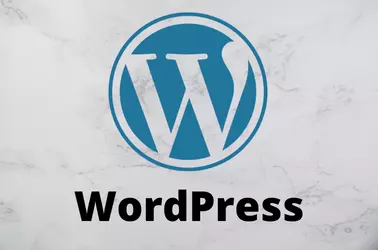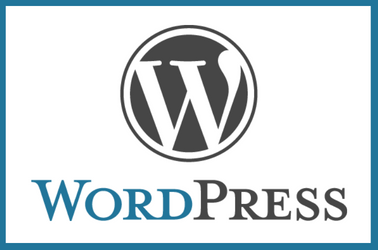Getting your site to load faster is very important. Bounce rate (visitors leaving your website) on your website increases as load time increases. Many WordPress themes, and plugins add extra javascript/css resources to your page, so each page has to load these resources, making the site slow. It is better to use minimum plugins required. More plugins make the site slower.
To check the speed of your website, you can use speed testing sites like
https://gtmetrix.com
Once you scan your website with gtmetrix, you will get some useful report, that shows how much time it takes to load your website and what you can do to improve your site speed.
Here are some things you can do to improve your site speed.
1) Opimize Images
Make sure all images used in your web site is of proper size. If you want to show a 500 px width image on your web page, don’t use a bigger picture. Just use an image with proper size. This can avoid browser based scaling.
2) Disable loading of unwanted JavaScript/Fonts
WP Asset Clean Up plugin can help disable loading of unwanted resoucres.
https://wordpress.org/plugins/wp-asset-clean-up/
3) Datbase Cleanup
Every time you save a page, WordPress keeps a copy of the page, over time, your database can grow bigger. Using a plugin to clean up the database can speed up your website.
https://wordpress.org/plugins/wps-cleaner/
4) Analyze Database Query
Use Query Monitor Plugin to find out which SQL query is slowing up your website. This plugin shows how much time it takes to load a page.
5) Disable Unused Plugins
Using plugins can slow down your website as it adds more code to execute every time someone visits your website. Remove any unused, not essential plugins. Many features can be implemented without using a plugin by editing theme files or PHP code. Plugins are usually created by third-party developers, they may not be secure or bug free like core WordPress files.
6) Cache Pages
You can use a caching Plugin like W3 Total Cache to speed to WordPress load time.