If you have a Proxmox or VmWare ESXi server on OVH network, you need to configure network interface once virtual machine is created.
First login to OVH, go to IP page. Find the IP address you need to assign to this new VM, create a Virtual MAC. OVH allow 2 type of MAC. If you are using Proxmox, use OVH Mac. For VMWare ESXi, use vmware vmac.
Once you have Virual Mac. you need to configure it in your VM network interface settings. For Vmware ESXi
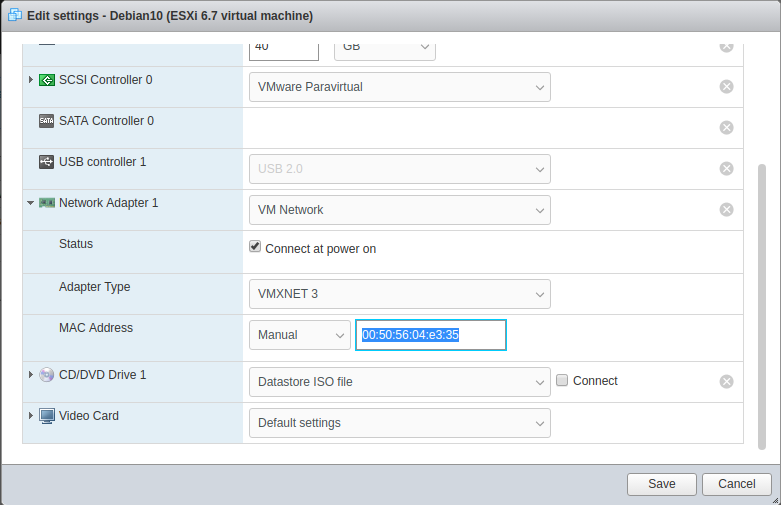
Now login to Virtial Machine, run following commands
ip link set NETWORK_INTERFACE_HERE up ip addr add FO_IP_HERE dev NETWORK_INTERFACE_HERE ip route add GW_IP_HERE dev NETWORK_INTERFACE_HERE ip route add default via GW_IP_HERE dev NETWORK_INTERFACE_HERE
In above, replace
NETWORK_INTERFACE_HERE = name of your network interface. This can be found with command “ip link”. Normally it is eth0 or ensXXX.
FO_IP_HERE = this is the Failover IP you will be using for this Virtual Machine.
GW_IP_HERE = This is gateway IP. For OVH network, it will be your servers MAIN IP address with last number replaced with 254.
Here is an actial example.
ip link set ens192 up ip addr add 178.33.35.183 dev ens192 ip route add 149.202.199.254 dev ens192 ip route add default via 149.202.199.254 dev ens192
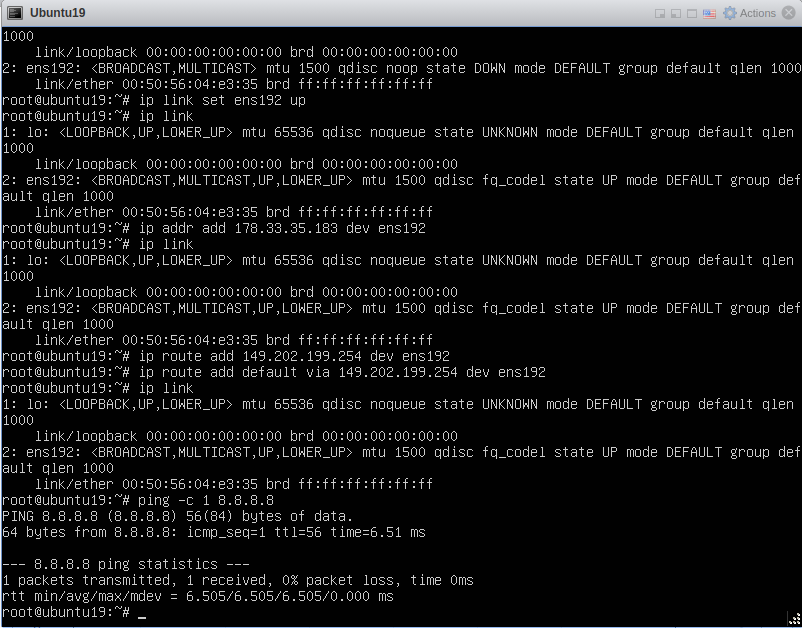
This settings will be lost when you reboot OS. For configuring network interface permanantly, you can do

Leave a Reply