To add ISO to VMware ESXi, enable SSH access VMware > Actions > Services > Enable Secure Shell (SSH)
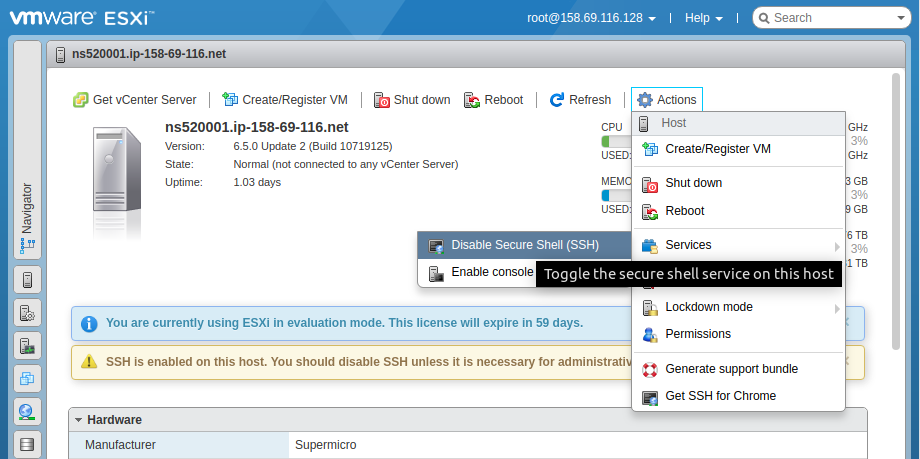
Once enabled, you will be able to login to server using SSH. Once logged in, go to folder
cd /vmfs/volumes/datastore1
Create a folder ISO and change directory to ISO folder.
mkdir ISO cd ISO
Now you can download whatever ISO you need to this folder using wget command. For Ubuntu 18.04 server, i run
wget http://releases.ubuntu.com/18.04/ubuntu-18.04.5-live-server-amd64.iso
Uploading ISO using Browser
Go to
VMware ESXi > Storage > Datastore
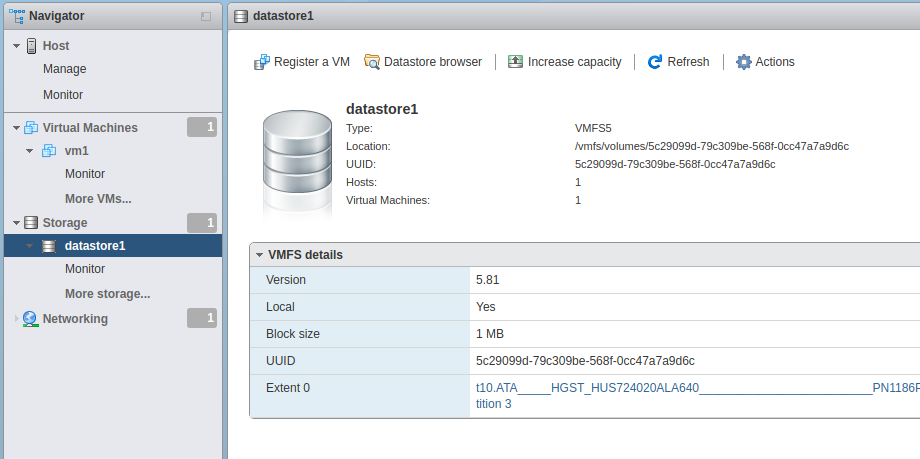
Click on “Datastore browser”. Create a folder, use the Upload button to upload ISO file from your computer.

See VMware
