To upgrade Plesk control panel to the latest version on Windows Server, do the following
1) Log in to Windows Server using RDP.
2) Start command prompt as user Administrator.
3) Update Pleks by applying the latest patches to the current version of plesk.
plesk installer update
In the command prompt.
4) Upgrade plesk to newer version with the command
plesk installer upgrade
This will show a list of Plesk versions available, you need to specify release_id, for example
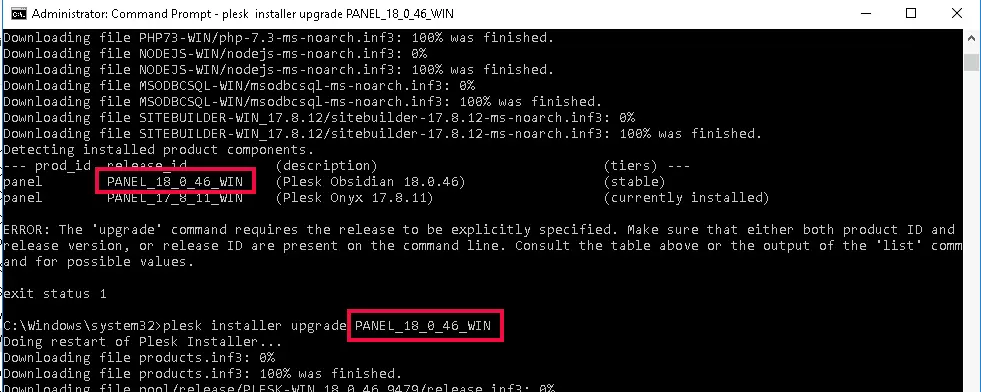
5) In case you get any error related to the extension, remove it and install it again after the upgrade is done. To remove a plugin, use the command
plesk bin extension --uninstall EXTENSION_NAME_HERE
Plesk Upgrade Errors
During the upgrade, if you get the following error
STDERR:Error in cURL request: error setting certificate verify locations: CAfile: C:\Plesk\admin\conf\cacert.pem CApath: none
Download the file
http://curl.haxx.se/ca/cacert.pem
Replace C:\Plesk\admin\conf\cacert.pem with the downloaded file.

Leave a Reply