First disable SELinux by editing file
vi /etc/selinux/config
Find
SELINUX=enforcing
Replace with
SELINUX=disabled
Now restart the server.
reboot
Verify SELinux is disabled by running “sestatus” command. It should show disabled.

Install basic tools
Lets start by installing some basic tools like whois, curl, git etc..
dnf -y install wget curl telnet bind-utils net-tools git
Configure Firewall
On CentOS 8 by default only port 22 (SSH) is open to public. To run a web server, you need to open ports 80 and 443.
Run following command to open ports in firewall
firewall-cmd --zone=public --permanent --add-service=http firewall-cmd --zone=public --permanent --add-service=https firewall-cmd --zone=public --permanent --add-service=ssh firewall-cmd --zone=public --permanent --add-port=25/tcp firewall-cmd --reload
Install Apache
To install Apache, run
dnf -y install httpd
Enable Apache to start on boot by running
systemctl start httpd
Verify Apache is running with command
netstat -lntp | grep 80
If Apache is running, you will see something like

If all works good, you should be able to access your web server by opening your server IP in a web browser.
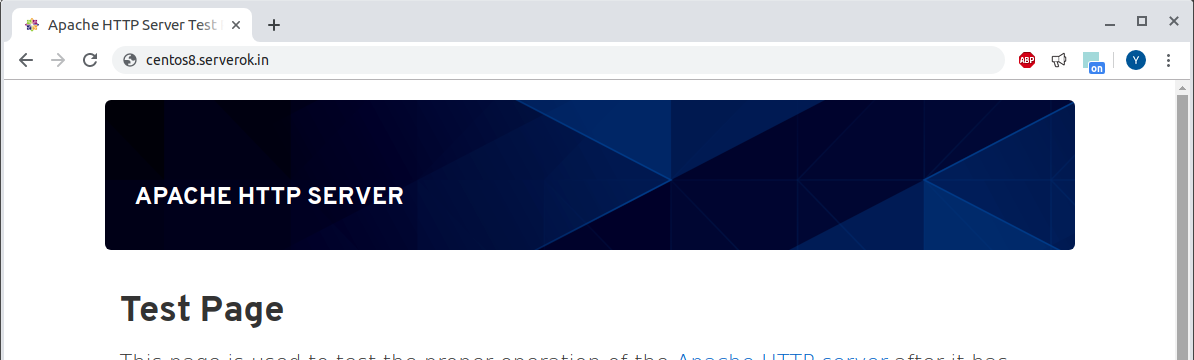
Install PHP
CentOS 8 comes with PHP 7.2
To install PHP, run
dnf -y install php php-cli php-xml php-json php-intl php-odbc php-pdo php-soap php-mysqlnd php-process php-bcmath php-gd php-mbstring
Install php-fpm
dnf -y install php-fpm
Enable php-fpm start on boot
systemctl enable php-fpm
Start php-fpm with
systemctl start php-fpm
php-fpm pool config files are located in folder /etc/php-fpm.d. php-fpm listens on socket at /run/php-fpm/www.sock
php-fpm package comes with Apache config file, it get placed on /etc/httpd/conf.d/php.conf. Restart apache to get php-fpm activated.
systemctl restart httpd
Now create a file
vi /var/www/html/1.php
with content
You should be able to access phpinfo page on URL
http://YOUR-SERVER-IP/1.phpphp.ini file located in /etc/php.ini, you need to restart php-fpm service if you edit this file.
Install MySQL
We will install MariaDB, it is an open source drop in replacement for MySQL, created by creator of MySQL. To install MariaDB, run
dnf install mariadb-serverEnable MariaDB to start on boot
systemctl enable mariadbStart MariaDB
systemctl start mariadbCentOS 8 come with MariaDB 10.3. By default there is no root PW set, So you can connect to MySQL with command "mysql".
To create a database, use
create database DB_NAME_HERE;To create a user, run
grant all on DB_NAME_HERE.* to 'USER_NAME'@'localhost' identified by 'PASSWORD_HERE';Now you have Apache, PHP, MySQL ready to use. Upload your web application to /var/www/html folder using SFTP.
See CentOS 8

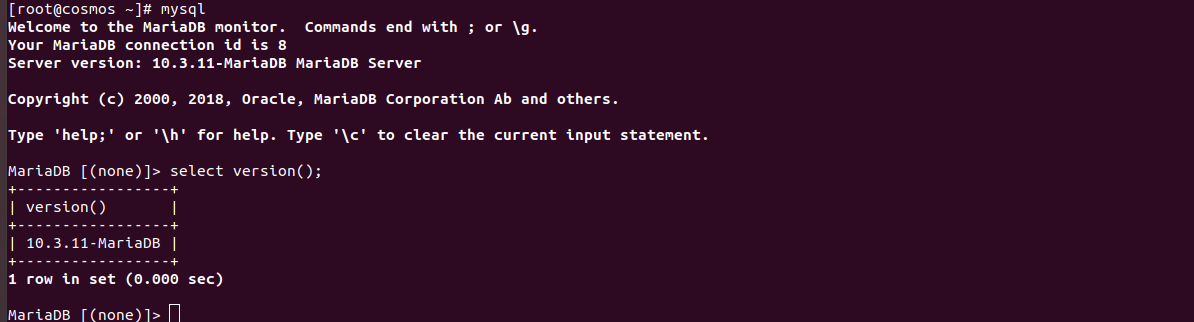
Leave a Reply