To install php redis extension on aaPanel control panel, run
cd /usr/local/src git clone https://github.com/phpredis/phpredis cd /usr/local/src/phpredis phpize ./configure make make install
If you get php-config not found error, you need to create a symlink. This is for server with PHP 7.4 installed, if your server have differnt version of PHP, you may need to change path.
ln -s /www/server/php/74/bin/php-config /usr/bin
Now continue the installation from “./configure” command, it will work.
To activate redis, edit php.ini
vi /www/server/php/74/etc/php.ini
At the end, add
extension=/www/server/php/74/lib/php/extensions/no-debug-non-zts-20190902/redis.so
The path to redis.so file (/www/server/php/74/lib/php/extensions/no-debug-non-zts-20190902/) may be differnt on your server. This path you will get after you run the command “make install”
[root@server3290 phpredis]# make install Installing shared extensions: /www/server/php/74/lib/php/extensions/no-debug-non-zts-20190902/ [root@server3290 phpredis]#
You can verify php redis extension is installed with command
php -m | grep redis
To make redis extension available for web site, you need to restart php-fpm-74 service.
systemctl stop php-fpm-74 systemctl start php-fpm-74
You can find name of service file with command
ls -l /etc/init.d | grep php
To verify web sites have redis extension available, you can create a file with phpinfo() function, that will show following.
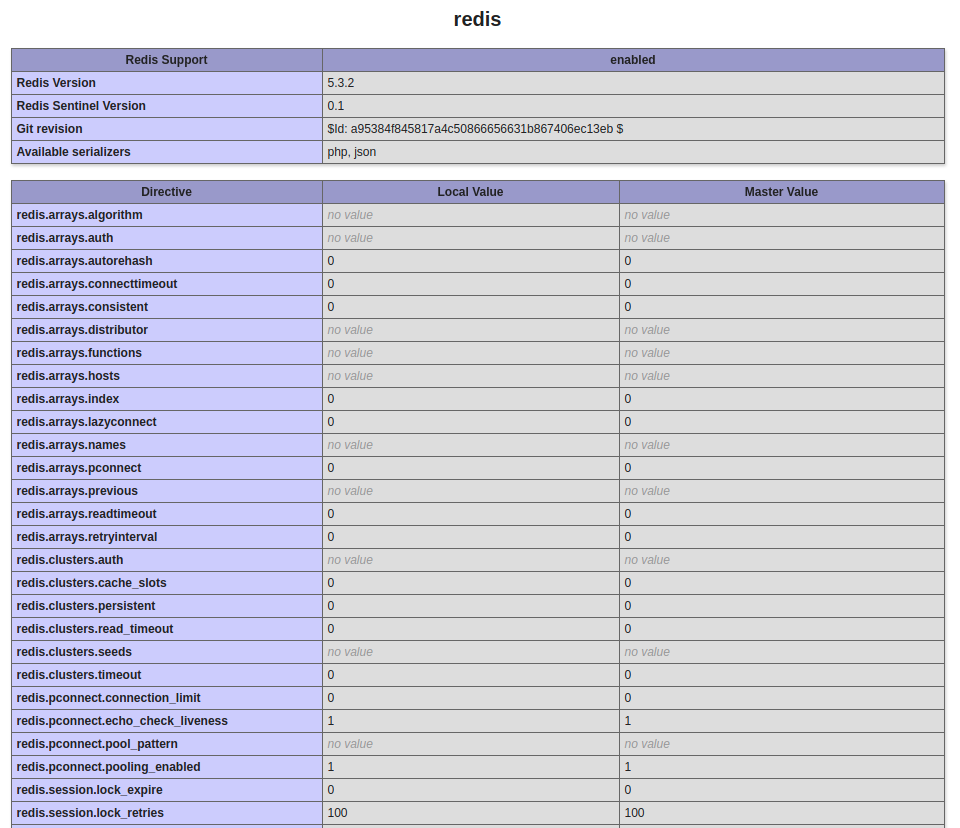
See aaPanel

Leave a Reply