XFCE is a lightweight Desktop Environment for Linux. XFCE + vnc allows you to set up a remote desktop on a VPS or dedicated server located in a remote data center or cloud. You can connect to remote desktop using a VNC client and work like it is a local computer, similar to Windows Remote Desktop (RDP).
To install XFCE run
apt update
apt install -y xfce4 xfce4-goodies dbus-x11You will be asked to select Default Display Manager. You can select any of the options.
Next install vncserver
apt install tightvncserver autocutselIt is a bad idea to use root user for logging into the desktop. Create a normal user with sudo privileges to be used as desktop user.
useradd -m -s /bin/bash USERNAMEIt will be good to make this user an admin, so the user can install software or update the system.
usermod -aG sudo USERNAMESet a password for the user
passwd USERNAMENow login as the user
su - USERNAME_HERECreate a vnc password for this user.
vncpasswdCreate vnc startup file
vi ~/.vnc/xstartupAdd
#!/bin/bash
xrdb $HOME/.Xresources
autocutsel -fork
startxfce4 &Make it executable
chmod 755 ~/.vnc/xstartupAuto start VNC Server
To autostart vncserver on boot, you need to create a service file. You need to do the following as user root.
vi /etc/systemd/system/vncserver@.serviceAdd
[Unit]
Description=Start VNC server at startup
After=syslog.target network.target
[Service]
Type=forking
User=USERNAME
Group=USERNAME
WorkingDirectory=/home/USERNAME
PIDFile=/home/USERNAME/.vnc/%H:%i.pid
ExecStartPre=-/usr/bin/vncserver -kill :%i > /dev/null 2>&1
ExecStart=/usr/bin/vncserver -depth 24 -geometry 1920x1080 :%i
ExecStop=/usr/bin/vncserver -kill :%i
[Install]
WantedBy=multi-user.targetIn the above, replace USERNAME with the actual user name you created above.
Enable the service with
systemctl enable vncserver@1Start the VNC server
systemctl start vncserver@1Now reboot the server. You should be able to connect to VNC server using SERVER_IP:1
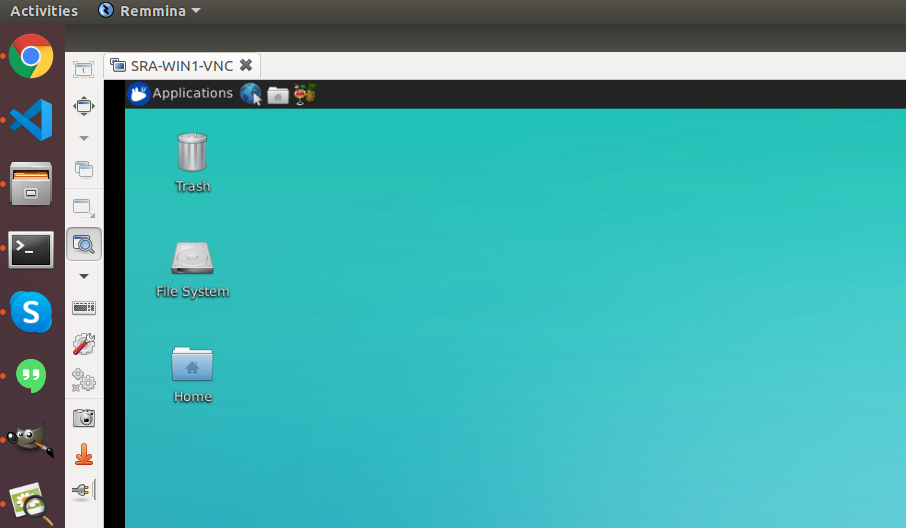
Common Errors and Solutions
When starting vncserver, i get error
xfce4-session-CRITICAL **: 20:18:42.985: dbus-launch not found, the desktop will not work properly!To fix it, install
apt install dbus-x11OPTIONAL: Using RDP instead of VNC
If you want to use RDP (Windows Remote Desktop) to connect instead of VNC, install xrdp
apt install -y xrdpEdit
vi /etc/xrdp/xrdp.iniSet value of new_cursors to false.
new_cursors=falseChange to desktop user
su - USERNAMECreate file
vi ~/.xsessionAdd following content
xfce4-session
export XDG_SESSION_DESKTOP=xubuntu
export XDG_DATA_DIRS=/usr/share/xfce4:/usr/local/share:/usr/share:/var/lib/snapd/USERNAME:/usr/share
export XDG_CONFIG_DIRS=/etc/xdg/xfce4:/etc/xdg:/etc/xdgEnable and restart XRDP
systemctl enable xrdp
systemctl restart xrdpSee VNC Server

Leave a Reply