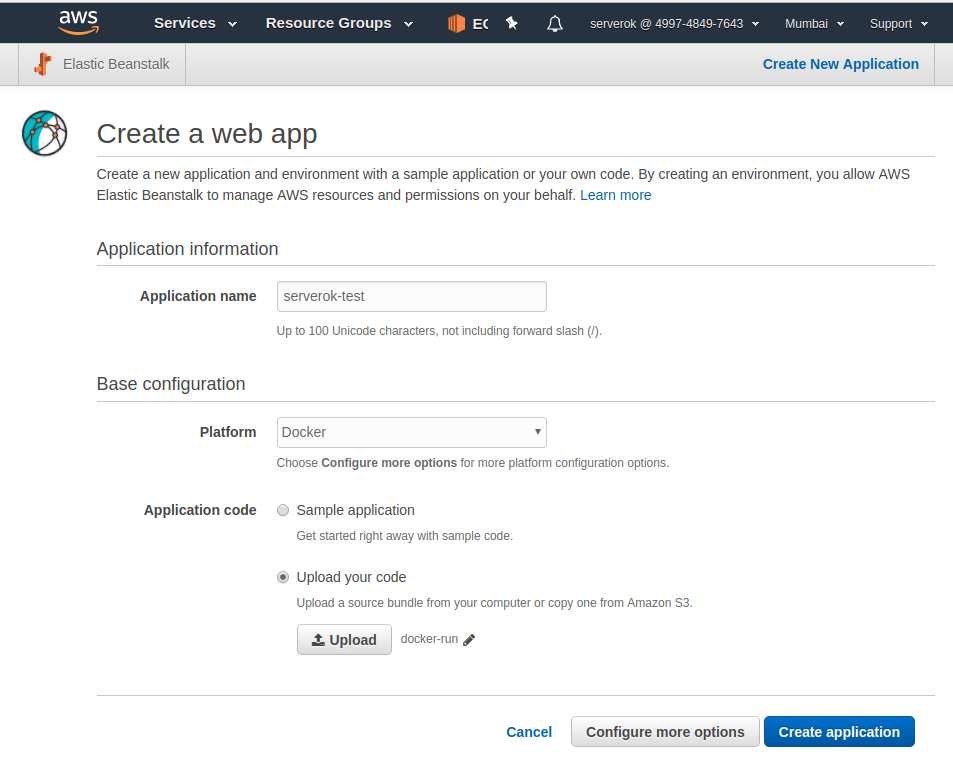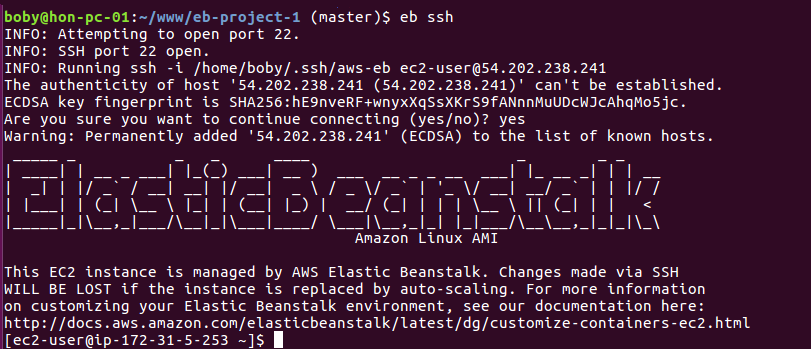AWS Elastic Beanstalk
Here are some useful command working with AWS Elastic Beanstalk eb init = initialize environment eb list eb logs eb console = open aws console eb open = open application in web browser eb appversion = show application versions eb health = show health of application eb codesource = select local or codecommit eb deploy … Read more