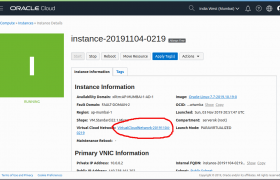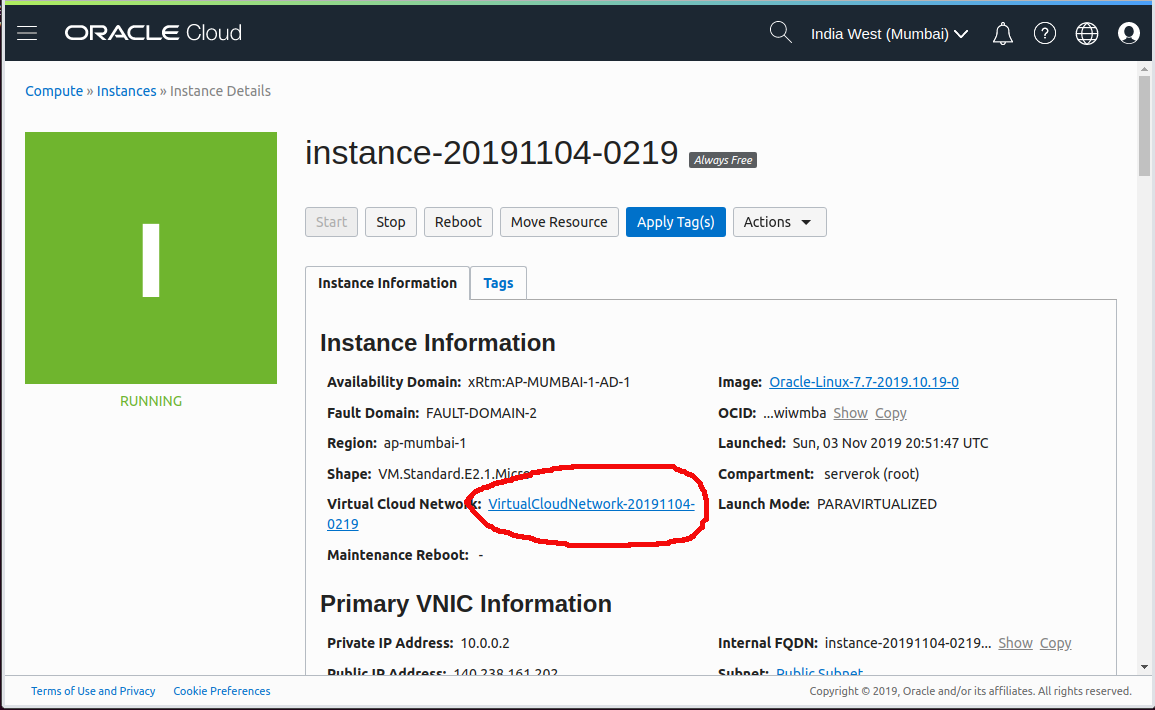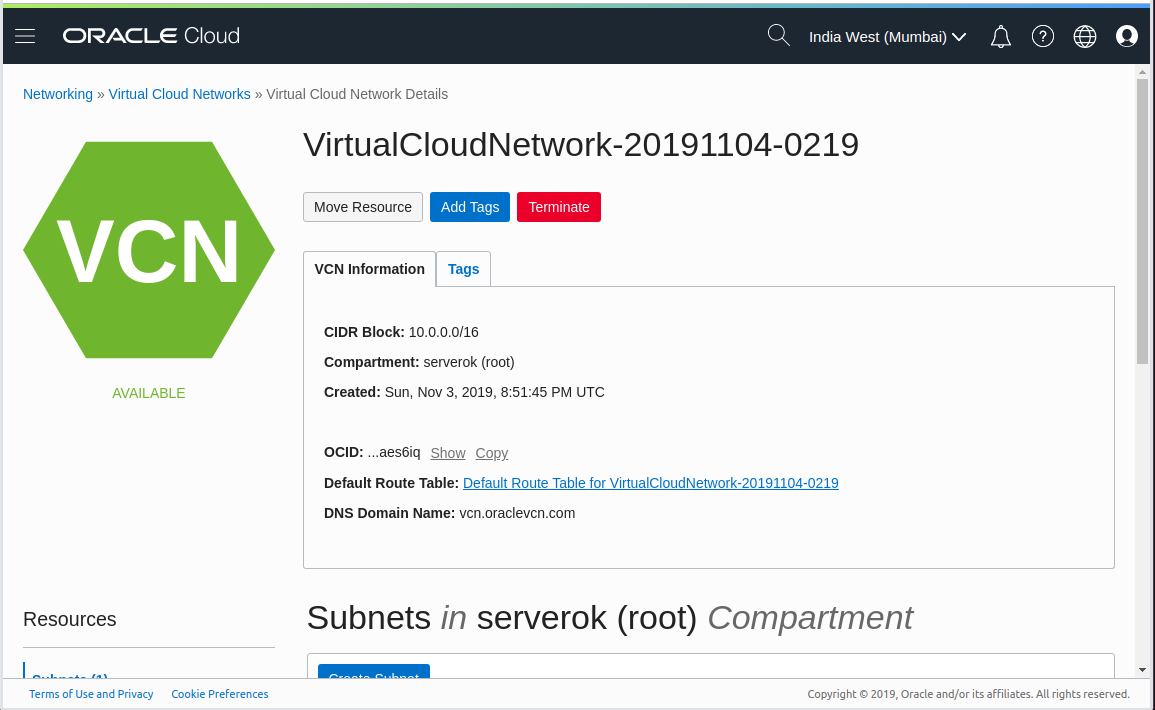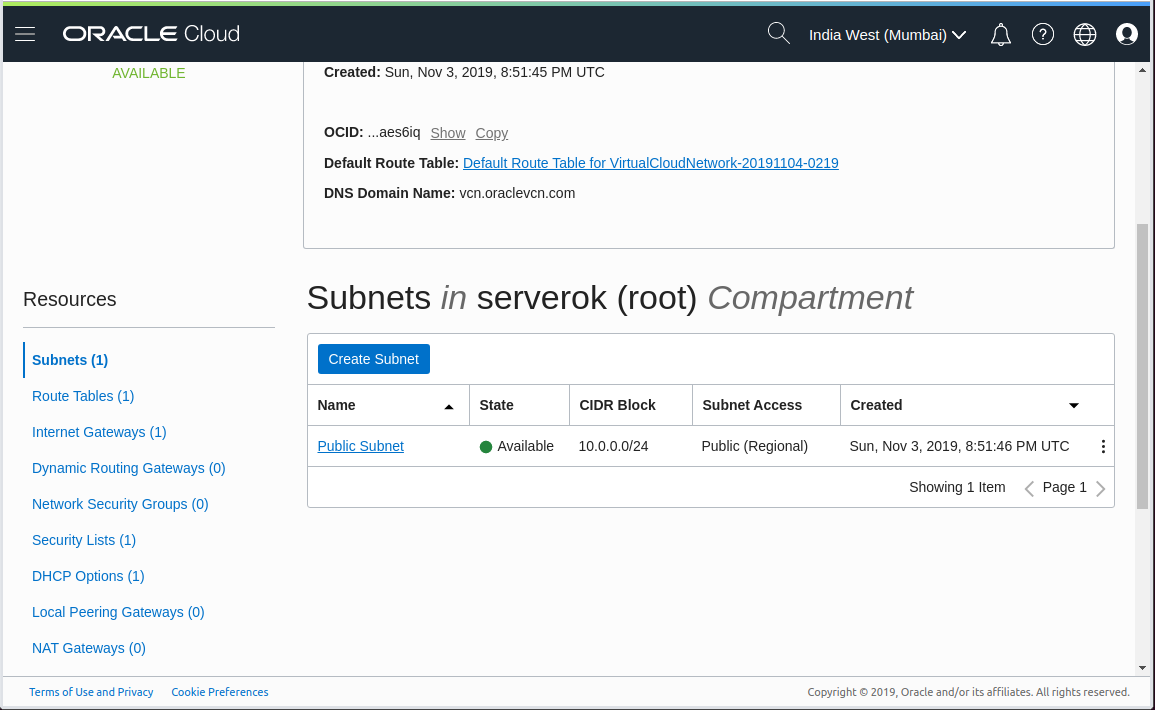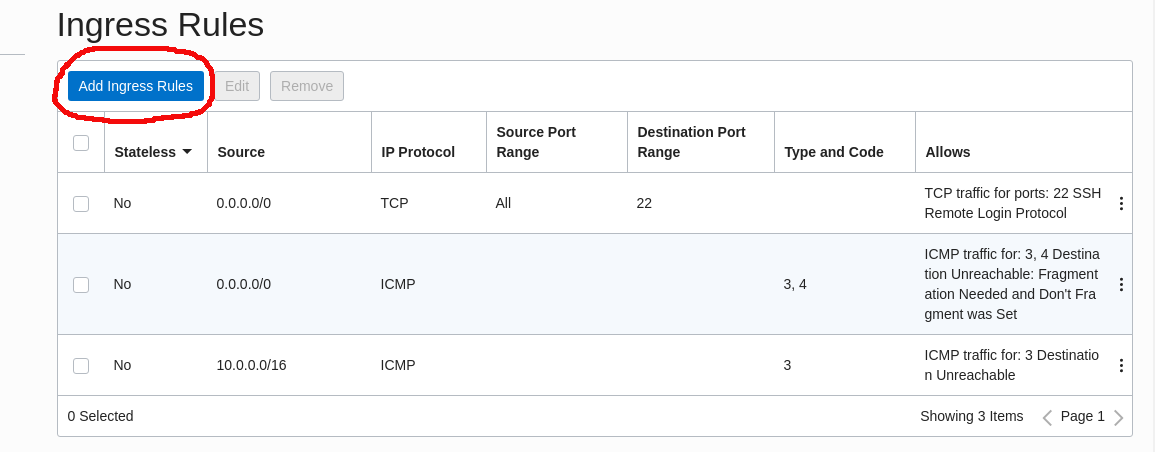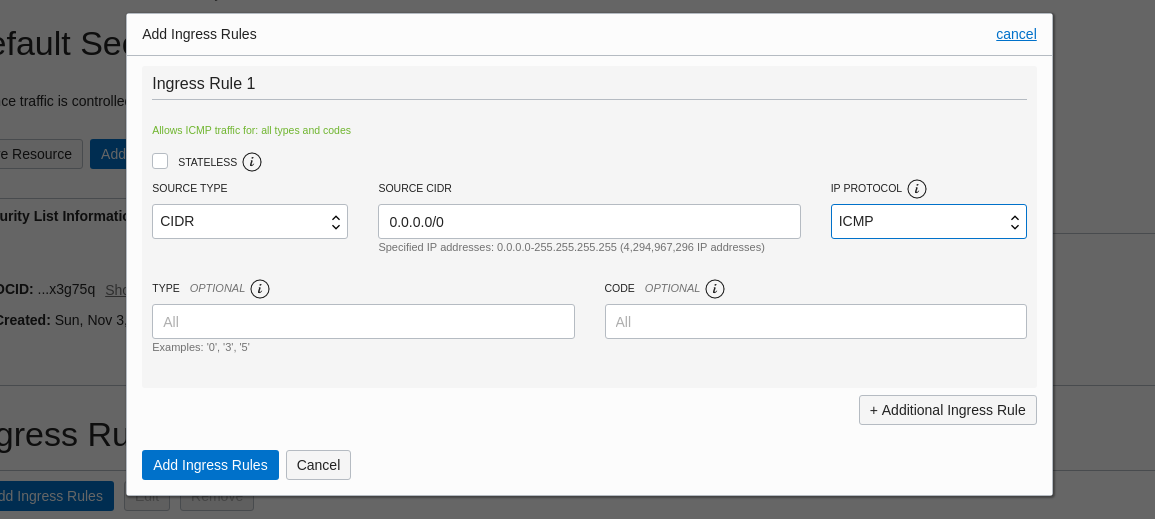Oracle Cloud Ubuntu virtual machines are not compatible with UFW firewall. This is because oracle cloud needs some iptables rules to communicate with storage devices.
To open a port in Oracle cloud Ubuntu Virtual Machine, edit file
vi /etc/iptables/rules.v4
Find the line
-A INPUT -p tcp -m state --state NEW -m tcp --dport 22 -j ACCEPT
This is the rule for opening port 22 (SSH). To open another port, duplicate this line, replace 22 with the port you need to open.
For example, to open ports 80 and 443, add these 2 lines below.
-A INPUT -p tcp -m state --state NEW -m tcp --dport 80 -j ACCEPT -A INPUT -p tcp -m state --state NEW -m tcp --dport 443 -j ACCEPT
IMPORTANT: Do not remove the entry for port 22. If you remove this line, you won’t be able to SSH into the server.
To activate the firewall rules, run the command
sudo iptables-restore < /etc/iptables/rules.v4
To see the INPUT rules, run the command
root@oc1-serverok-in:~# iptables -L INPUT Chain INPUT (policy ACCEPT) target prot opt source destination ACCEPT all -- anywhere anywhere state RELATED,ESTABLISHED ACCEPT icmp -- anywhere anywhere ACCEPT all -- anywhere anywhere ACCEPT udp -- anywhere anywhere udp spt:ntp ACCEPT tcp -- anywhere anywhere state NEW tcp dpt:ssh ACCEPT tcp -- anywhere anywhere state NEW tcp dpt:http ACCEPT tcp -- anywhere anywhere state NEW tcp dpt:https REJECT all -- anywhere anywhere reject-with icmp-host-prohibited root@oc1-serverok-in:~#
Back to Oracle Cloud