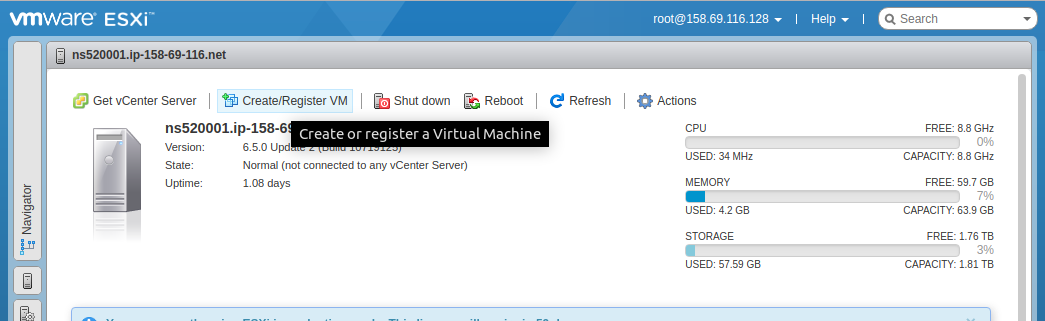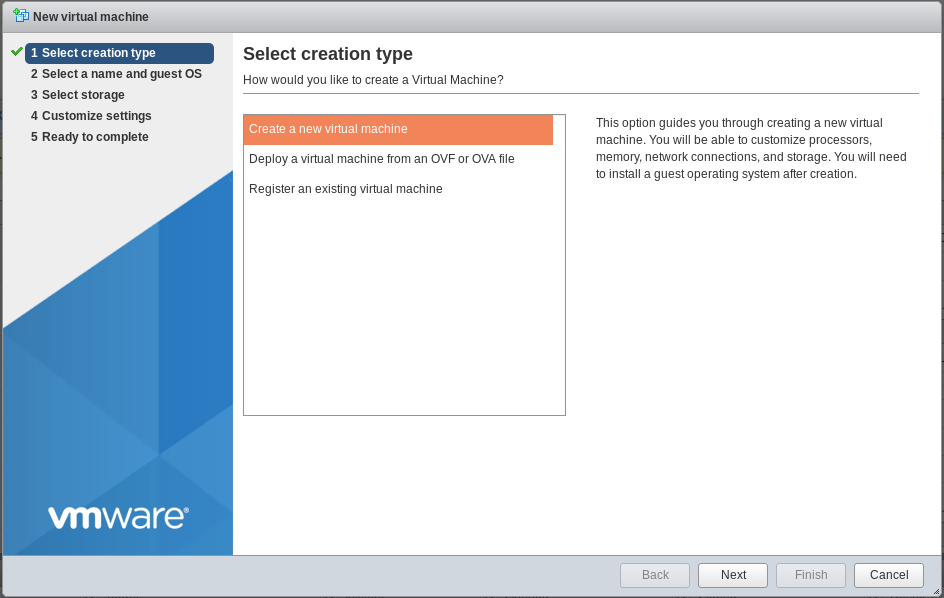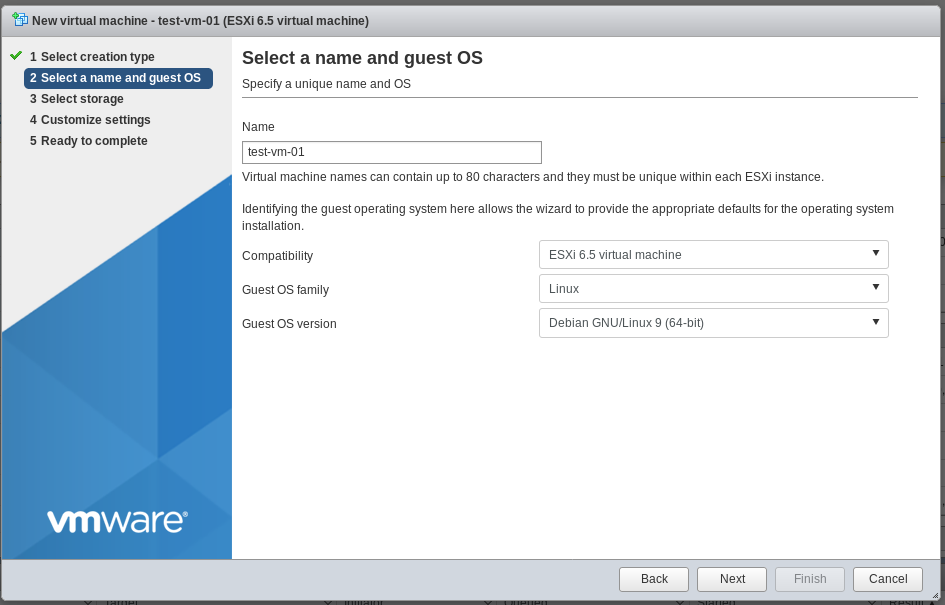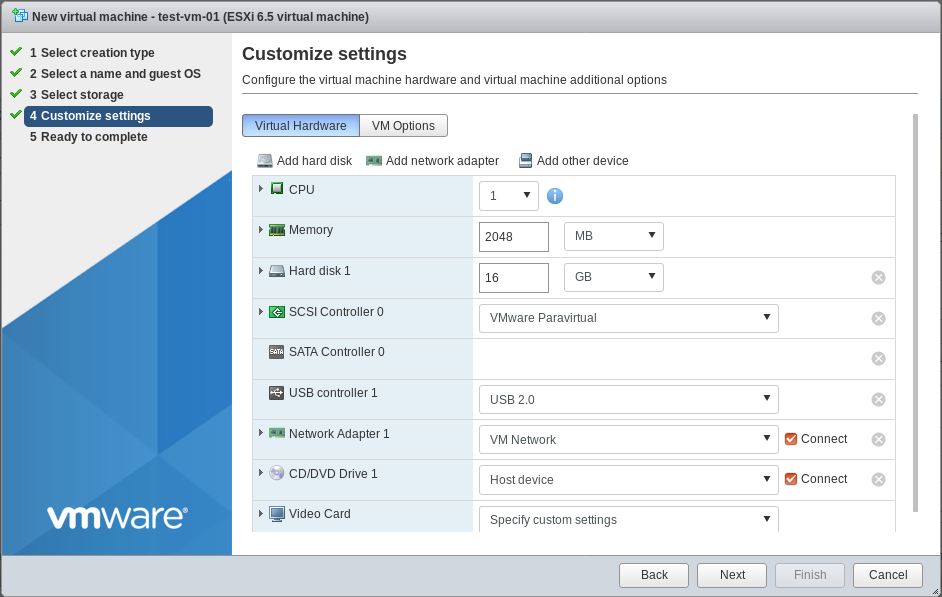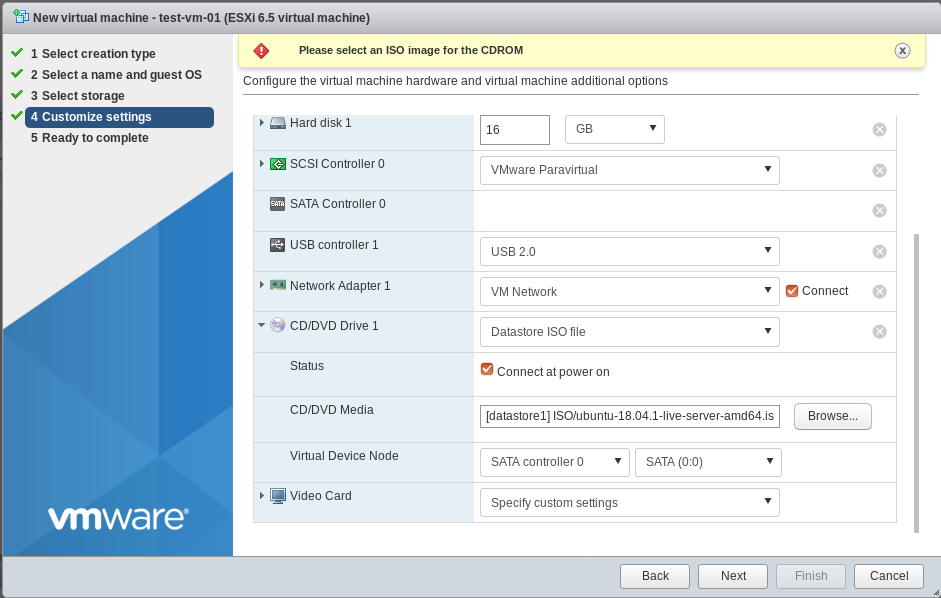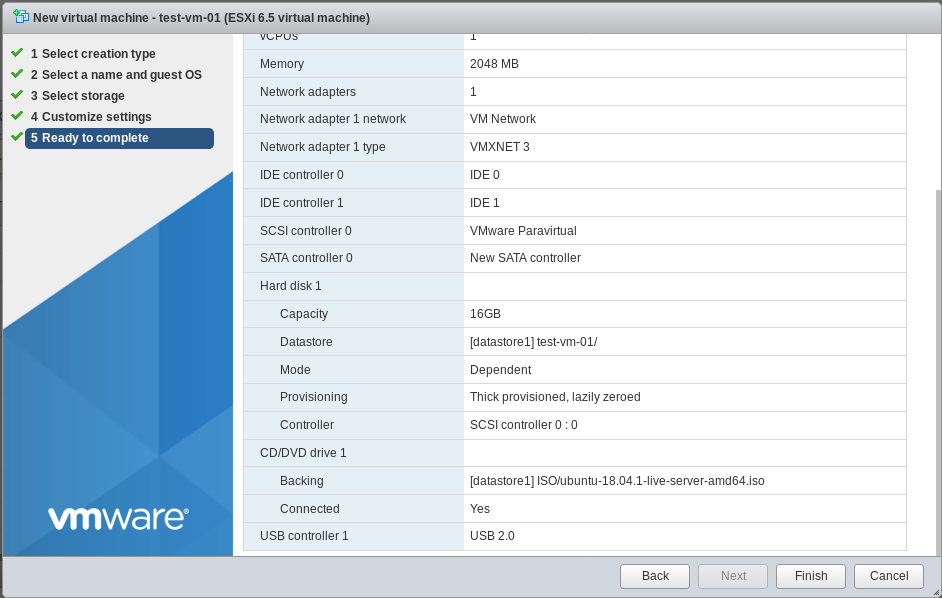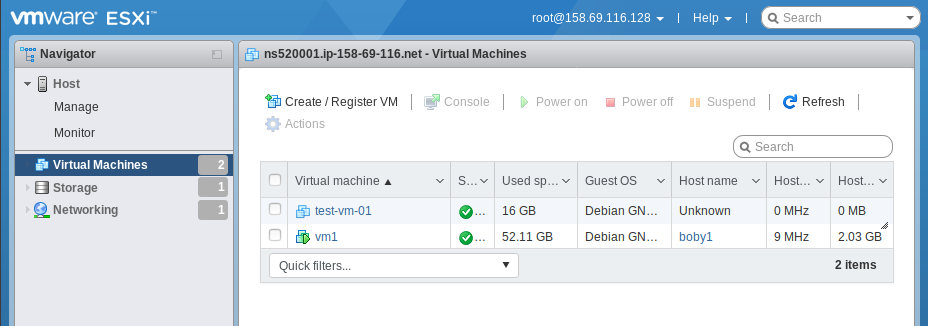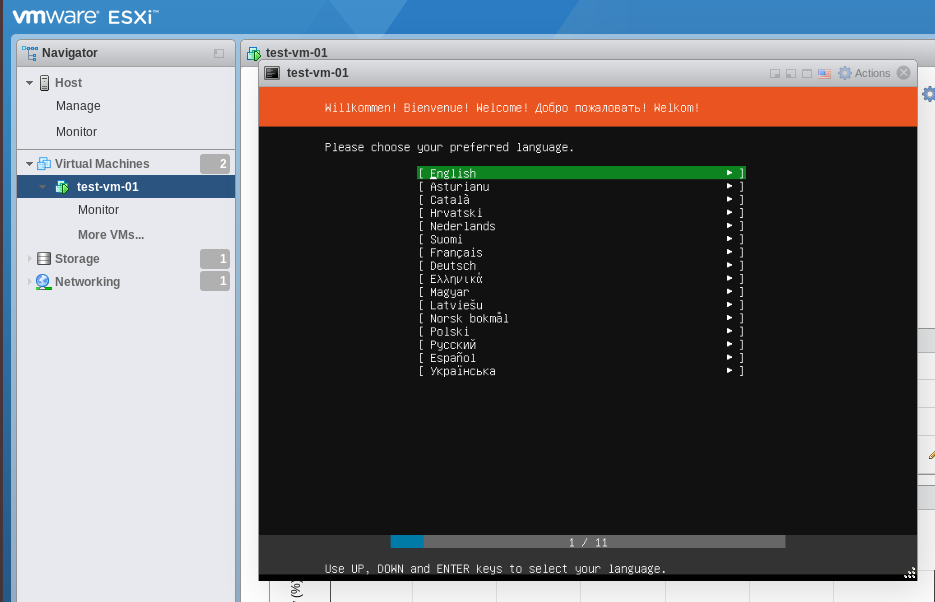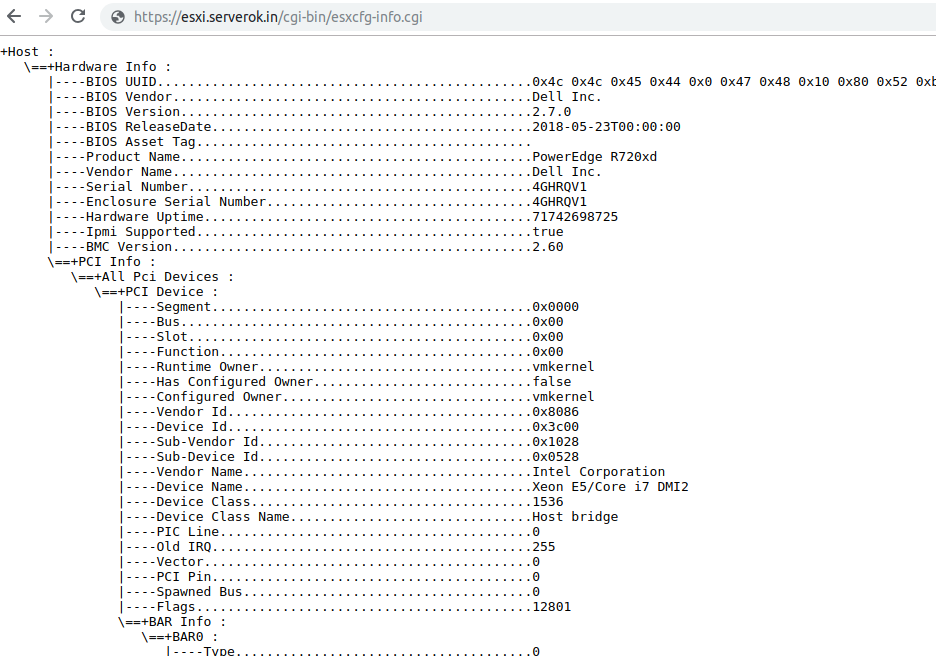To delete a partition in VMWare ESXI, you can use command
partedUtil
First find out all disks available on your server using command
ls /vmfs/devices/disks/
On my server, it show following
[root@ns3048991:~] ls /vmfs/devices/disks/ t10.ATA_____HGST_HUS726020ALA610____________________N4G3T44Y____________ vml.01000000004e34473354343459202020202020202020202020484753542048 t10.ATA_____HGST_HUS726020ALA610____________________N4G3T44Y____________:1 vml.01000000004e34473354343459202020202020202020202020484753542048:1 t10.ATA_____HGST_HUS726020ALA610____________________N4G3T44Y____________:2 vml.01000000004e34473354343459202020202020202020202020484753542048:2 t10.ATA_____HGST_HUS726020ALA610____________________N4G3T44Y____________:3 vml.01000000004e34473354343459202020202020202020202020484753542048:3 t10.ATA_____HGST_HUS726020ALA610____________________N4G3T44Y____________:5 vml.01000000004e34473354343459202020202020202020202020484753542048:5 t10.ATA_____HGST_HUS726020ALA610____________________N4G3T44Y____________:6 vml.01000000004e34473354343459202020202020202020202020484753542048:6 t10.ATA_____HGST_HUS726020ALA610____________________N4G3T44Y____________:7 vml.01000000004e34473354343459202020202020202020202020484753542048:7 t10.ATA_____HGST_HUS726020ALA610____________________N4G3T44Y____________:8 vml.01000000004e34473354343459202020202020202020202020484753542048:8 t10.ATA_____HGST_HUS726020ALA610____________________N4G3T44Y____________:9 vml.01000000004e34473354343459202020202020202020202020484753542048:9 t10.ATA_____HGST_HUS726020ALA610____________________N4G3TSMY____________ vml.01000000004e34473354534d59202020202020202020202020484753542048 t10.ATA_____HGST_HUS726020ALA610____________________N4G3TSMY____________:1 vml.01000000004e34473354534d59202020202020202020202020484753542048:1 [root@ns3048991:~]
I want to delete the partition
t10.ATA_____HGST_HUS726020ALA610____________________N4G3T44Y____________:3 vml.01000000004e34473354343459202020202020202020202020484753542048:3
To do this, i run
partedUtil delete "/vmfs/devices/disks/t10.ATA_____HGST_HUS726020ALA610____________________N4G3T44Y____________" 3
Here is help for partedUtil
[root@ns3048991:~] partedUtil Not enough arguments Usage: Get Partitions : getSet Partitions : set ["partNum startSector endSector type attr"]* Delete Partition : delete Resize Partition : resize Get Partitions : getptbl Set Partitions : setptbl