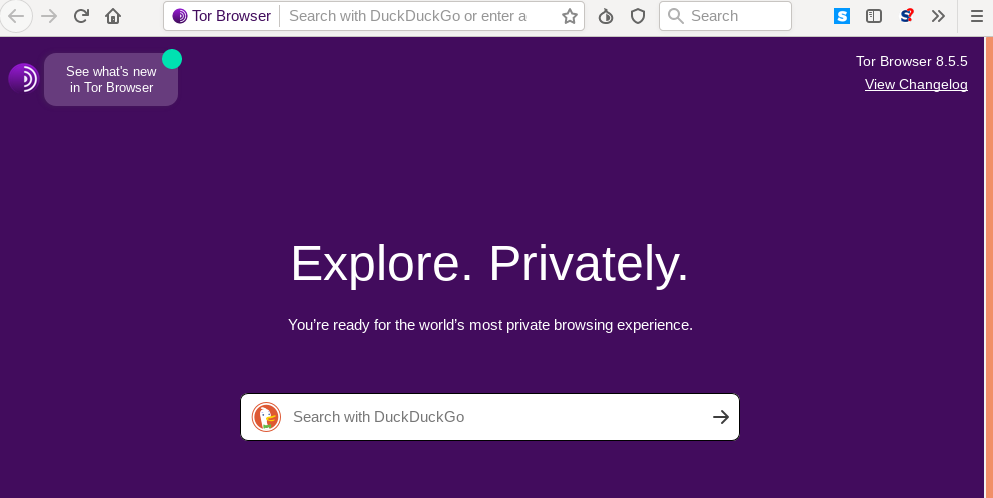
To install tor on Ubuntu/Debian, run
apt install tor
Default configuration file for tor is /etc/tor/torrc
To enable hidden service, edit /etc/tor/torrc
vi /etc/tor/torrc
uncomment lines
HiddenServiceDir /var/lib/tor/hidden_service/ HiddenServicePort 80 127.0.0.1:80
Create folder for your hidden service
mkdir /var/lib/tor/hidden_service/ chmod 700 /var/lib/tor/hidden_service/ chown -R debian-tor:debian-tor /var/lib/tor/hidden_service/
You need to install Apache/Nginx etc.. to serve your web application. Make sure to configure web application listen on 127.0.0.0:80
Now restart tor with command
systemctl start tor@default
Ubuntu/Debian support multiple instances of tor. You can use command “/usr/sbin/tor-instance-create” to create new tor instance. Configuration for instanced tor available at /etc/tor/instances/INSTANCE_NAME/torrc
To see URL for your Hidden service, run
cat /var/lib/tor/hidden_service/hostname
Example
root@lab:~# cat /var/lib/tor/hidden_service/hostname 3w2pkr2qcusd6rx7zq4rulq7kt4xjpsgv7nxubcy2bdbgipy4wto4aid.onion root@lab:~#
You should be able to visit the application using .onion link in Tor Browser.
You need to take backup of tor folder (/var/lib/tor/hidden_service) as it contains your secret keys, this is needed to use the .onion domain name. If you lose this, you will lose the .onion url.
To start the service on boot, run
systemctl enable tor@default
See Tor

Leave a Reply