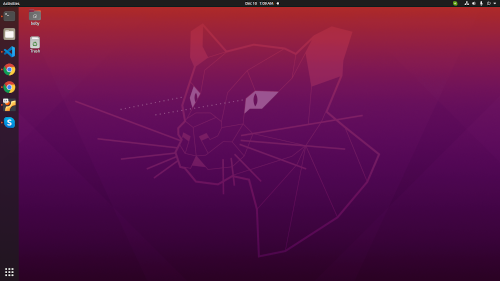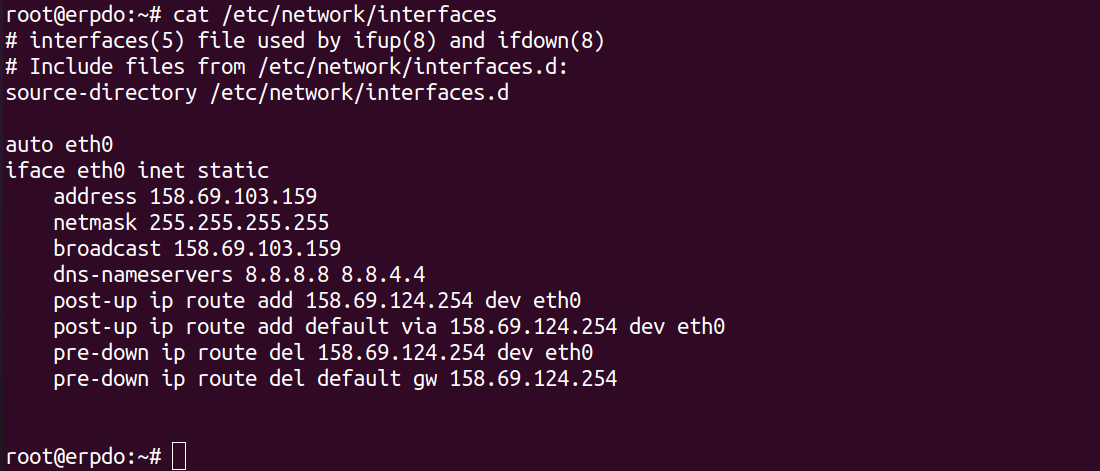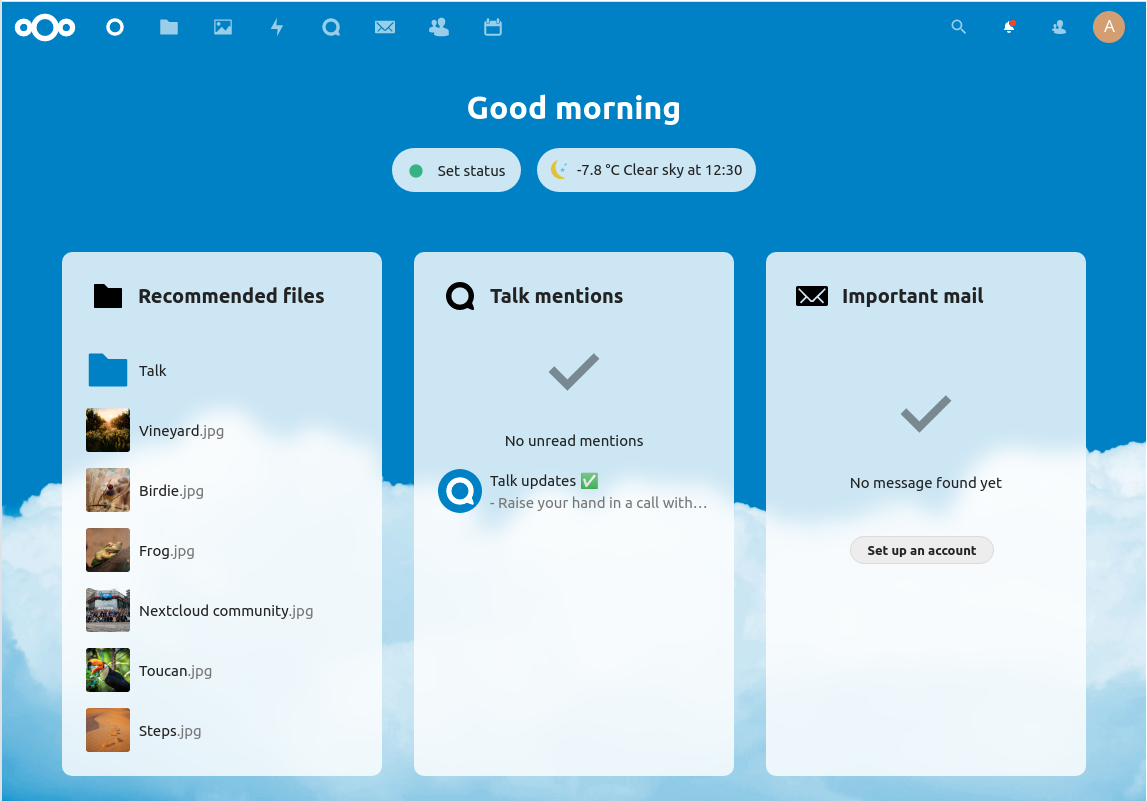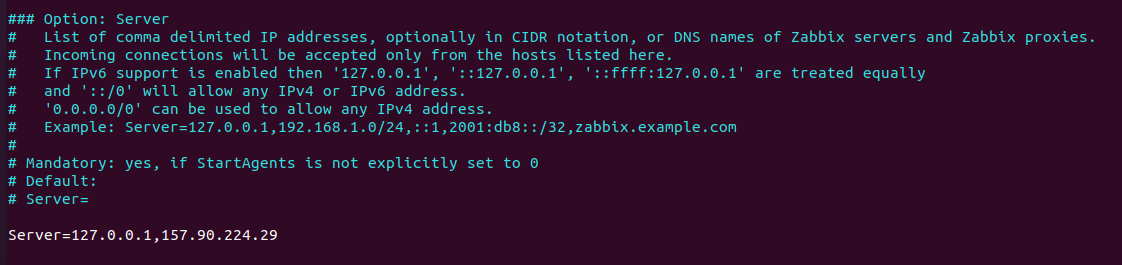Webp is a new image format for the web. It can be used on websites for the fast and efficient loading of images. Webp is an open-source image format created by Google and quickly getting adopted by web developers.
If you use Ubuntu or Debain, you can install webp from the official repository with the command
sudo apt-get install webp
To convert an image to webp format, open the terminal and run
cwebp FILE.png -o FILE.webp
If you want to specify the quality of the converted webp image, you can use -q option.
cwebp -q 60 FILE.png -o FILE.webp
Image viewer comes with Ubuntu won’t display webp images. To view webp images, you can open them in the GIMP image editor or drag and drop them in a web browser. Another way is to use the command-line tool that comes with webp package.
vwebp FILE.webp