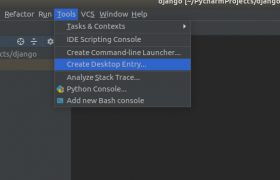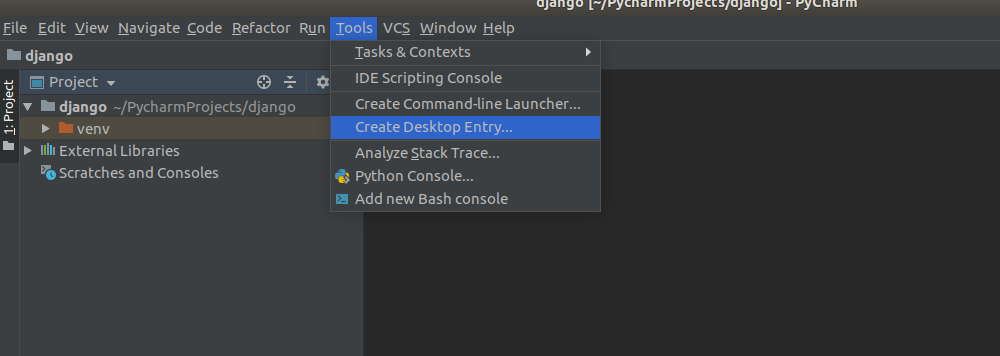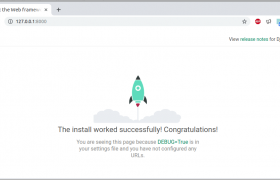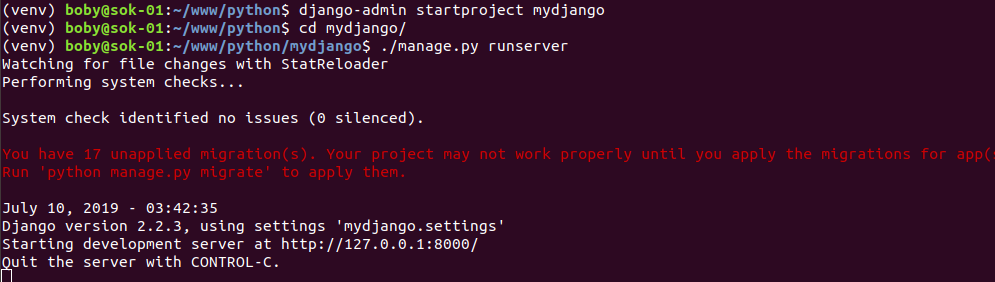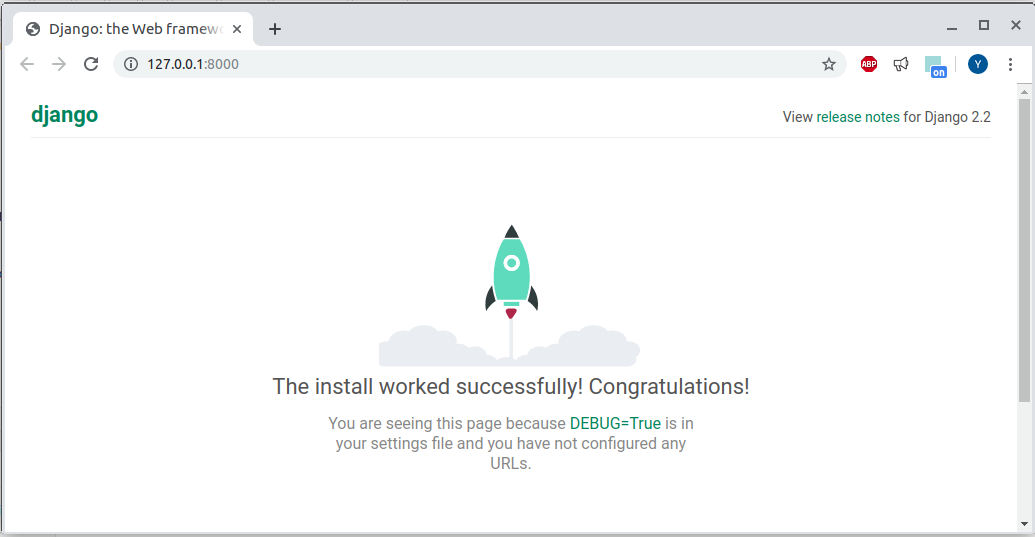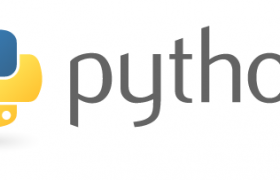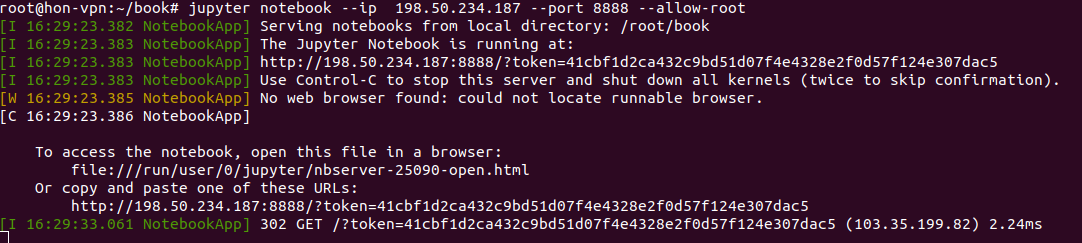When install mysqlclient python module, i get error
(venv) boby@sok-01:~/Downloads/django-deploy$ pip install mysqlclient==1.4.2.post1
Collecting mysqlclient==1.4.2.post1
Using cached https://files.pythonhosted.org/packages/f4/f1/3bb6f64ca7a429729413e6556b7ba5976df06019a5245a43d36032f1061e/mysqlclient-1.4.2.post1.tar.gz
Building wheels for collected packages: mysqlclient
Building wheel for mysqlclient (setup.py) ... error
ERROR: Complete output from command /home/boby/venv/bin/python3 -u -c 'import setuptools, tokenize;__file__='"'"'/tmp/pip-install-bbfa8tuo/mysqlclient/setup.py'"'"';f=getattr(tokenize, '"'"'open'"'"', open)(__file__);code=f.read().replace('"'"'\r\n'"'"', '"'"'\n'"'"');f.close();exec(compile(code, __file__, '"'"'exec'"'"'))' bdist_wheel -d /tmp/pip-wheel-bqlba1jk --python-tag cp36:
ERROR: running bdist_wheel
running build
running build_py
creating build
creating build/lib.linux-x86_64-3.6
creating build/lib.linux-x86_64-3.6/MySQLdb
copying MySQLdb/__init__.py -> build/lib.linux-x86_64-3.6/MySQLdb
copying MySQLdb/_exceptions.py -> build/lib.linux-x86_64-3.6/MySQLdb
copying MySQLdb/compat.py -> build/lib.linux-x86_64-3.6/MySQLdb
copying MySQLdb/connections.py -> build/lib.linux-x86_64-3.6/MySQLdb
copying MySQLdb/converters.py -> build/lib.linux-x86_64-3.6/MySQLdb
copying MySQLdb/cursors.py -> build/lib.linux-x86_64-3.6/MySQLdb
copying MySQLdb/release.py -> build/lib.linux-x86_64-3.6/MySQLdb
copying MySQLdb/times.py -> build/lib.linux-x86_64-3.6/MySQLdb
creating build/lib.linux-x86_64-3.6/MySQLdb/constants
copying MySQLdb/constants/__init__.py -> build/lib.linux-x86_64-3.6/MySQLdb/constants
copying MySQLdb/constants/CLIENT.py -> build/lib.linux-x86_64-3.6/MySQLdb/constants
copying MySQLdb/constants/CR.py -> build/lib.linux-x86_64-3.6/MySQLdb/constants
copying MySQLdb/constants/ER.py -> build/lib.linux-x86_64-3.6/MySQLdb/constants
copying MySQLdb/constants/FIELD_TYPE.py -> build/lib.linux-x86_64-3.6/MySQLdb/constants
copying MySQLdb/constants/FLAG.py -> build/lib.linux-x86_64-3.6/MySQLdb/constants
running build_ext
building 'MySQLdb._mysql' extension
creating build/temp.linux-x86_64-3.6
creating build/temp.linux-x86_64-3.6/MySQLdb
x86_64-linux-gnu-gcc -pthread -DNDEBUG -g -fwrapv -O2 -Wall -g -fstack-protector-strong -Wformat -Werror=format-security -Wdate-time -D_FORTIFY_SOURCE=2 -fPIC -Dversion_info=(1,4,2,'post',1) -D__version__=1.4.2.post1 -I/usr/include/mysql -I/usr/include/python3.6m -I/home/boby/venv/include/python3.6m -c MySQLdb/_mysql.c -o build/temp.linux-x86_64-3.6/MySQLdb/_mysql.o
MySQLdb/_mysql.c:37:10: fatal error: Python.h: No such file or directory
#include "Python.h"
^~~~~~~~~~
compilation terminated.
error: command 'x86_64-linux-gnu-gcc' failed with exit status 1
----------------------------------------
ERROR: Failed building wheel for mysqlclient
Running setup.py clean for mysqlclient
Failed to build mysqlclient
Installing collected packages: mysqlclient
Running setup.py install for mysqlclient ... error
ERROR: Complete output from command /home/boby/venv/bin/python3 -u -c 'import setuptools, tokenize;__file__='"'"'/tmp/pip-install-bbfa8tuo/mysqlclient/setup.py'"'"';f=getattr(tokenize, '"'"'open'"'"', open)(__file__);code=f.read().replace('"'"'\r\n'"'"', '"'"'\n'"'"');f.close();exec(compile(code, __file__, '"'"'exec'"'"'))' install --record /tmp/pip-record-t_mzj872/install-record.txt --single-version-externally-managed --compile --install-headers /home/boby/venv/include/site/python3.6/mysqlclient:
ERROR: running install
running build
running build_py
creating build
creating build/lib.linux-x86_64-3.6
creating build/lib.linux-x86_64-3.6/MySQLdb
copying MySQLdb/__init__.py -> build/lib.linux-x86_64-3.6/MySQLdb
copying MySQLdb/_exceptions.py -> build/lib.linux-x86_64-3.6/MySQLdb
copying MySQLdb/compat.py -> build/lib.linux-x86_64-3.6/MySQLdb
copying MySQLdb/connections.py -> build/lib.linux-x86_64-3.6/MySQLdb
copying MySQLdb/converters.py -> build/lib.linux-x86_64-3.6/MySQLdb
copying MySQLdb/cursors.py -> build/lib.linux-x86_64-3.6/MySQLdb
copying MySQLdb/release.py -> build/lib.linux-x86_64-3.6/MySQLdb
copying MySQLdb/times.py -> build/lib.linux-x86_64-3.6/MySQLdb
creating build/lib.linux-x86_64-3.6/MySQLdb/constants
copying MySQLdb/constants/__init__.py -> build/lib.linux-x86_64-3.6/MySQLdb/constants
copying MySQLdb/constants/CLIENT.py -> build/lib.linux-x86_64-3.6/MySQLdb/constants
copying MySQLdb/constants/CR.py -> build/lib.linux-x86_64-3.6/MySQLdb/constants
copying MySQLdb/constants/ER.py -> build/lib.linux-x86_64-3.6/MySQLdb/constants
copying MySQLdb/constants/FIELD_TYPE.py -> build/lib.linux-x86_64-3.6/MySQLdb/constants
copying MySQLdb/constants/FLAG.py -> build/lib.linux-x86_64-3.6/MySQLdb/constants
running build_ext
building 'MySQLdb._mysql' extension
creating build/temp.linux-x86_64-3.6
creating build/temp.linux-x86_64-3.6/MySQLdb
x86_64-linux-gnu-gcc -pthread -DNDEBUG -g -fwrapv -O2 -Wall -g -fstack-protector-strong -Wformat -Werror=format-security -Wdate-time -D_FORTIFY_SOURCE=2 -fPIC -Dversion_info=(1,4,2,'post',1) -D__version__=1.4.2.post1 -I/usr/include/mysql -I/usr/include/python3.6m -I/home/boby/venv/include/python3.6m -c MySQLdb/_mysql.c -o build/temp.linux-x86_64-3.6/MySQLdb/_mysql.o
MySQLdb/_mysql.c:37:10: fatal error: Python.h: No such file or directory
#include "Python.h"
^~~~~~~~~~
compilation terminated.
error: command 'x86_64-linux-gnu-gcc' failed with exit status 1
----------------------------------------
ERROR: Command "/home/boby/venv/bin/python3 -u -c 'import setuptools, tokenize;__file__='"'"'/tmp/pip-install-bbfa8tuo/mysqlclient/setup.py'"'"';f=getattr(tokenize, '"'"'open'"'"', open)(__file__);code=f.read().replace('"'"'\r\n'"'"', '"'"'\n'"'"');f.close();exec(compile(code, __file__, '"'"'exec'"'"'))' install --record /tmp/pip-record-t_mzj872/install-record.txt --single-version-externally-managed --compile --install-headers /home/boby/venv/include/site/python3.6/mysqlclient" failed with error code 1 in /tmp/pip-install-bbfa8tuo/mysqlclient/
WARNING: You are using pip version 19.1.1, however version 19.2.1 is available.
You should consider upgrading via the 'pip install --upgrade pip' command.
(venv) boby@sok-01:~/Downloads/django-deploy$
Fixed by installing
sudo apt-get install python3-dev