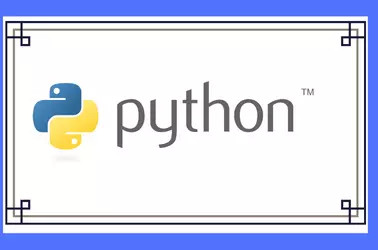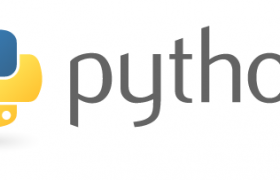pyenv is a popular command-line tool that helps Python developers manage multiple Python versions efficiently. If you work on various Python projects, each requiring a different version of Python, pyenv keeps your workflow smooth by allowing you to install, switch, and manage Python versions effortlessly.
https://github.com/pyenv/pyenv
To install, run
curl -fsSL https://pyenv.run | bashEdit ~/.profile
vi ~/.profileadd at the end of the file
export PYENV_ROOT="$HOME/.pyenv"
[[ -d $PYENV_ROOT/bin ]] && export PATH="$PYENV_ROOT/bin:$PATH"
eval "$(pyenv init - bash)"Install build dependency
on Ubunutu, run
apt update; apt install make build-essential libssl-dev zlib1g-dev libbz2-dev libreadline-dev libsqlite3-dev curl git libncursesw5-dev xz-utils tk-dev libxml2-dev libxmlsec1-dev libffi-dev liblzma-devFor other operating systems, see
https://github.com/pyenv/pyenv/wiki#suggested-build-environment
Install a specific Python version
pyenv install 3.10.7Set the global Python version:
pyenv global 3.10.7Set a local version for a project:
pyenv local 3.9.13To list all installed python versions, run:
pyenv versionsBack to Python