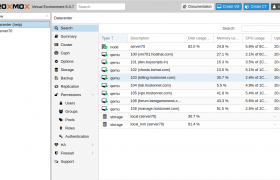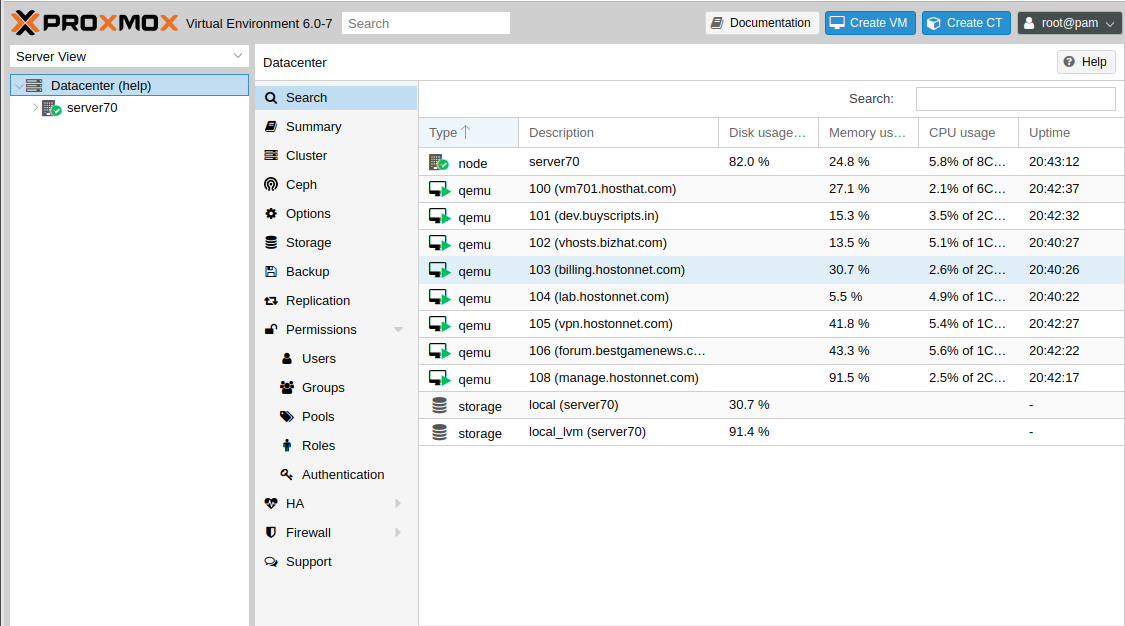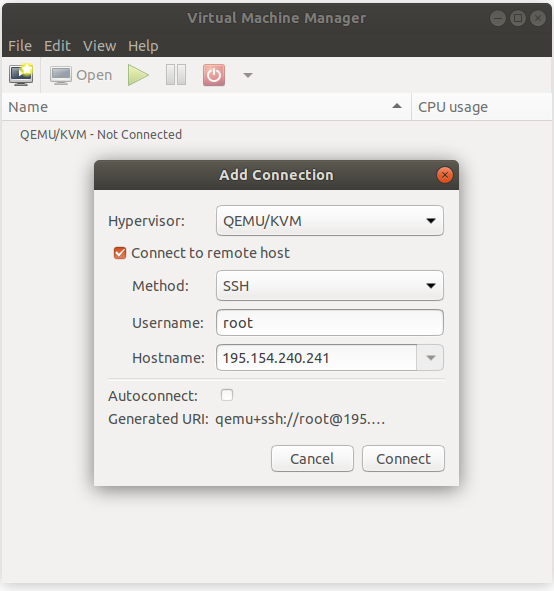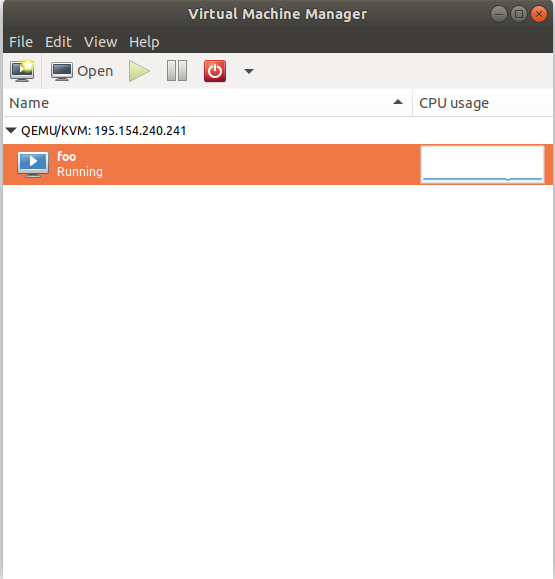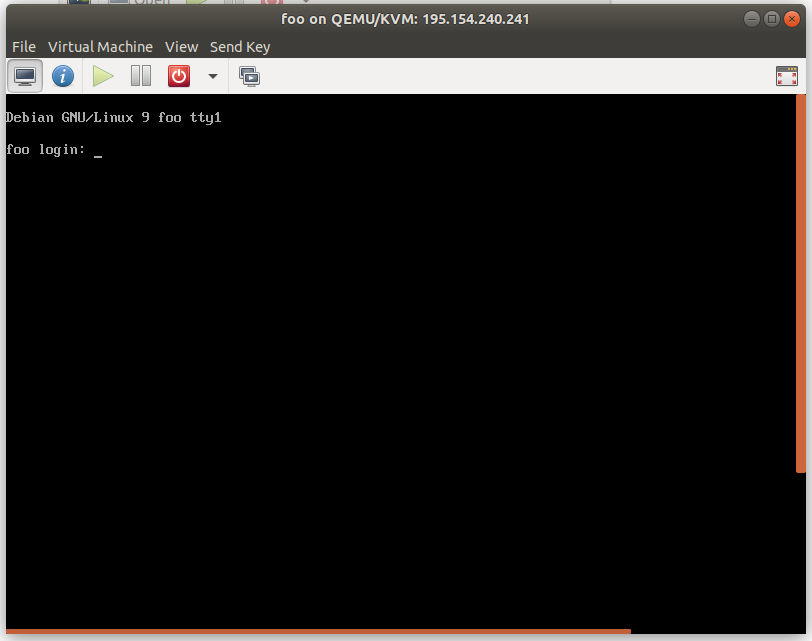To find versions of proxmox packages
pveversion -v
Storage Config
root@server70:~# cat /etc/pve/storage.cfg
lvm: local_lvm
vgname pve
content images
dir: local
path /var/lib/vz
content iso,rootdir,vztmpl,images
maxfiles 0
root@server70:~#
qemu config
Config for KVM VMs stored in folder
/etc/pve/nodes/HOSTNAME/qemu-server
Example
root@server70:~# cat /etc/pve/nodes/server70/qemu-server/100.conf
boot: c
bootdisk: virtio0
cores: 6
ide2: none,media=cdrom
memory: 32768
name: vm701.hosthat.com
net0: virtio=02:00:00:AC:77:3C,bridge=vmbr0
numa: 0
onboot: 1
ostype: l26
protection: 1
smbios1: uuid=28537e4f-e1ce-4f44-8421-e004370ab6b4
sockets: 1
virtio0: local_lvm:vm-100-disk-1,size=500G
root@server70:~#
Cluser
root@server70:~# cat /etc/pve/.members
{
"nodename": "server70",
"version": 3,
"cluster": { "name": "help", "version": 1, "nodes": 1, "quorate": 1 },
"nodelist": {
"server70": { "id": 1, "online": 1, "ip": "158.69.124.221"}
}
}
root@server70:~#