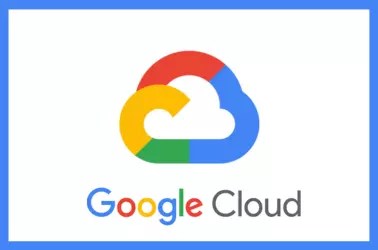When you delete a Google Cloud Project (GCP), Google will shut down the project, and keep it for 30 days. If you need the project restored, you can do this within 30 days of deletion.
To recover a project, go to Project Settings
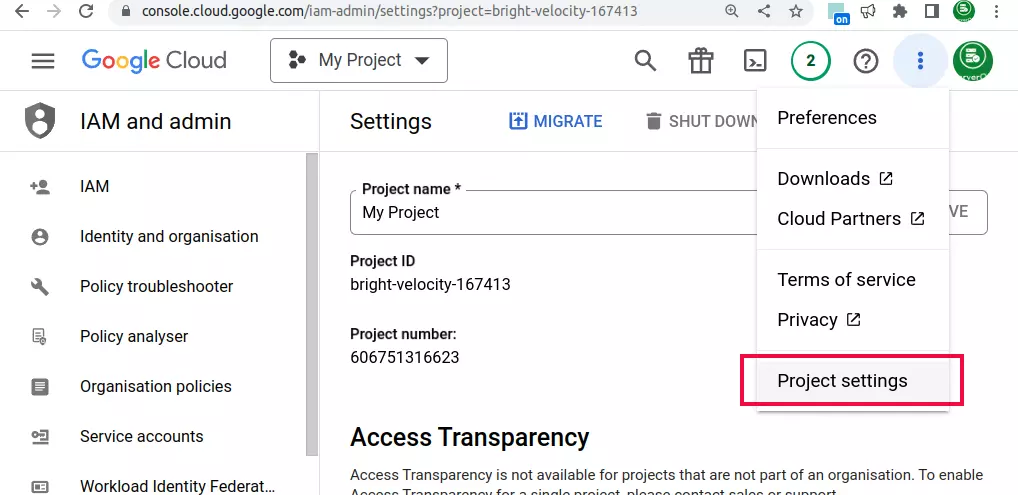
On the left menu, click on the “Resource Manager” link.
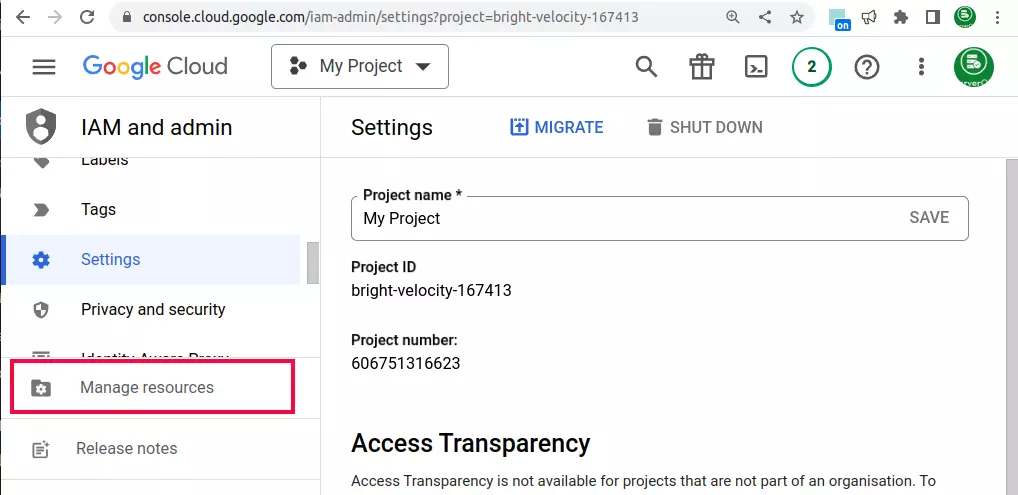
It will take you to the page
https://console.cloud.google.com/cloud-resource-manager
On this page, you will see all available projects. Below that you will see “Resources pending deletion”, click on it to see all the projects deleted in the last 30 days.
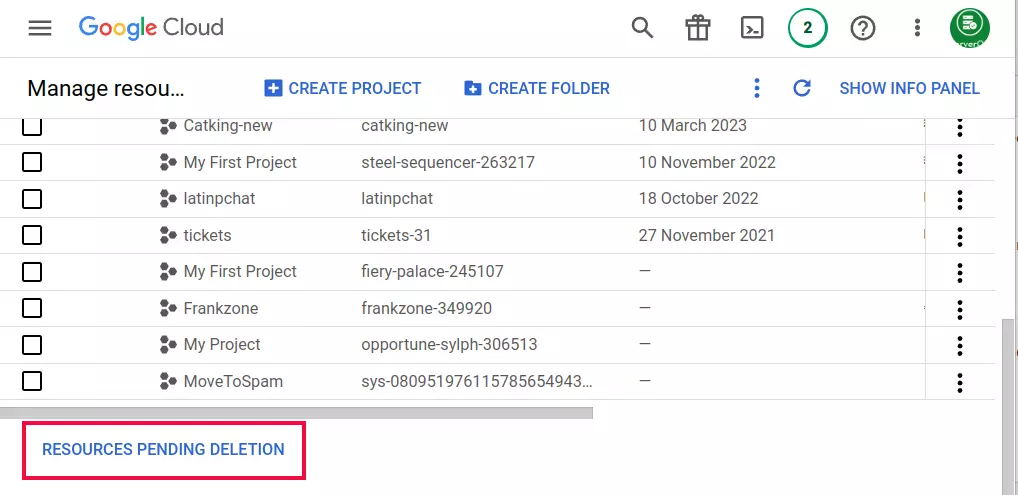
To restore a project, click on the checkbox left side of the project name, then click on the “RESTORE” button on the top.
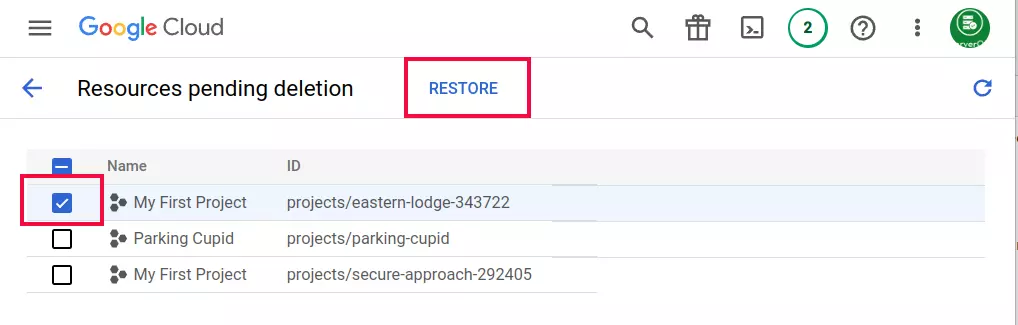
Once clicked, the project will be restored within a few minutes. You need to start Virtual Machines, for this, go to disks, click on the associated virtual machine, then click start. If you go directly to the Virtual Machine page, you won’t see your Virtual machines.
Once the project is restored, you will need to set up billing.
Back to Google Cloud