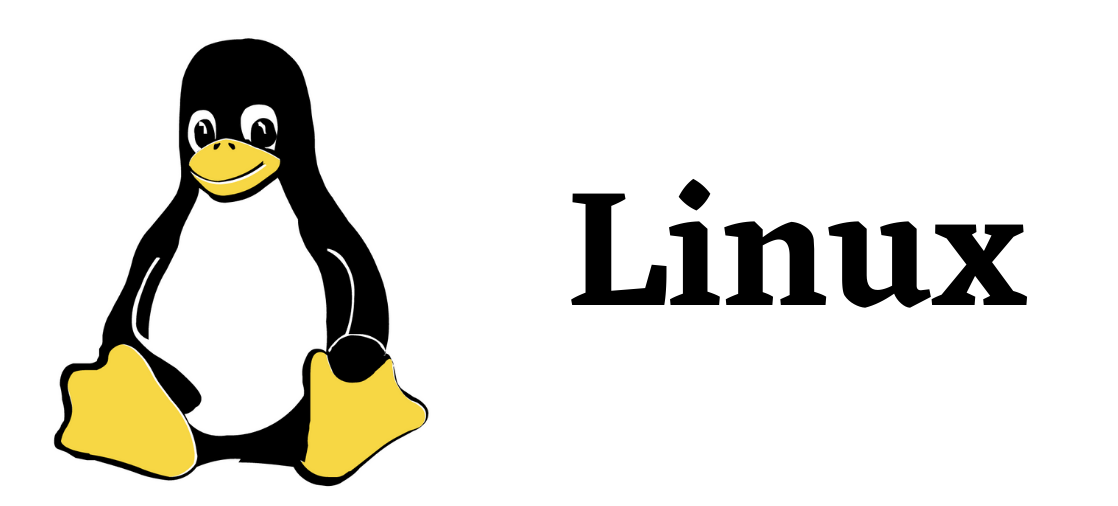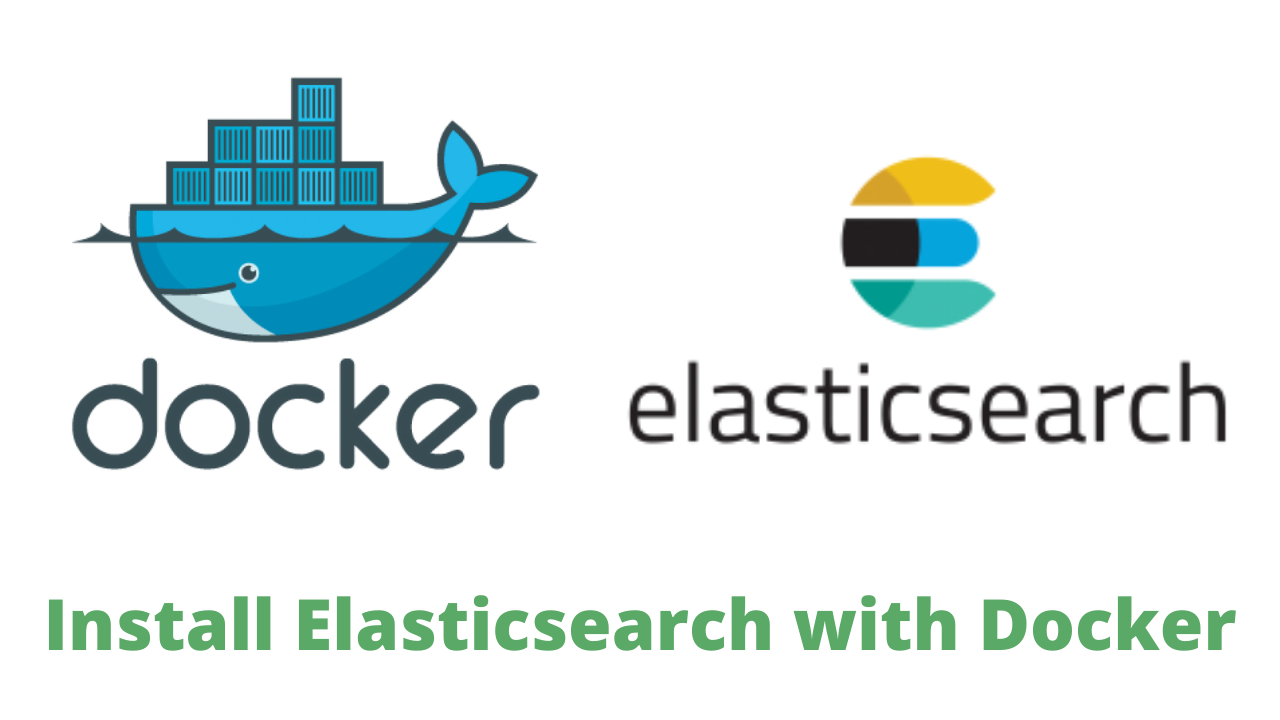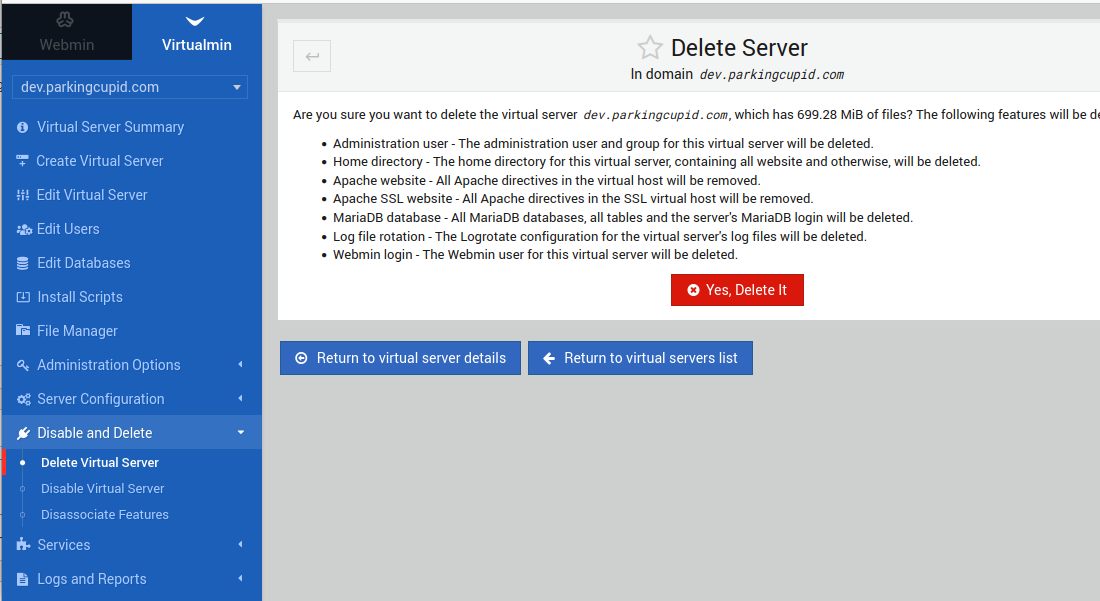CentOS 8 is reaching its End of Life in December 2021. If you are using CentOS 8, you may need to consider migrating to other operating systems.
Other alternatives for CentOS 8 are AlmaLinux, Rocky Linux, and Oracle Linux. All of these are free and are based on RHEL 8.
AlmaLinux is released a migration script
https://github.com/AlmaLinux/almalinux-deploy
This script allows you to convert CentOS 8 to AlmaLinux.
WARNING: Make sure you take a full system backup before migrating.
Before migrating, make sure your system is up to date.
dnf updateIf you get error, Error: Failed to download metadata for repo ‘appstream’, run
sed -i -e "s|mirrorlist=|#mirrorlist=|g" /etc/yum.repos.d/CentOS-*
sed -i -e "s|#baseurl=http://mirror.centos.org|baseurl=http://vault.centos.org|g" /etc/yum.repos.d/CentOS-*
dnf updateReboot the server
rebootOnce the server is back online, we can run the AlmaLinux migration script to start the migration.
curl -O https://raw.githubusercontent.com/AlmaLinux/almalinux-deploy/master/almalinux-deploy.sh
bash almalinux-deploy.shAfter the migration is complete, run
dnf distro-sync -yNow you need to reboot the server
reboot