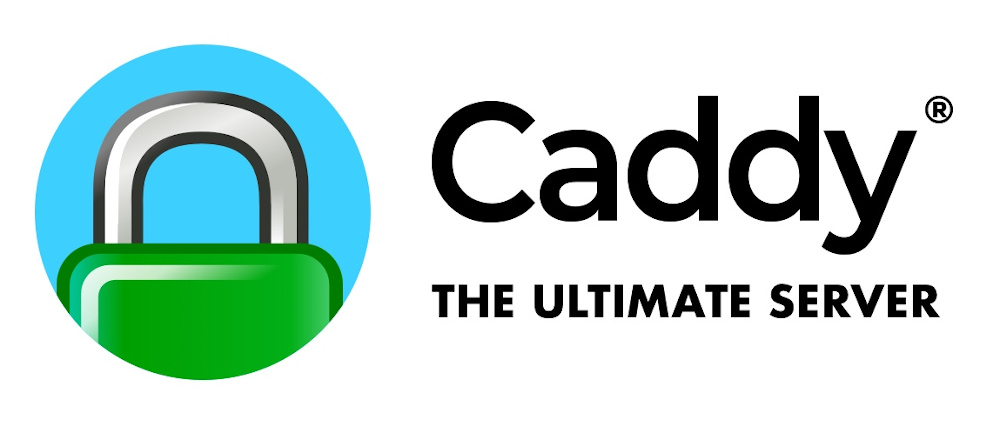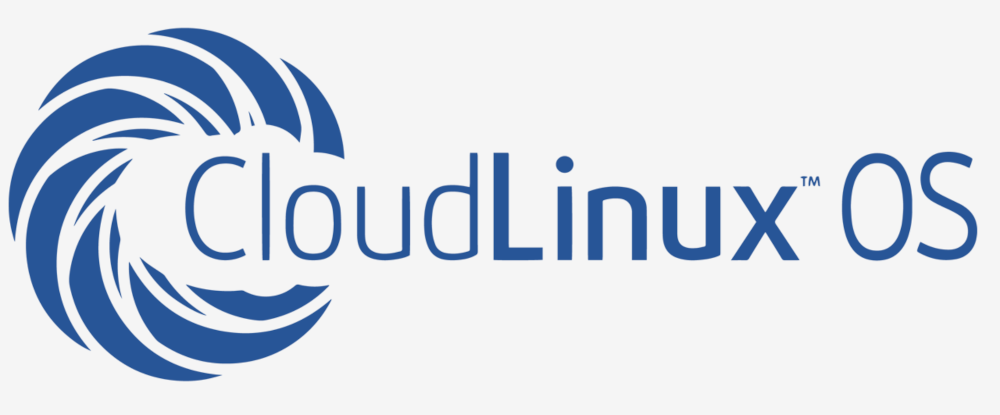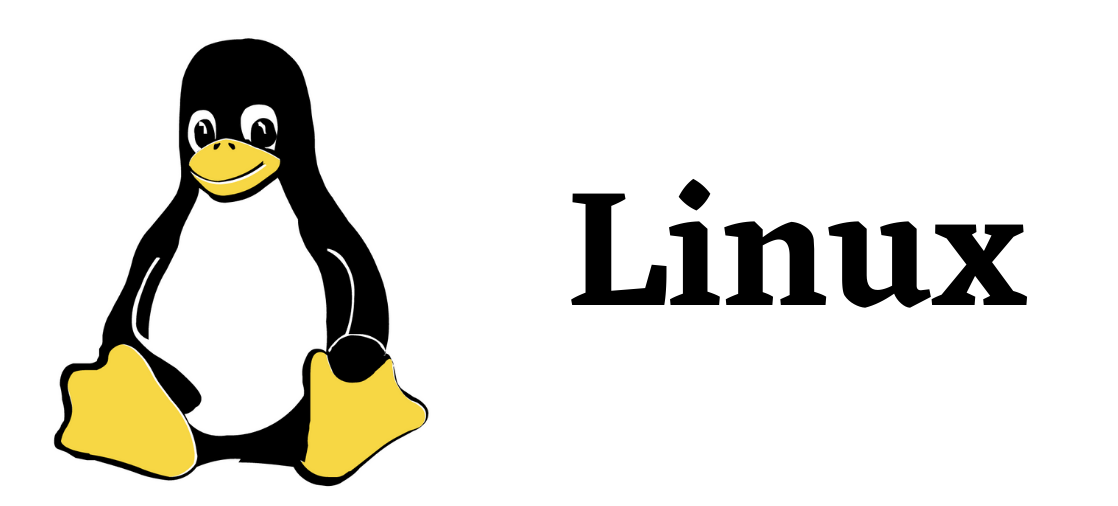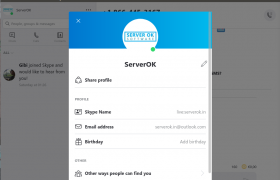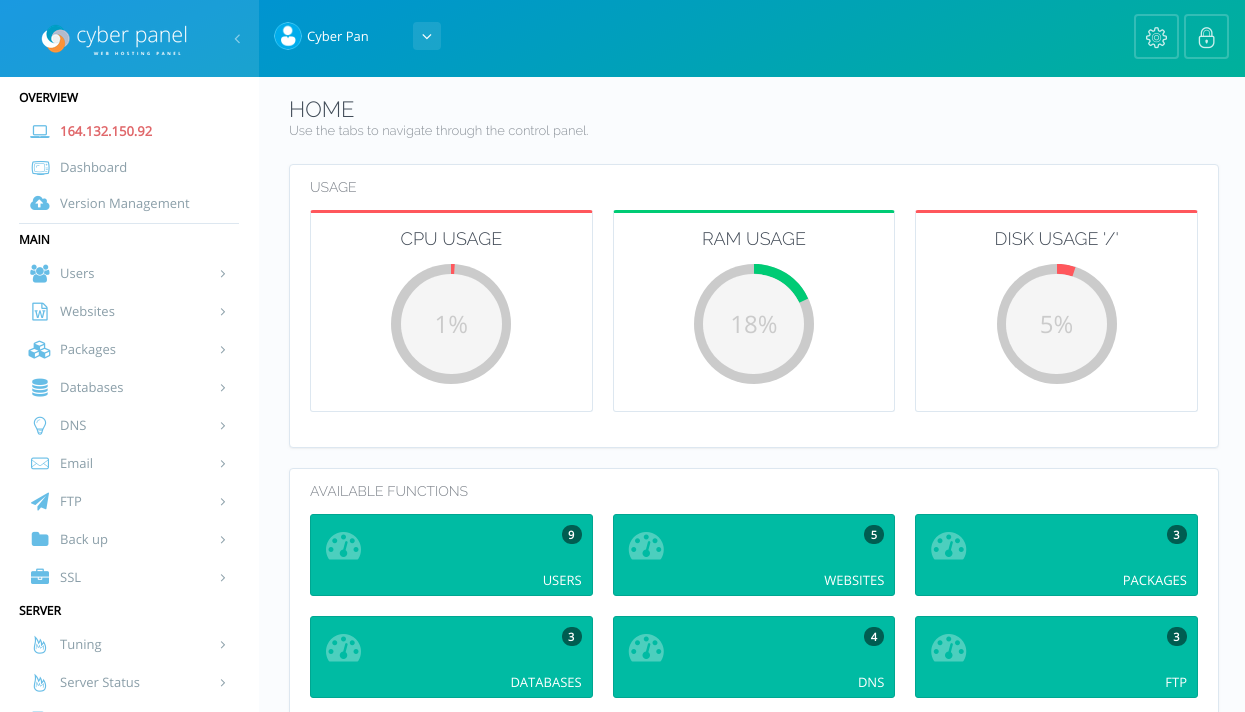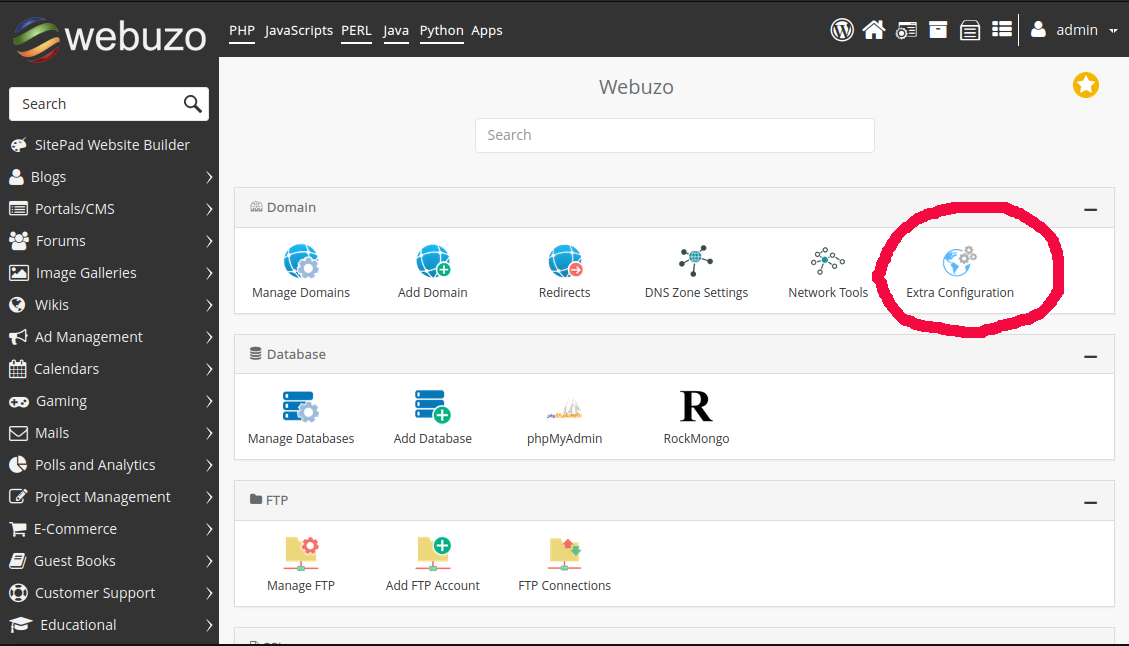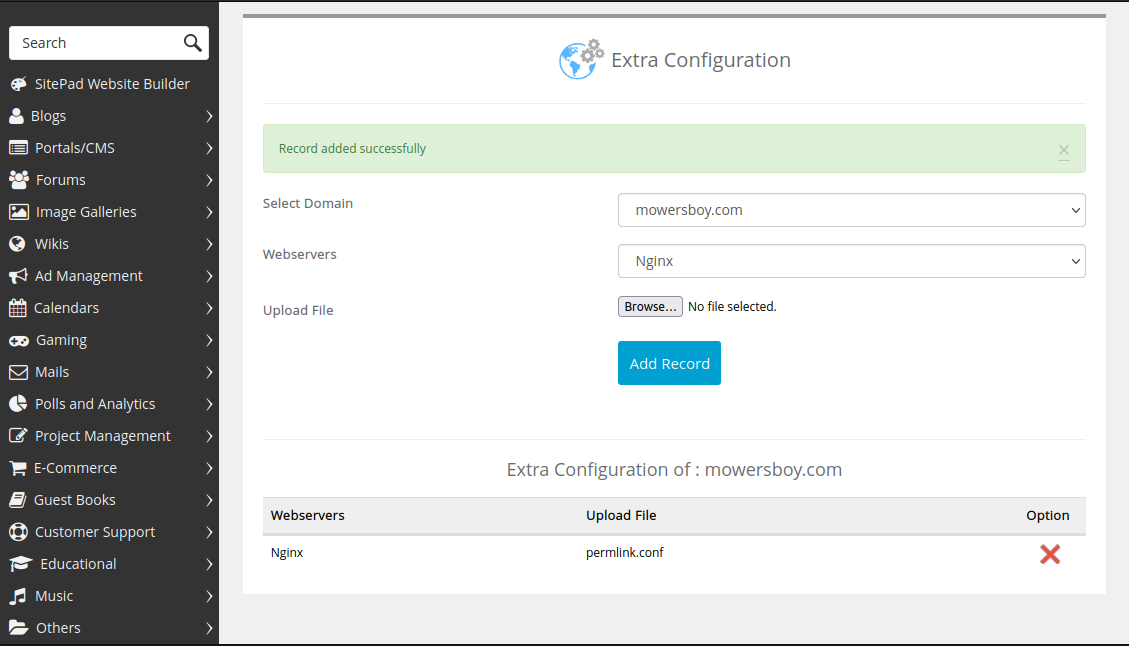lspci command is used to list PCI devices on your computer.
To see all lspci command-line options
root@first-vm:~# lspci help Usage: lspci [] Basic display modes: -mm Produce machine-readable output (single -m for an obsolete format) -t Show bus tree Display options: -v Be verbose (-vv or -vvv for higher verbosity) -k Show kernel drivers handling each device -x Show hex-dump of the standard part of the config space -xxx Show hex-dump of the whole config space (dangerous; root only) -xxxx Show hex-dump of the 4096-byte extended config space (root only) -b Bus-centric view (addresses and IRQ's as seen by the bus) -D Always show domain numbers -P Display bridge path in addition to bus and device number -PP Display bus path in addition to bus and device number Resolving of device ID's to names: -n Show numeric ID's -nn Show both textual and numeric ID's (names & numbers) -q Query the PCI ID database for unknown ID's via DNS -qq As above, but re-query locally cached entries -Q Query the PCI ID database for all ID's via DNS Selection of devices: -s [[[[ ]:] ]:][ ][.[ ]] Show only devices in selected slots -d [ ]:[ ][: ] Show only devices with specified ID's Other options: -i Use specified ID database instead of /usr/share/misc/pci.ids.gz -p Look up kernel modules in a given file instead of default modules.pcimap -M Enable `bus mapping' mode (dangerous; root only) PCI access options: -A Use the specified PCI access method (see `-A help' for a list) -O = Set PCI access parameter (see `-O help' for a list) -G Enable PCI access debugging -H Use direct hardware access ( = 1 or 2) -F Read PCI configuration dump from a given file root@first-vm:~#
To list all PCI devices
root@first-vm:~# lspci 00:00.0 Host bridge: Intel Corporation Core Processor DMI (rev 11) 00:03.0 PCI bridge: Intel Corporation Core Processor PCI Express Root Port 1 (rev 11) 00:08.0 System peripheral: Intel Corporation Core Processor System Management Registers (rev 11) 00:08.1 System peripheral: Intel Corporation Core Processor Semaphore and Scratchpad Registers (rev 11) 00:08.2 System peripheral: Intel Corporation Core Processor System Control and Status Registers (rev 11) 00:08.3 System peripheral: Intel Corporation Core Processor Miscellaneous Registers (rev 11) 00:10.0 System peripheral: Intel Corporation Core Processor QPI Link (rev 11) 00:10.1 System peripheral: Intel Corporation Core Processor QPI Routing and Protocol Registers (rev 11) 00:1a.0 USB controller: Intel Corporation 5 Series/3400 Series Chipset USB2 Enhanced Host Controller (rev 05) 00:1c.0 PCI bridge: Intel Corporation 5 Series/3400 Series Chipset PCI Express Root Port 1 (rev 05) 00:1d.0 USB controller: Intel Corporation 5 Series/3400 Series Chipset USB2 Enhanced Host Controller (rev 05) 00:1e.0 PCI bridge: Intel Corporation 82801 PCI Bridge (rev a5) 00:1f.0 ISA bridge: Intel Corporation 3420 Chipset LPC Interface Controller (rev 05) 00:1f.2 SATA controller: Intel Corporation 5 Series/3400 Series Chipset 6 port SATA AHCI Controller (rev 05) 01:00.0 Serial Attached SCSI controller: Broadcom / LSI SAS2008 PCI-Express Fusion-MPT SAS-2 [Falcon] (rev 02) 02:00.0 Ethernet controller: Broadcom Inc. and subsidiaries NetXtreme II BCM5716 Gigabit Ethernet (rev 20) 02:00.1 Ethernet controller: Broadcom Inc. and subsidiaries NetXtreme II BCM5716 Gigabit Ethernet (rev 20) 03:03.0 VGA compatible controller: Matrox Electronics Systems Ltd. MGA G200eW WPCM450 (rev 0a) ff:00.0 Host bridge: Intel Corporation Core Processor QuickPath Architecture Generic Non-Core Registers (rev 04) ff:00.1 Host bridge: Intel Corporation Core Processor QuickPath Architecture System Address Decoder (rev 04) ff:02.0 Host bridge: Intel Corporation Core Processor QPI Link 0 (rev 04) ff:02.1 Host bridge: Intel Corporation Core Processor QPI Physical 0 (rev 04) ff:03.0 Host bridge: Intel Corporation Core Processor Integrated Memory Controller (rev 04) ff:03.1 Host bridge: Intel Corporation Core Processor Integrated Memory Controller Target Address Decoder (rev 04) ff:03.2 Host bridge: Intel Corporation Core Processor Integrated Memory Controller Test Registers (rev 04) ff:03.4 Host bridge: Intel Corporation Core Processor Integrated Memory Controller Test Registers (rev 04) ff:04.0 Host bridge: Intel Corporation Core Processor Integrated Memory Controller Channel 0 Control Registers (rev 04) ff:04.1 Host bridge: Intel Corporation Core Processor Integrated Memory Controller Channel 0 Address Registers (rev 04) ff:04.2 Host bridge: Intel Corporation Core Processor Integrated Memory Controller Channel 0 Rank Registers (rev 04) ff:04.3 Host bridge: Intel Corporation Core Processor Integrated Memory Controller Channel 0 Thermal Control Registers (rev 04) ff:05.0 Host bridge: Intel Corporation Core Processor Integrated Memory Controller Channel 1 Control Registers (rev 04) ff:05.1 Host bridge: Intel Corporation Core Processor Integrated Memory Controller Channel 1 Address Registers (rev 04) ff:05.2 Host bridge: Intel Corporation Core Processor Integrated Memory Controller Channel 1 Rank Registers (rev 04) ff:05.3 Host bridge: Intel Corporation Core Processor Integrated Memory Controller Channel 1 Thermal Control Registers (rev 04) root@first-vm:~#
To get detailed list
lspci -knn