Ubuntu Server 20.04 set static IP with netplan
Ubuntu Server 20.04 configure OVH failover IP
Configure KVM Bridge Network using netplan
Configure VPS IP address in OneProvider Server
Category: Linux
-
Gitlab find version
To find version of hosted Gitlab installation, run
gitlab-rake gitlab:env:info
Example
root@simplegitlab:~# gitlab-rake gitlab:env:info System information System: Ubuntu 16.04 Current User: git Using RVM: no Ruby Version: 2.5.3p105 Gem Version: 2.7.9 Bundler Version:1.17.3 Rake Version: 12.3.2 Redis Version: 3.2.12 Git Version: 2.21.0 Sidekiq Version:5.2.7 Go Version: unknown GitLab information Version: 11.11.0 Revision: 3e8ca2fb781 Directory: /opt/gitlab/embedded/service/gitlab-rails DB Adapter: PostgreSQL DB Version: 9.6.11 URL: https://gitlab.simplecloud.co.za HTTP Clone URL: https://gitlab.simplecloud.co.za/some-group/some-project.git SSH Clone URL: git@gitlab.simplecloud.co.za:some-group/some-project.git Using LDAP: no Using Omniauth: yes Omniauth Providers: GitLab Shell Version: 9.1.0 Repository storage paths: - default: /var/opt/gitlab/git-data/repositories GitLab Shell path: /opt/gitlab/embedded/service/gitlab-shell Git: /opt/gitlab/embedded/bin/git root@simplegitlab:~#
Back to Gitlab
-

ISPmanager
ISPmanager is a hosting control panel. The price starts at $5 per month for the lite version.
To install ISPmanager, run
wget http://download.ispsystem.com/install.sh sh install.sh ISPmanager
-

APCu
APCu is an in-memory key-value store for PHP. Keys are of type string and values can be any PHP variables.
APCu only supports userland caching of variables. APCu is APC stripped of opcode caching.
-
apt force IPv4
One of my internet provider only provide IPv4 connection. When i run apt install command, it failed with error as it try to connect using IPv6.
boby@sok-01:~$ sudo apt install php7.3-curl Reading package lists... Done Building dependency tree Reading state information... Done The following NEW packages will be installed: php7.3-curl 0 upgraded, 1 newly installed, 0 to remove and 0 not upgraded. Need to get 29.6 kB of archives. After this operation, 123 kB of additional disk space will be used. Err:1 http://ppa.launchpad.net/ondrej/php/ubuntu bionic/main amd64 php7.3-curl amd64 7.3.13-1+ubuntu18.04.1+deb.sury.org+1 Could not connect to ppa.launchpad.net:80 (2001:67c:1560:8008::15). - connect (101: Network is unreachable) Could not connect to ppa.launchpad.net:80 (91.189.95.83), connection timed out E: Failed to fetch http://ppa.launchpad.net/ondrej/php/ubuntu/pool/main/p/php7.3/php7.3-curl_7.3.13-1+ubuntu18.04.1+deb.sury.org+1_amd64.deb Could not connect to ppa.launchpad.net:80 (2001:67c:1560:8008::15). - connect (101: Network is unreachable) Could not connect to ppa.launchpad.net:80 (91.189.95.83), connection timed out E: Unable to fetch some archives, maybe run apt-get update or try with --fix-missing? boby@sok-01:~$To force apt to use IPv4 only, edit
sudo vi /etc/apt/apt.conf.d/99-force-ipv4Add
Acquire::ForceIPv4 "true";If you want to force IPv6, add
Acquire::ForceIPv6 "true"; -
Set tab width in vim
To set tab width in Vim, run
:set tabstop=4To make it permanent, edit ~/.vimrc and add
set tabstop=4back to vim
-
CentOS 7 resolv.conf make changes permanent
On rebooting the CentOS 7 server, changes made to resolv.conf is lost. This is because one of the network interface is configured to use DNS server.
[root@server ~]# grep DNS /etc/sysconfig/network-scripts/ifcfg-* /etc/sysconfig/network-scripts/ifcfg-eno1:DNS1="127.0.0.1" [root@server ~]#To fix, edit
vi /etc/sysconfig/network-scripts/ifcfg-eno1Remove the line
DNS1="127.0.0.1"Now NetworkManager will not modify /etc/resolv.conf file on boot.
Or you can set valid DNS servers in network config file like
[root@server ~]# cat /etc/sysconfig/network-scripts/ifcfg-eno1 | grep DNS DNS1="1.1.1.1" DNS2="8.8.8.8" [root@server ~]#If your network configuration use DHCP, set set PEERDNS=no.
BOOTPROTO=dhcp PEERDNS=noAnother solution is to make file immutable with
chattr +i /etc/resolv.confRelated Posts
-
Install Pure-FTPd on CentOS with Virtual Users
To install Pure-FTPd on CentOS, run
yum install -y pure-ftpd
Edit configuration file
vi /etc/pure-ftpd/pure-ftpd.conf
To disable anonymous FTP, find
NoAnonymous no
Replace with
NoAnonymous yes
To enable Virtual Users, find
# PureDB /etc/pure-ftpd/pureftpd.pdb
Uncomment the line.
PureDB /etc/pure-ftpd/pureftpd.pdb
To Allow Apache user to login via FTP, find
MinUID 1000
Replace with
MinUID 47
I set MinUID value to 47, as apache user have UID/GID of 48. By setting MinUID below that apache user should be able to login.
Set pureftpd to start on Boot
systemctl enable pure-ftpd
Restart pure-ftpd
systemctl start pure-ftpd
Create a Virual User
To create a virtual user, run
pure-pw useradd USER_NAME_HERE -u apache -g apache -d /var/www/html/
It will ask you to enter password two times.
Now run
pure-pw mkdb systemctl restart pure-ftpd
Change Password of an existing Virual User
pure-pw passwd USER_NAME_HERE
It will ask you to enter new password.
Rebuild password database and restart pure-ftpd with
pure-pw mkdb systemctl restart pure-ftpd
Related Posts
-
Install vim from source on CentOS
To install vim from source on the CentOS server, run
yum -y install ncurses-devel cd /usr/local/src wget https://github.com/vim/vim/archive/master.zip unzip master.zip cd vim-master/src/ ./configure make make installThis will install the latest version of Vim. You can start it with the command
vim
To get it work with “vi” command, i removed preinstalled vim editor with command
rpm -e --nodeps vim-minimalNow create a symlink with
ln -s /usr/local/bin/vim /bin/vi -
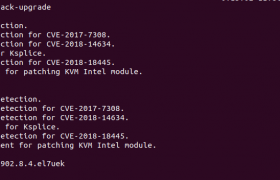
Updating Kernel on Oracle Linux with Ksplice
Oracle Linux come with Ksplice, it allow you to upgrade Kernel with out rebooting.
To update kernel, run
uptrack-upgrade
Example
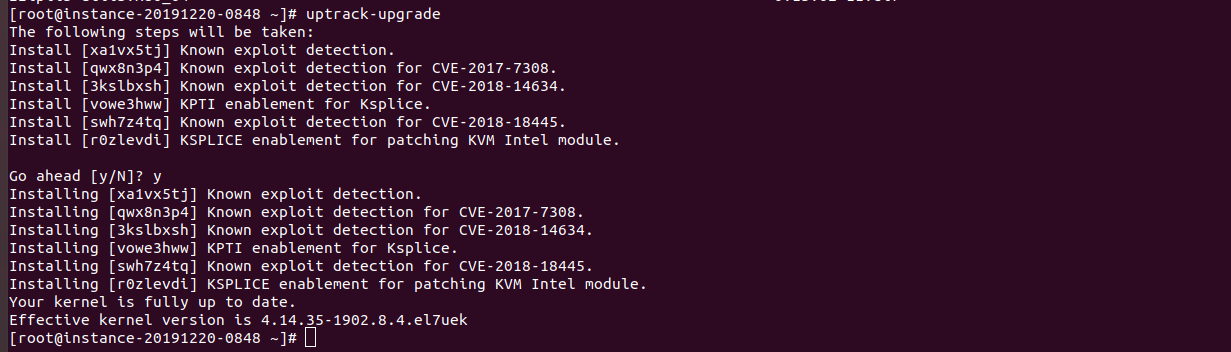
-
Install clamav Antivirus on CentOS 7
ClamAV is provided by the EPEL repo. Install epel repo
yum install -y epel-release
Install ClamAV with
yum install clamav
Back to ClamAV
-
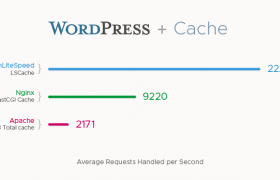
Install OpenLiteSpeed on CentOS
To install OpenLiteSpeed web server on CentOS, install repository for your CentOS version
For CentOS 6
rpm -Uvh http://rpms.litespeedtech.com/centos/litespeed-repo-1.1-1.el6.noarch.rpm
For CentOS 7
rpm -Uvh http://rpms.litespeedtech.com/centos/litespeed-repo-1.1-1.el7.noarch.rpm
For CentOS 8
rpm -Uvh http://rpms.litespeedtech.com/centos/litespeed-repo-1.1-1.el8.noarch.rpm
To install OpenLiteSpeed, run
yum install openlitespeed
Before you can install PHP, you need epel repository enabled with
yum install epel-release
Install PHP with
yum install lsphp73 lsphp73-common lsphp73-mysql lsphp73-gd lsphp73-process lsphp73-mbstring lsphp73-xml lsphp73-mcrypt lsphp73-pdo lsphp73-imap lsphp73-soap lsphp73-bcmath lsphp73-json lsphp73-mysqlnd
Set symlink
ln -sf /usr/local/lsws/lsphp73/bin/lsphp /usr/local/lsws/fcgi-bin/lsphp5
Start OpenLiteSpeed with
/usr/local/lsws/bin/lswsctrl start
To stop OpenLiteSpeed, run
/usr/local/lsws/bin/lswsctrl stop
By default, OpenLiteSpeed will run on port 8088
http://YOUR_SERVER_IP_HERE:8088
You can login to Admin Interface at
http://YOUR_SERVER_IP_HERE:7080 User = admin PW = 123456
By default, you see an example application. The configuration file for this is at
/usr/local/lsws/conf/vhosts/Example/vhconf.conf
Default DocumentRoot is /usr/local/lsws/Example/html. To change, edit file
vi /usr/local/lsws/conf/vhosts/Example/vhconf.conf
Find
docRoot $VH_ROOT/html/
Replace $VH_ROOT/html/ with whatever path you need. You need to restart OpenLiteSpeed to make the change go live
/usr/local/lsws/bin/lswsctrl restart
