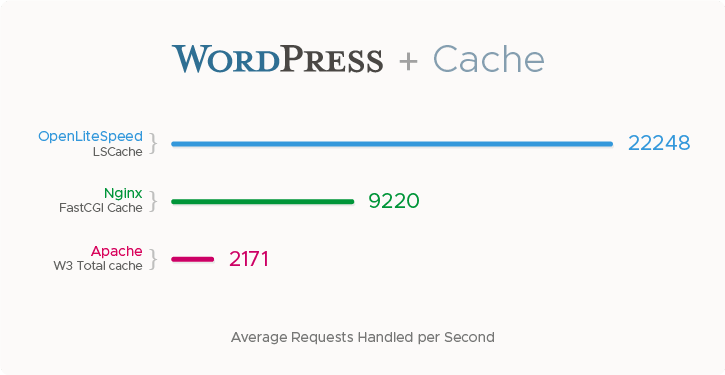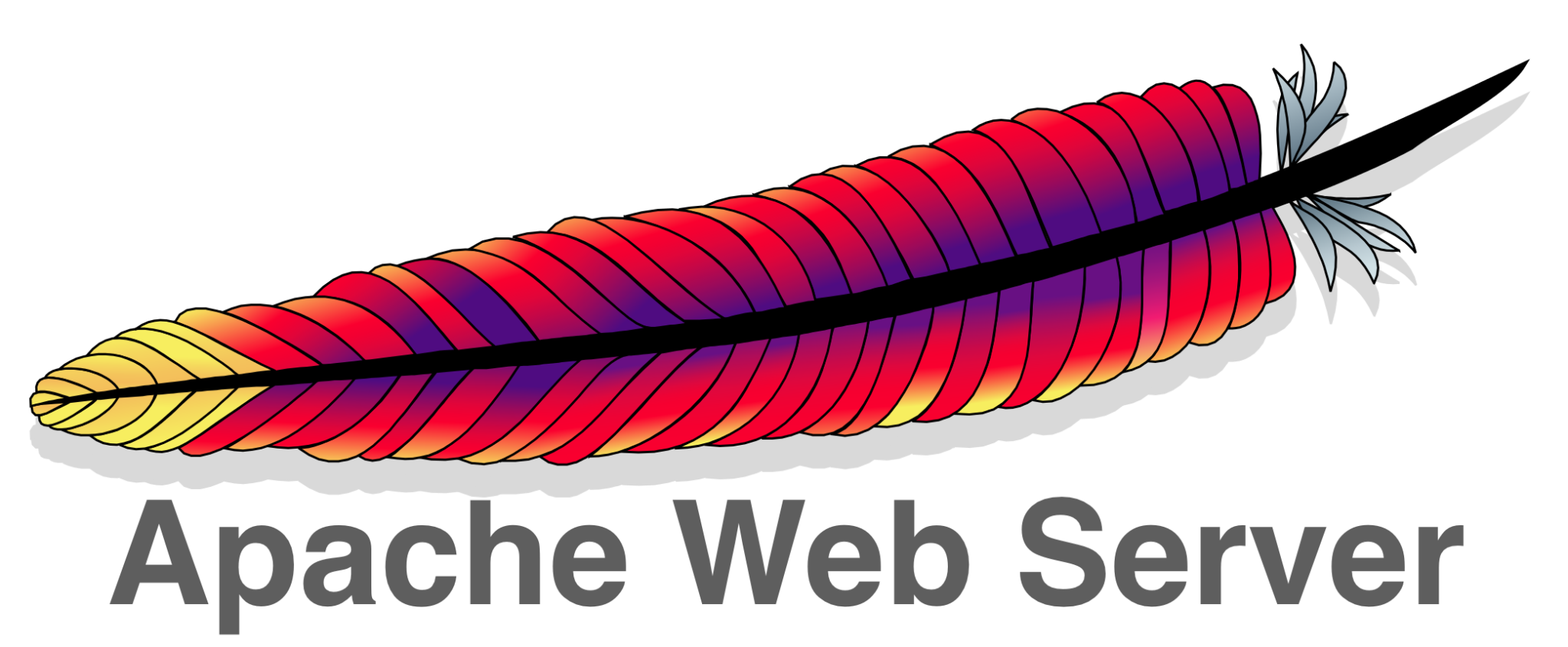Install OpenLiteSpeed on CentOS
To install OpenLiteSpeed web server on CentOS, install repository for your CentOS version For CentOS 6 rpm -Uvh http://rpms.litespeedtech.com/centos/litespeed-repo-1.1-1.el6.noarch.rpm For CentOS 7 rpm -Uvh http://rpms.litespeedtech.com/centos/litespeed-repo-1.1-1.el7.noarch.rpm For CentOS 8 rpm -Uvh http://rpms.litespeedtech.com/centos/litespeed-repo-1.1-1.el8.noarch.rpm To install OpenLiteSpeed, run yum install openlitespeed Before you can install PHP, you need epel repository enabled with yum install epel-release Install PHP with … Read more