To renew SSL for site hosted in EasyEngine, run
ee site ssl-renew --all
You can set a cronjob to run every month to auto renew the SSL certificates.
To renew SSL for site hosted in EasyEngine, run
ee site ssl-renew --all
You can set a cronjob to run every month to auto renew the SSL certificates.
To verify a package installed on system, you can use
rpm -V PKG_NAMEExample
[root@hello-1 curl-curl-7_69_0]# rpm -V bind
S.5....T. c /etc/named.conf
[root@hello-1 curl-curl-7_69_0]# Here bind package have /etc/named.conf file modified.
To verify all packages on system, run
rpm -VaBack to rpm
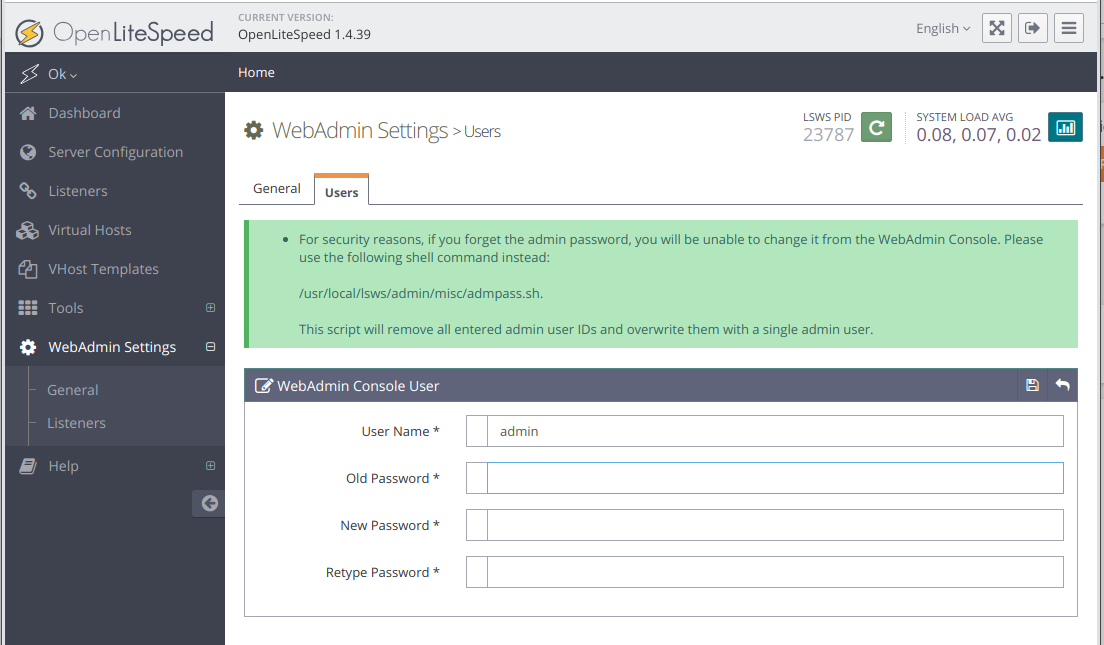
You can download latest version of OpenLiteSpeed web server from
https://openlitespeed.org/downloads/
There are 2 download links for each version of OpenLiteSpeed, here we use the binary download. To install verison 1.7.1, run
cd /usr/local/src rm -rf openlitespeed* wget https://openlitespeed.org/packages/openlitespeed-1.7.16.tgz tar -zxvf openlitespeed-*.tgz cd openlitespeed ./install.sh
To start/stop OpenLiteSpeed, use the following commands
/usr/local/lsws/bin/lswsctrl start /usr/local/lsws/bin/lswsctrl stop /usr/local/lsws/bin/lswsctrl status
OpenLiteSpeed control panel available at
https://SERVER-IP-ADDR:7080/ User = admin PW = 123456
Default password for admin user is 123456.
Enable CafeFS for all cpanel users
cagefsctl --enable-all
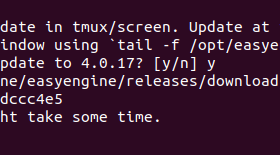
To upgrade EasyEngine, run
ee cli update
It is recommended you run this in tmux or screen to avoid disconnection while upgrading.

Example
root@ip-172-26-9-39:~# ee cli update Note: It is recommended to run EasyEngine update in tmux/screen. Update at times may take some time. To view progress, tail logs in a different window using `tail -f /opt/easyengine/logs/ee.log`. You have version 4.0.14. Would you like to update to 4.0.17? [y/n] y Downloading from https://github.com/EasyEngine/easyengine/releases/download/v4.0.17/easyengine.phar... md5 hash verified: cb9041faecdae54e51aafdc9adccc4e5 Updating EasyEngine to new version. This might take some time. New version works. Proceeding to replace. Success: Updated EE to 4.0.17. root@ip-172-26-9-39:~#
Related Posts
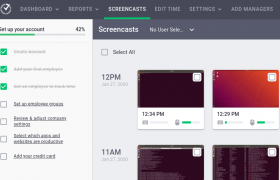
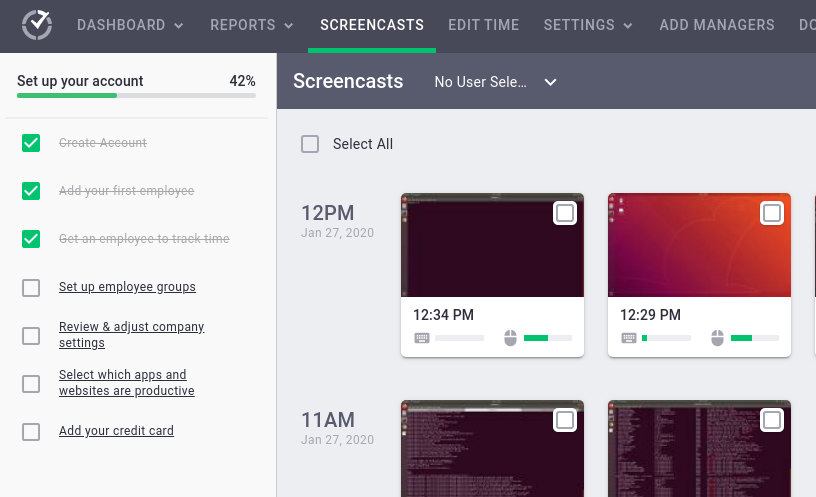
Time Doctor is an application to track time. To uninstall Time Doctor on Ubuntu, run
sudo /bin/bash -c 'apt purge sfproc; /bin/bash /opt/sfproc/uninstall'
Time doctor run following process
root@pc8:~# ps aux | grep sfp root 7884 0.0 0.1 72848 4316 pts/1 S 09:53 0:00 sudo -H -u training /bin/bash -l -c export DISPLAY=:0; export XAUTHORITY=/run/user/1004/gdm/Xauthority; export DBUS_SESSION_BUS_ADDRESS=unix:path=/run/user/1004/bus,guid=be774defc4c97a1711ff06305e2fb38d; export TD_DEVELOPER=; export XDG_CURRENT_DESKTOP=ubuntu:GNOME; export XDG_SESSION_DESKTOP=ubuntu; export XDG_SESSION_ID=2; cd /home/training; /opt/sfproc/SF/sfproc/3.0.64/sfproc &> /dev/null training 7889 0.0 0.0 19992 3148 pts/1 S 09:53 0:00 /bin/bash -l -c export DISPLAY=:0; export XAUTHORITY=/run/user/1004/gdm/Xauthority; export DBUS_SESSION_BUS_ADDRESS=unix:path=/run/user/1004/bus,guid=be774defc4c97a1711ff06305e2fb38d; export TD_DEVELOPER=; export XDG_CURRENT_DESKTOP=ubuntu:GNOME; export XDG_SESSION_DESKTOP=ubuntu; export XDG_SESSION_ID=2; cd /home/training; /opt/sfproc/SF/sfproc/3.0.64/sfproc &> /dev/null training 7893 4.4 1.2 1407988 51724 pts/1 SLl 09:53 0:00 /opt/sfproc/SF/sfproc/3.0.64/sfproc root 7947 0.0 0.0 21536 976 pts/1 S+ 09:54 0:00 grep --color=auto sfp root@pc8:~#
Once you shared a folder in VirtualBox with Ubuntu Guest, you need to install VirtualBox Guest additions, this can be done from menu.
Devices > Insert Guest Additions CD image
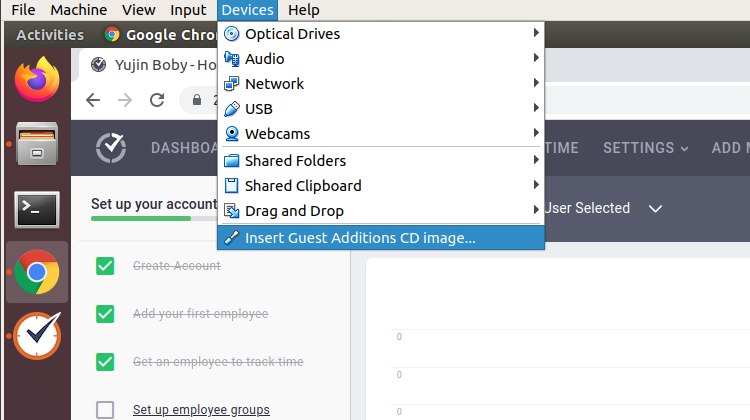
Once this is done, in your Guest OS, you will see a CD rom, install the provided software.
Before you can use shared folder, you need to add the user you use to group vboxsf, to do this, run following command in terminal.
sudo usermod -G vboxsf -a $USER
$USER is user name of the user you will be using. You can replace it with any user you will be using to access the shared folder.
On AWS Ubuntu server running pure-ftpd, when i try connecting, i get error
Status: Server sent passive reply with unroutable address. Using server address instead.
To fix this, run
echo "30000 50000" > /etc/pure-ftpd/conf/PassivePortRange echo "YOUR_PUBLIC_IP_HERE" > /etc/pure-ftpd/conf/ForcePassiveIP
YOUR_PUBLIC_IP_HERE = Replace with your Elastic IP or Public IP (if you don’t have an Elastic IP).
Restart pure-ftpd
systemctl stop pure-ftpd systemctl start pure-ftpd
On AWS security groups, you need to open following ports
TCP 21 TCP 30000-50000
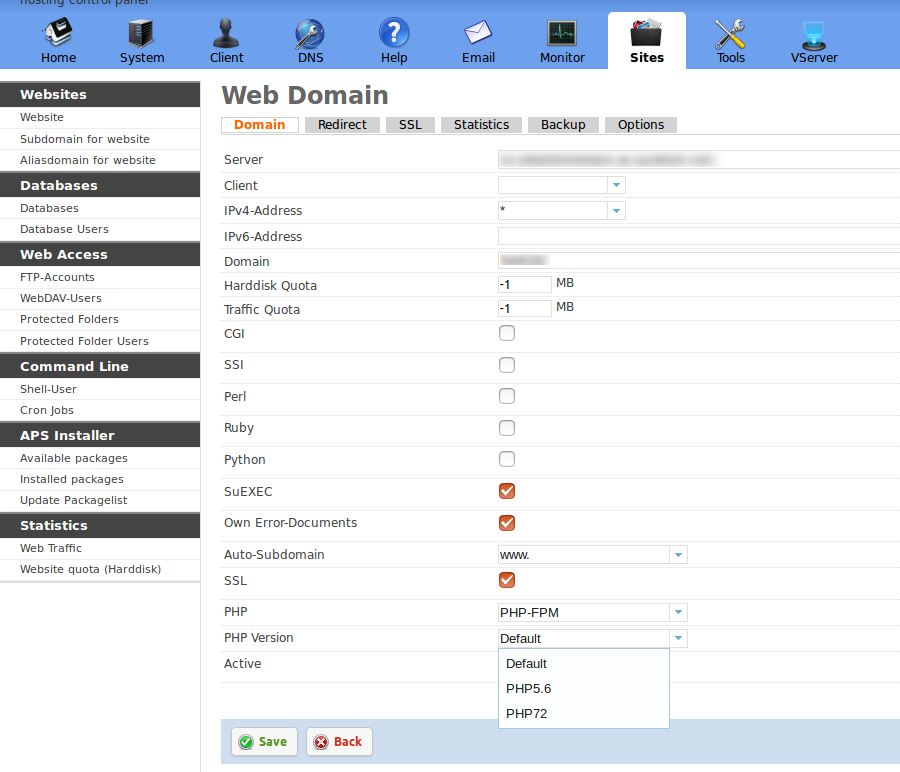
To reset password for ISPConfig, login to MySQL as root.
mysql -u root -p
if you don’t have MySQL root password, see ISPConfig Find MySQL root password.
Switch to ISPConfig database
use dbispconfig;
To change password, run
UPDATE sys_user SET passwort = md5('NEW_PASSWORD_HERE') WHERE username = 'admin';
Replace NEW_PASSWORD_HERE with your new password.
To find MySQL root password on ISPConfig server, run
/usr/local/ispconfig/server/lib/mysql_clientdb.conf
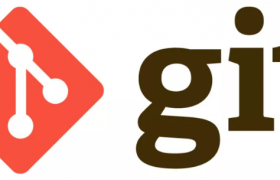
Some times when you transfer file to web server, you may need a differnt file permission for files to run in web server, if your code is in git, this make the files marked as modified eventhough file contents are the same. To avoid git checking for file permission (chmod), run following command
git config core.filemode false
See git