Mailwizz configuration file located at
apps/common/config/main-custom.php
When you migrate a MailWizz installation, you need to update this file and change Database credentials.
See Mailwizz
Mailwizz configuration file located at
apps/common/config/main-custom.php
When you migrate a MailWizz installation, you need to update this file and change Database credentials.
See Mailwizz
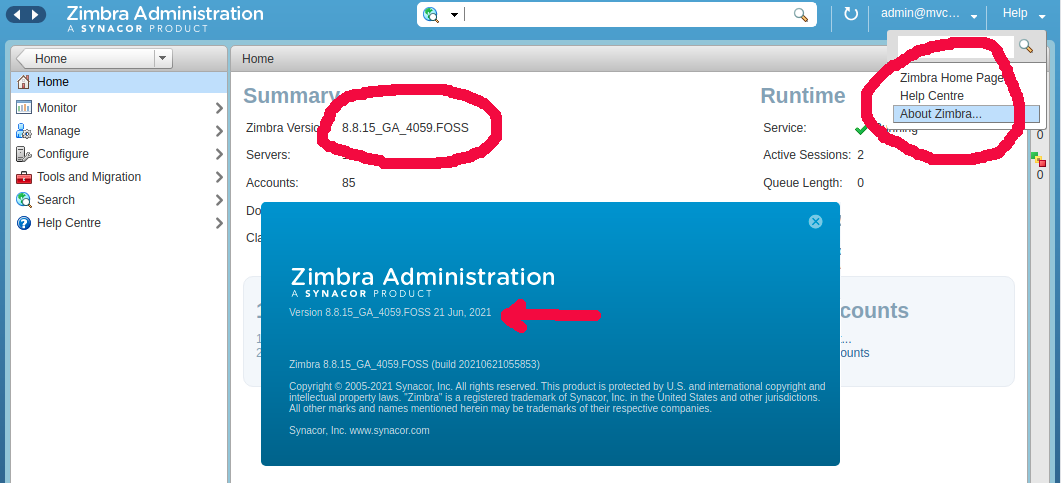
To find the Zimbra version, log in to the server using SSH, then run the following commands.
Switch to the user “zimbra”
su - zimbraRun the command zmcontrol -v, which will display the version of Zimbra you are using.
zmcontrol -vExample
[zimbra@correo ~]$ zmcontrol -v
Release 8.8.15_GA_3829.RHEL7_64_20190718141144 RHEL7_64 FOSS edition, Patch 8.8.15_P23.
[zimbra@correo ~]$ Login to the Zimbra Admin area at
https://your-domain-here:7071/zimbraAdmin/
On the Dashboard, you will see the Zimbra version displayed. On the right top side, you will see the “Help” menu. Click on it, then select “About Zimbra”, this will show a popup with the Zimbra version and the build and release date.
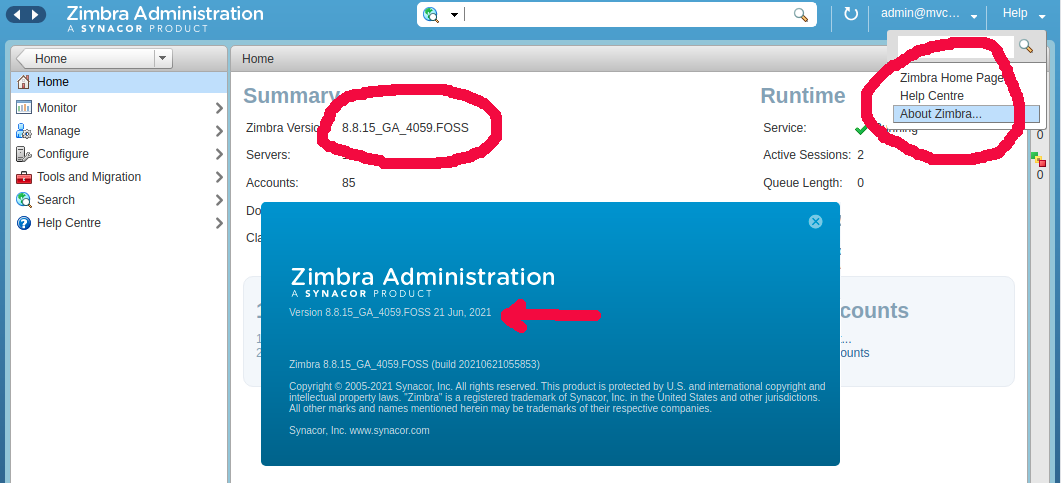
See Zimbra
To flush the mail queue, run the command
exim -qForce another queue run
exim -qfForce another queue run and attempt to flush the frozen message
exim -qffSee exim
Exchange admin center URL
https://admin.cloud.microsoft/exchange#/homepage
Login to webmail
Admin Area
Domain DNS settings (MX/SPF)
https://admin.microsoft.com/Adminportal/Home#/Domains
SPF record for Microsoft 365
v=spf1 include:spf.protection.outlook.com -allHost DNS with Microsoft
https://portal.office.com/Adminportal/Home/#/Domains/Details/YOURDOMAIN.TLD
Setup DKIM
Add message to footer of outgoing mails.
Edit config/defaults.inc.php
Add
$config['generic_message_footer'] = 'message_footer.txt'; $config['generic_message_footer_html'] = 'message_footer.txt';
Now in root folder of roundcube, create a file message_footer.txt
Add
----------------------------- Get Free yourname@bizhat.com email address.
--- config/defaults.inc.php | 2 +- 1 file changed, 1 insertion(+), 1 deletion(-) create mode 100644 message_footer.txt diff --git a/config/defaults.inc.php b/config/defaults.inc.php index ffce8e7..ba429fd 100644 --- a/config/defaults.inc.php +++ b/config/defaults.inc.php @@ -427,7 +427,7 @@ $config['include_host_config'] = false; // path to a text file which will be added to each sent message // paths are relative to the Roundcube root folder -$config['generic_message_footer'] = ''; +$config['generic_message_footer'] = 'message_footer.txt'; // path to a text file which will be added to each sent HTML message // paths are relative to the Roundcube root folder diff --git a/message_footer.txt b/message_footer.txt new file mode 100644 index 0000000..e69de29 -- 1.7.9.5
See Roundcube
Edit
config/main.inc.php
Find
// Set identities access level: // 0 - many identities with possibility to edit all params // 1 - many identities with possibility to edit all params but not email address // 2 - one identity with possibility to edit all params // 3 - one identity with possibility to edit all params but not email address $rcmail_config['identities_level'] = 3;
Setting value of identities_level disallow users to change from email address.
See Roundcube
To enable debug mode in roundcube webmail, edit file
/config/main.inc.php
Update the vairable
$rcmail_config['imap_debug']
See Roundcube
Install the requirments
yum install unzip net-tools telnet git gdb -y
If you already have a mail server remove it.
yum remove postfix -y
If you want to keep current mail server, you can run PowerMTA on a port other than 25.
cd /root/PMTA/ unzip PowerMTA5.0r1.zip cd /root/PMTA/PowerMTA5.0r1 yum install PowerMTA-5.0r1-201909161531.x86_64.rpm service pmta stop service pmtahttp stop rm -f /usr/sbin/pmtad rm -f /usr/sbin/pmtahttpd cd /root/PMTA/PowerMTA5.0r1/usr/sbin cp * /usr/sbin chmod -R 755 /usr/sbin/pmta chmod -R 755 /usr/sbin/pmtad chmod -R 755 /usr/sbin/pmtahttpd cp /root/PMTA/PowerMTA5.0r1/license /etc/pmta
Restart PowerMTA
service pmta start service pmtahttp start
If you get any error, run powermta in debug mode
pmtad --debug
To customoize your PowerMTA install, edit config file
vi /etc/pmta/config
After editing config file, you need to restart PowerMTA
service pmta restart
Or reload, which is faster
service pmta reload
See PowerMTA
To test PowerMTA using telnet, run
telnet localhost 25
Now paste following content
ehlo localhost mail from: admin@smtp1.serverok.in rcpt to: you@your-domain.com data Subject: Testing This is text email. . quit
To see logs
tail -f /var/log/pmta/pmta.log
To see PowerMTA queue, run
pmta show queues
See PowerMTA
To setup IP rotation in PowerMTA, configure multiple IP on the server. Setup rDNS for each of these IP, point a sub domain to these IPs same as the reverse DNS entry.
Here is an exable
First we need to edit DNS records. Add folowing A records.
pmta1.sevrerok.in A 176.123.8.12 pmta2.sevrerok.in A 176.123.8.13 pmta3.sevrerok.in A 176.123.8.17
Set up rDNS (reverse DNS/PTR Record) with your server provider.
176.123.8.12 > pmta1.sevrerok.in 176.123.8.13 > pmta2.sevrerok.in 176.123.8.17 > pmta3.sevrerok.in
Edit PowerMTA config file
vi /etc/pmta/config
Find your virtual-mta configuration, replace it with
smtp-source-host 176.123.8.12 pmta1.sevrerok.in domain-key default,*,/etc/pmta/default.sevrerok.in.pem max-msg-rate 400/h smtp-source-host 176.123.8.13 pmta2.sevrerok.in domain-key default,*,/etc/pmta/default.sevrerok.in.pem max-msg-rate 400/h smtp-source-host 176.123.8.17 pmta3.sevrerok.in domain-key default,*,/etc/pmta/default.sevrerok.in.pem max-msg-rate 400/h virtual-mta pmta1 virtual-mta pmta2 virtual-mta pmta3
See PowerMTA
If you want to route emils from PowerMTA though another SMTP server, you can use following config.
In this example, all outgoing emails to @outlook.com domain will get routed through Amazon SES.
Edit PowerMTA config file
vi /etc/pmta/config
Add folowing
queue-to amazon-ses.route auth-username USER_NAME_HERE auth-password PASSWORD_HERE route email-smtp.us-west-2.amazonaws.com:587 use-starttls yes require-starttls yes
Restart PowerMTA
systemctl restart pmta
See PowerMTA