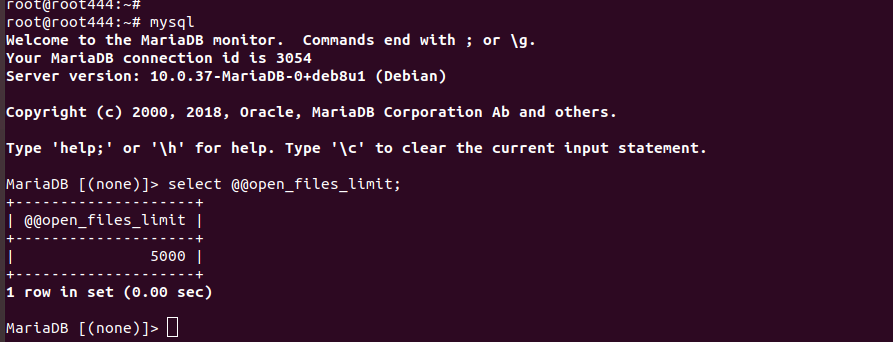When starting MaraDB, i got error
root@localhost:/var/log/mysql# cat error.log 2020-01-19 6:18:46 0 [ERROR] mysqld: Can't lock aria control file '/var/lib/mysql/aria_log_control' for exclusive use, error: 11. Will retry for 30 seconds 2020-01-19 6:19:17 0 [ERROR] mysqld: Got error 'Could not get an exclusive lock; file is probably in use by another process' when trying to use aria control file '/var/lib/mysql/aria_log_control' 2020-01-19 6:19:17 0 [ERROR] Plugin 'Aria' init function returned error. 2020-01-19 6:19:17 0 [ERROR] Plugin 'Aria' registration as a STORAGE ENGINE failed. 2020-01-19 6:19:17 0 [Note] InnoDB: Using Linux native AIO 2020-01-19 6:19:17 0 [Note] InnoDB: Mutexes and rw_locks use GCC atomic builtins 2020-01-19 6:19:17 0 [Note] InnoDB: Uses event mutexes 2020-01-19 6:19:17 0 [Note] InnoDB: Compressed tables use zlib 1.2.11 2020-01-19 6:19:17 0 [Note] InnoDB: Number of pools: 1 2020-01-19 6:19:17 0 [Note] InnoDB: Using SSE2 crc32 instructions 2020-01-19 6:19:17 0 [Note] InnoDB: Initializing buffer pool, total size = 128M, instances = 1, chunk size = 128M 2020-01-19 6:19:17 0 [Note] InnoDB: Completed initialization of buffer pool 2020-01-19 6:19:17 0 [Note] InnoDB: If the mysqld execution user is authorized, page cleaner thread priority can be changed. See the man page of setpriority(). 2020-01-19 6:19:17 0 [Note] InnoDB: Starting crash recovery from checkpoint LSN=2137316301 2020-01-19 6:19:17 0 [Note] InnoDB: 128 out of 128 rollback segments are active. 2020-01-19 6:19:17 0 [Note] InnoDB: Removed temporary tablespace data file: "ibtmp1" 2020-01-19 6:19:17 0 [Note] InnoDB: Creating shared tablespace for temporary tables 2020-01-19 6:19:17 0 [Note] InnoDB: Setting file './ibtmp1' size to 12 MB. Physically writing the file full; Please wait ... 2020-01-19 6:19:17 0 [Note] InnoDB: File './ibtmp1' size is now 12 MB. 2020-01-19 6:19:17 0 [Note] InnoDB: Waiting for purge to start 2020-01-19 6:19:17 0 [Note] InnoDB: 10.3.18 started; log sequence number 2137316310; transaction id 2275296 2020-01-19 6:19:17 0 [Note] Plugin 'FEEDBACK' is disabled. 2020-01-19 6:19:17 0 [ERROR] Aria engine is not enabled or did not start. The Aria engine must be enabled to continue as mysqld was configured with --with-aria-tmp-tables 2020-01-19 6:19:17 0 [ERROR] Aborting root@localhost:/var/log/mysql#
To fix error, remove the file
mv /var/lib/mysql/aria_log_control /root/