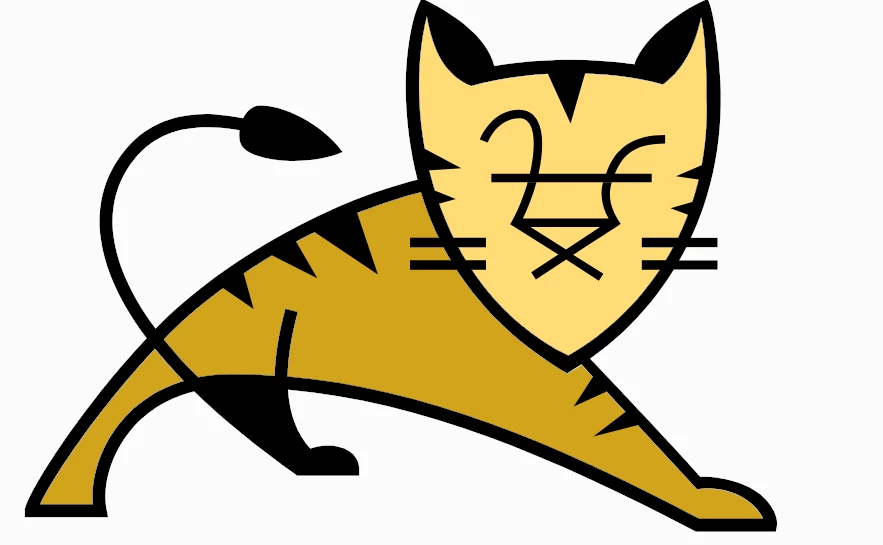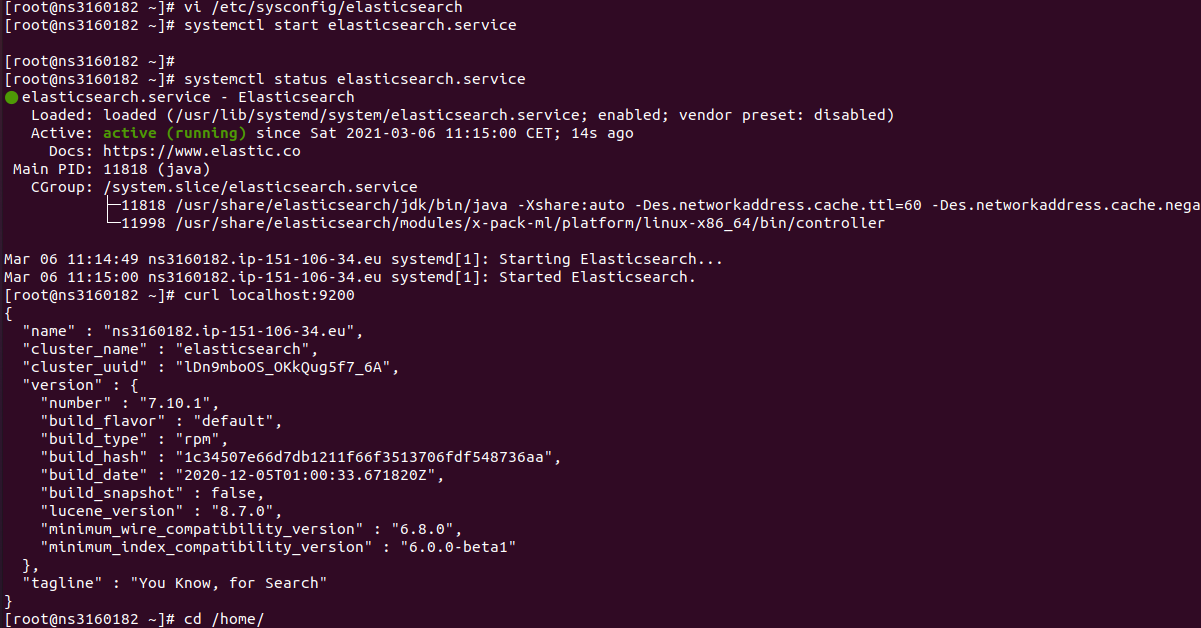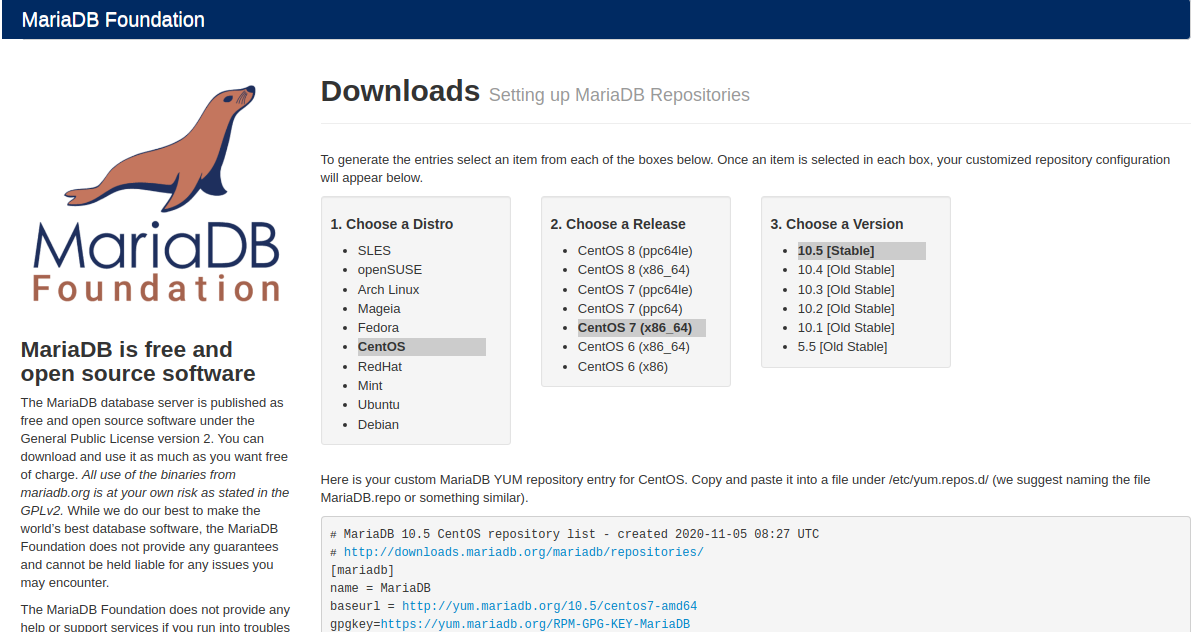OVH CentOS 7 server grub rescue prompt
On an OVH Cpanel server running CentOS 7, the server won’t boot. When accessing the server console using IPMI, I found the following error. I booted the server into rescue mode, checked the disk partitions with the command parted -l The server had 2 NVMe disks configured as RAID 1 mirrors. The first partition with … Read more