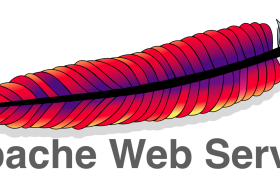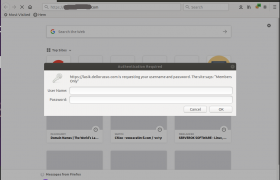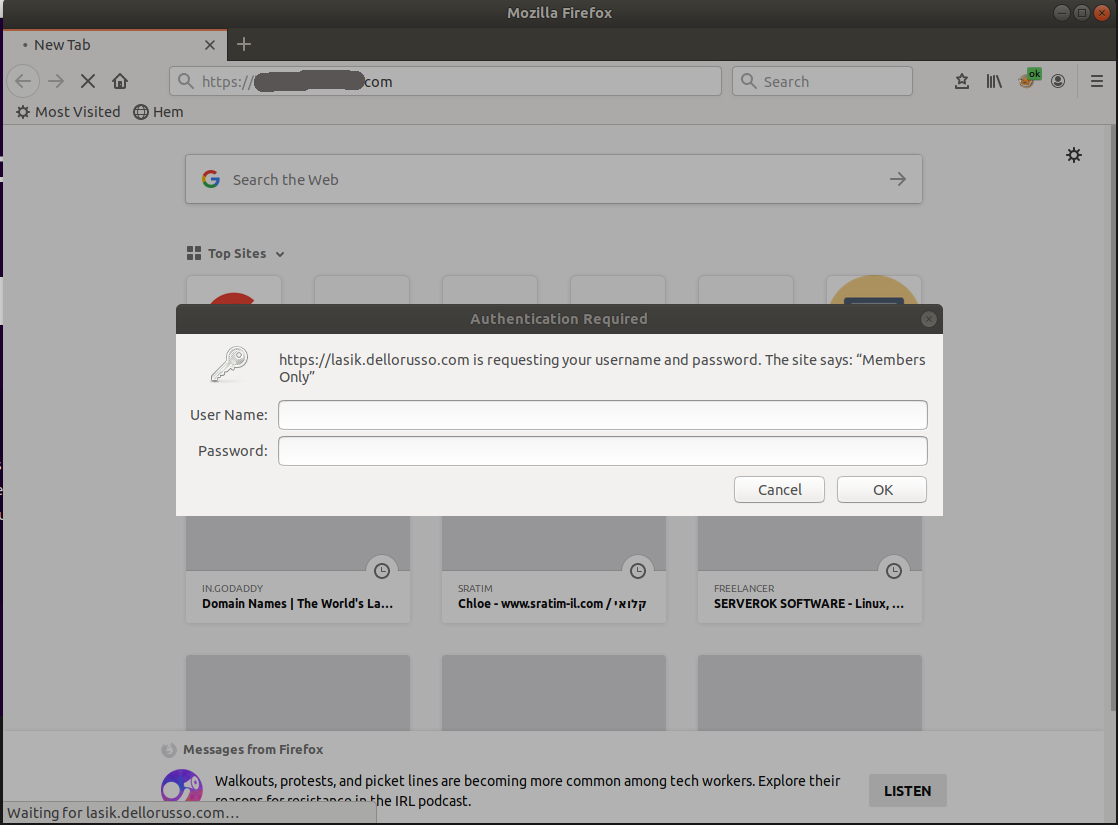Default mail attachment size in iredmail is 10 MB. To increase mail attachment size, login to server as user root, run following commands
postconf -e message_size_limit=104857600 postconf -e mailbox_size_limit=104857600 systemctl restart postfix
Here 104857600 is 100 MB in bytes (100 * 1024 * 1024). Change this as required. Sending very large file using mail attachment is not recommended, it is better use file sharing services like Google Drive, Dropbox, Microsoft OneDrive or another file hosting service for sharing large files.
Now edit php.ini file
vi /etc/php/7.2/fpm/php.ini
Change value for 3 of the following settings. It can be anything above 100 MB or whatever attachment size you want to use.
memory_limit = 256M; upload_max_filesize = 100M; post_max_size = 120M;
Restart php-fpm
systemctl restart php7.2-fpm
Edit roundcube configuration file
vi /opt/www/roundcubemail/config/config.inc.php
Set value for
$config['max_message_size'] = '100M';
Edit Nginx config file
vi /etc/nginx/conf-available/client_max_body_size.conf
Set value for
client_max_body_size 100m;
restart nginx
systemctl restart nginx