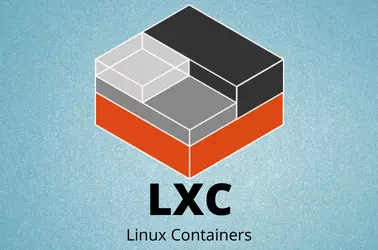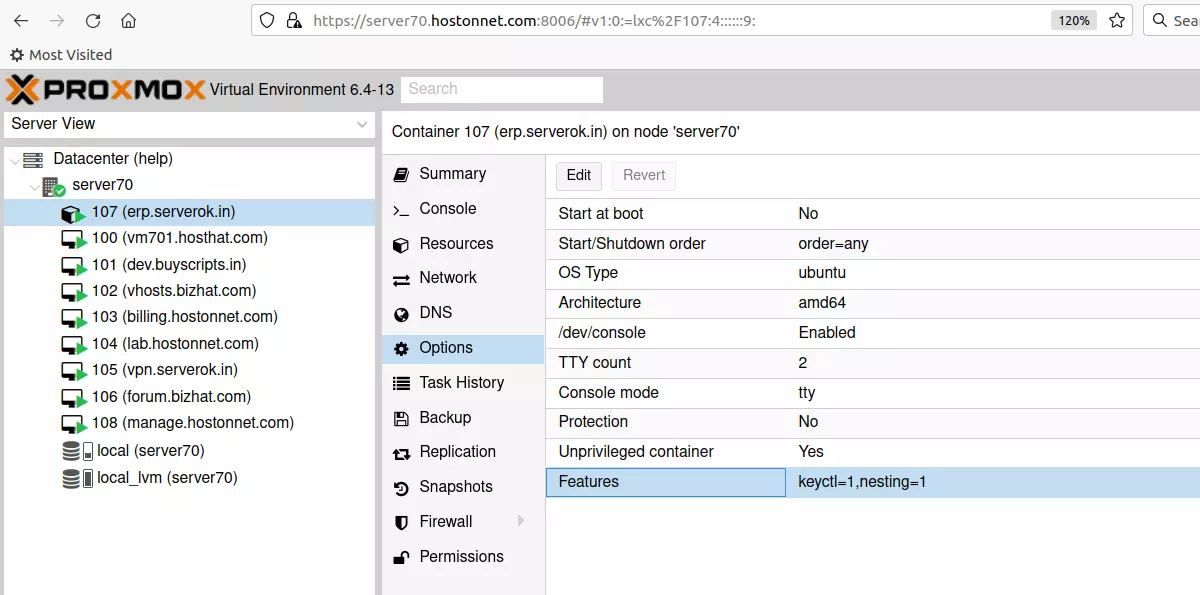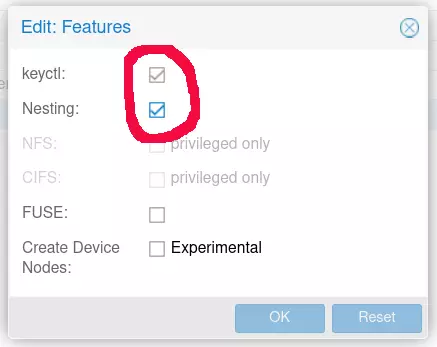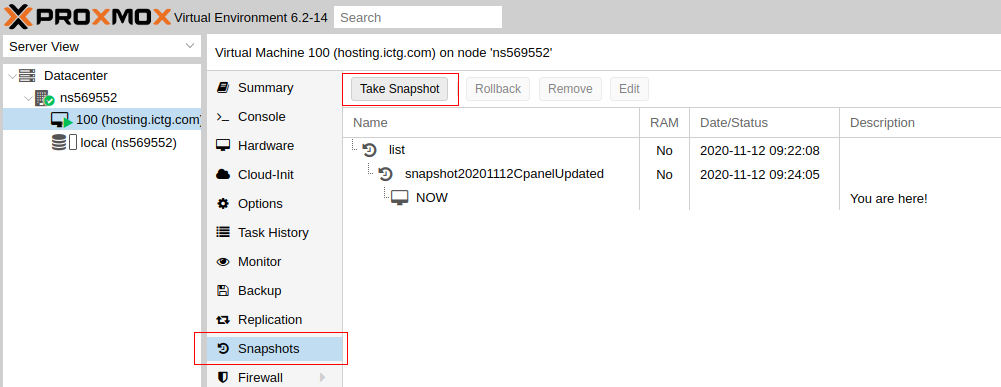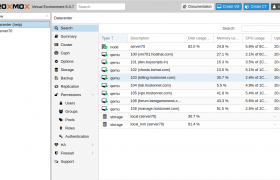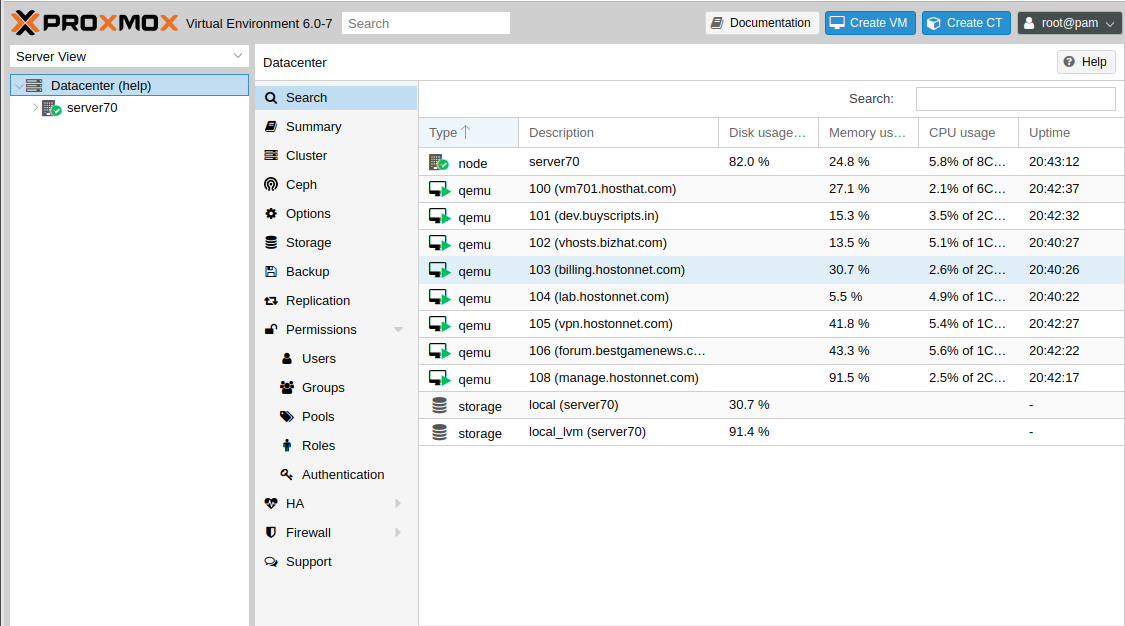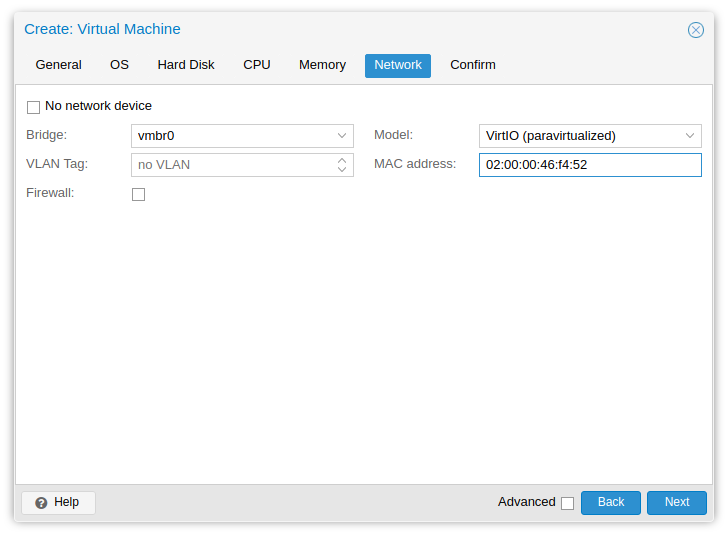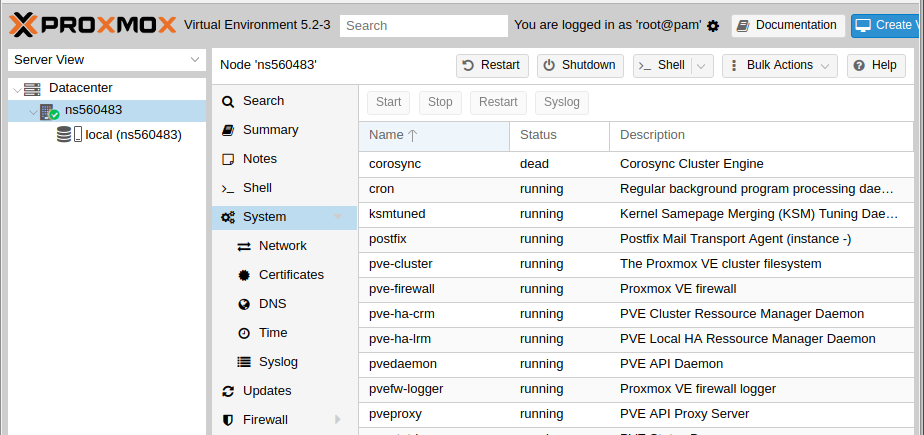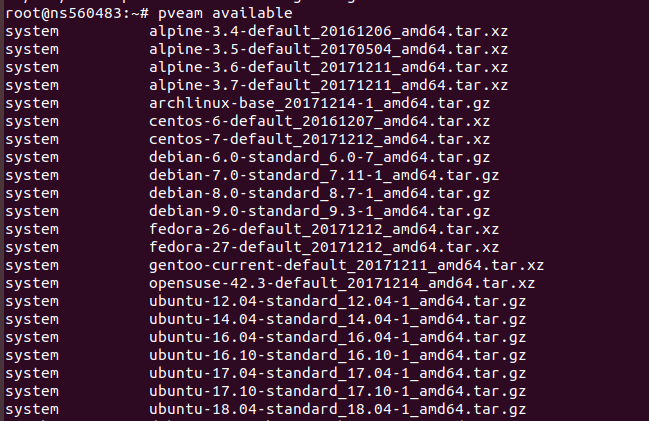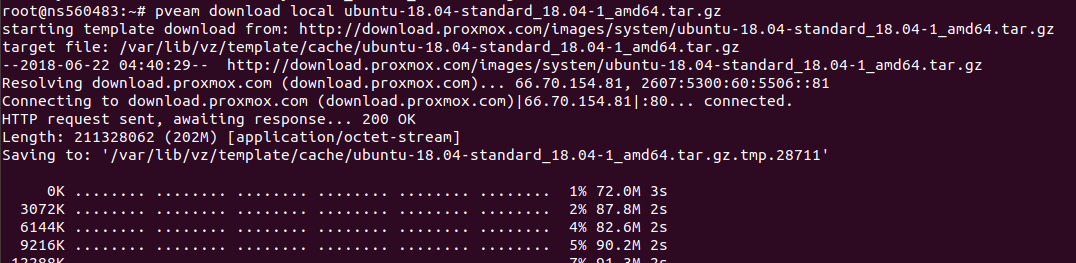Here is what you need to do to delete a VM in proxmox.
1) log in to Proxmox.
2) Find the VM you need to delete.
3) Shutdown the VM
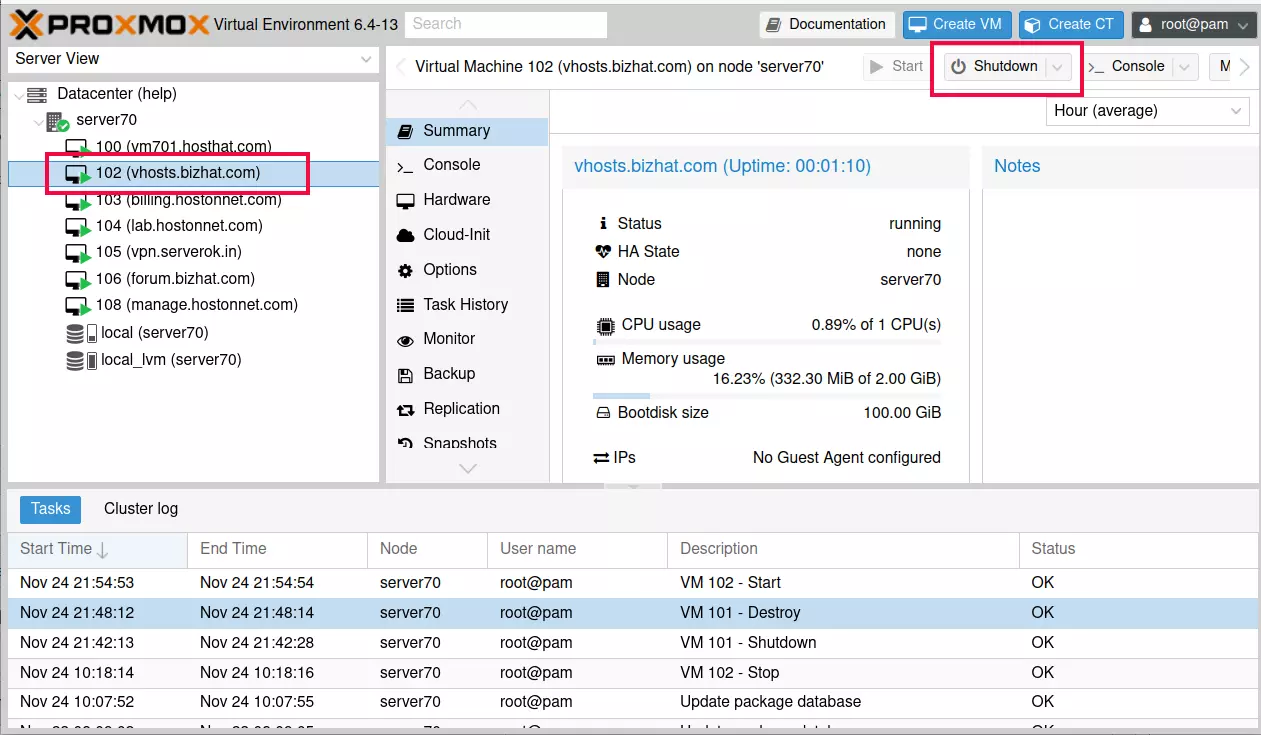
When it asks for confirmation, press “Yes”
4) After VM is stopped, click on the “More” button. You will see the option to remove the Virtual machine.
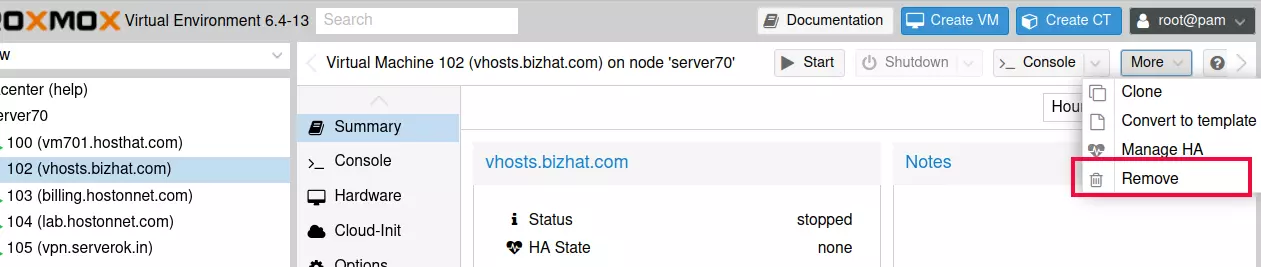
It will ask for deletion confirmation. You must enter VM ID and click the “Remove” button to delete the virtual machine.
Delete a VM using command line
First, stop the Virtual machine
qm stop VM_ID
Then delete the VM with
qm destroy VM_ID
Back to Proxmox