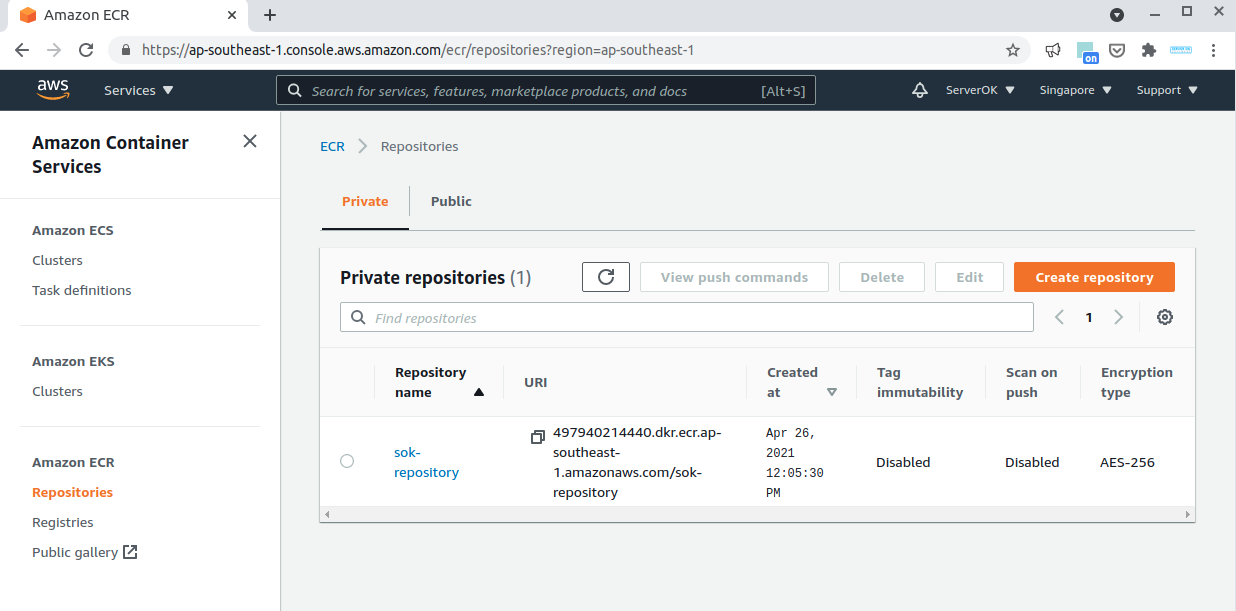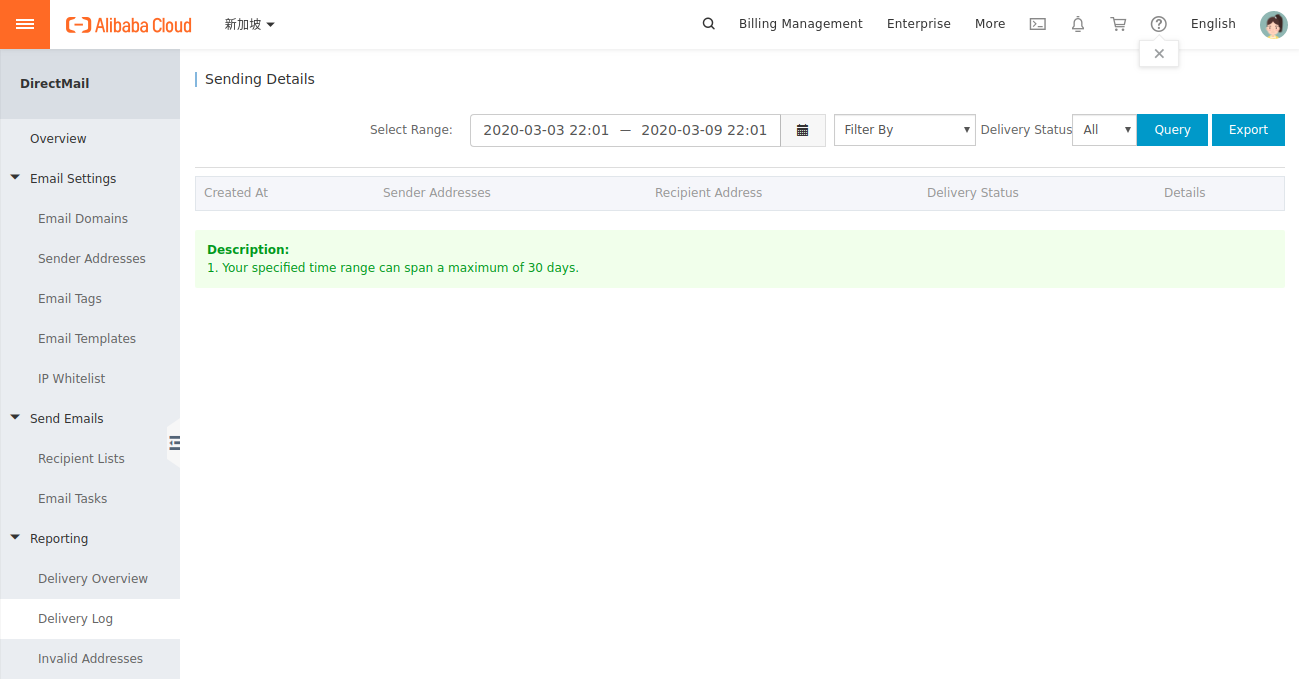Amazon Elastic Container Registry
Amazon Elastic Container Registry is used to store docker images in Amazon AWS cloud. To create a repository using awscli command line tool, run aws ecr create-repository –repository-name sok-repository –region ap-southeast-1 In Amazon AWS console, you can see the newly created repository by going to “Elastic Container Registry” page in the region where you created … Read more