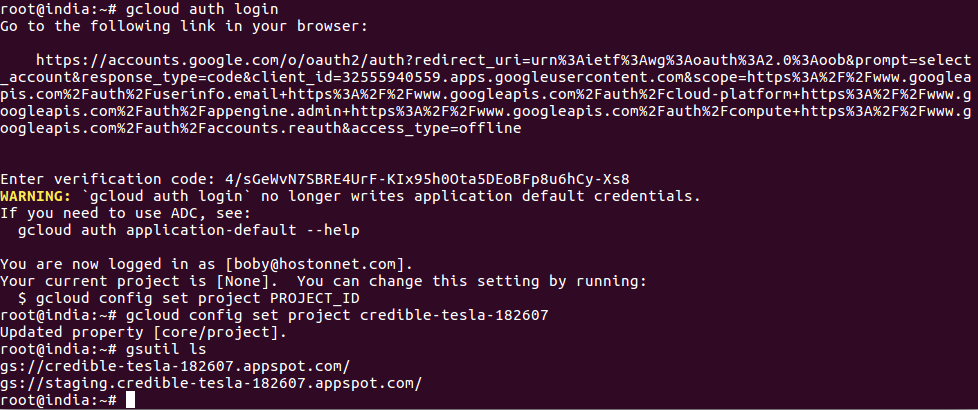To create key pair in Amazon AWS using command line, run
aws ec2 create-key-pair --key-name NAME_OF_KEY
This will display your SSK private key or PEM file. This you can store for future use.
Example
boby@hon-pc-01:~$ aws ec2 create-key-pair --key-name sok
{
"KeyMaterial": "-----BEGIN RSA PRIVATE KEY-----\nMIIEpAIBAAKCAQEAgaS2CspXHvaod9jON5DqDqc1ZywbeC6fYwKFjOx+MqOffK2KgRMoD76iAzlC\n4gbMxF5qLwH62yoKqcMq1GQRNNusffOY5KY4mRT/e9MtGymt70tvJh6BMVdlSzP3sFSho2Goj7+4\nfE/+GHCLmud60hBPi7+1SM9S0nTQ5NLIjOW5PKltuC0gYDiktRGfd1UQCFQTYcNYvmVjMDrQ/sGh\nnAAnJJ2+fRTFtKFH5jfhylNWaHm39vHPzPBTDddZezM/14JCiuM38EUCfeV+Z8y1qinHWKfkKV9J\ntLgPnUiUQipmXIKaVFL0wT1bb0AYfYsVT1FySOQ/xUKyoAjknQteJQIDAQABAoIBAHQgZjAkLwW9\nTAqOWanMVNvrSxqvl6t/l6XIjHg/HoudpS65BGe6ERiJWfYpRI/SJ3l+WP7idyH59rM57xNwzzjZ\nzRjFKx8lBW2aMX9pGe5K11KR723lxTO9ZS6HzkZUiLUgtSyOP2KbBLA/n82Rq6KemaJEhs5BZ568\npKFTbfFGTpCOoM0L7sbSVVaGih5rHcFkmv3Co2SCDH11xRWIsO6lPaSBs+uBo0Cw8Mqs3CTfV+lE\nhKR/zZpqiDL/5flrvVHM1tgIHJsY1MlW+60hHw6e6yREK9+yFnHd3U5lC5MrKuLNuZS0y5TPEvkk\nET435D4lmEE3U0/+YkmYy8njRgECgYEAvdjLmIV4kzz3b8UuI3XxiMbuT0doYCJ0qeoQpqfXKZyE\n+8+TD043CgC8XoTuSdCS9rYMdYuOOftftocBzi02Pv0DsMPNBLuwv5VcgQ/Uv0askF6s/dQVMFrw\nmyjvVa0ZpjZac2NhKOMIb9BXTFzwoljX8AHRyGuw0+kxLBHkS0kCgYEArtF+TnvXqm5BtkJPNll9\ngDk5RCClNJVbnODX5BkJR9JzOzK3RJS2LUjF7PUl+rKr8bIpzB0VXBI1r059zKRcWs144Uxt0M90\nBsD96JpWYgz6fGMzseqLYWjmt5fabAn6FSRx2VeWvYXBwnz39nhWwf16mOylq0ynfWouxmq2P/0C\ngYAgSaDGvdx13iaPAdAJA+QiSQL6xMBBqVqCE2blkSIM16veT71JGxpNPzbKNH16XFjCUM/ppeR4\nhAIRPwDVmebh65IXHBXgOjOjQbnL0W9zYIe0vgVZ3hoEcVL+cIXT4m68T/4uJba+h25F5f8S47Oh\nSM7g6M5O8dHPGJfeUOSs0QKBgQCrotM3iy97DTVHFGNhIQuu0IAA+2w37Ew+AiL0t//8nAq2nFyC\n4N7cJw7sTuQy9ykJ67pNxGAsPVSoAZBRUy25mPKNgNRwpr1rxB+GN8GIEuX7KgqfK4Ac6zlaF6VD\nXahDCb0dfnlpKeHKaZeqTQwg+hVb/zvIq0HmSFIUTMESoQKBgQCd7VJx6EaKsSxMs9rnHCz4P32A\ns15qAOIs2mZQtHyw8hkqt4q90tGxLM+JU+Cvgf506+Kh4EGSnGAAFEY90IQI353WOBMVdp5pPsNX\n/uEoVsrePYh1zLR9qfUY3bfqOvievIHX3gW1Hhd34Q89lkdWoj+kinyiDsvSe82Zhxd49g==\n-----END RSA PRIVATE KEY-----",
"KeyName": "sok",
"KeyFingerprint": "12:b2:ad:e1:f4:d7:54:8f:9b:5d:ab:67:43:b9:7d:f8:68:d5:9b:f2"
}
boby@hon-pc-01:~$