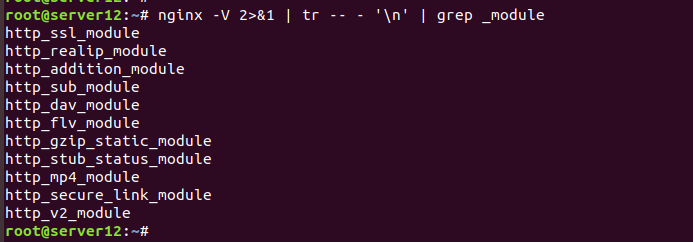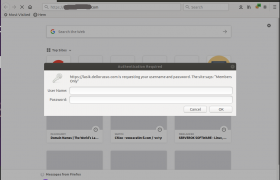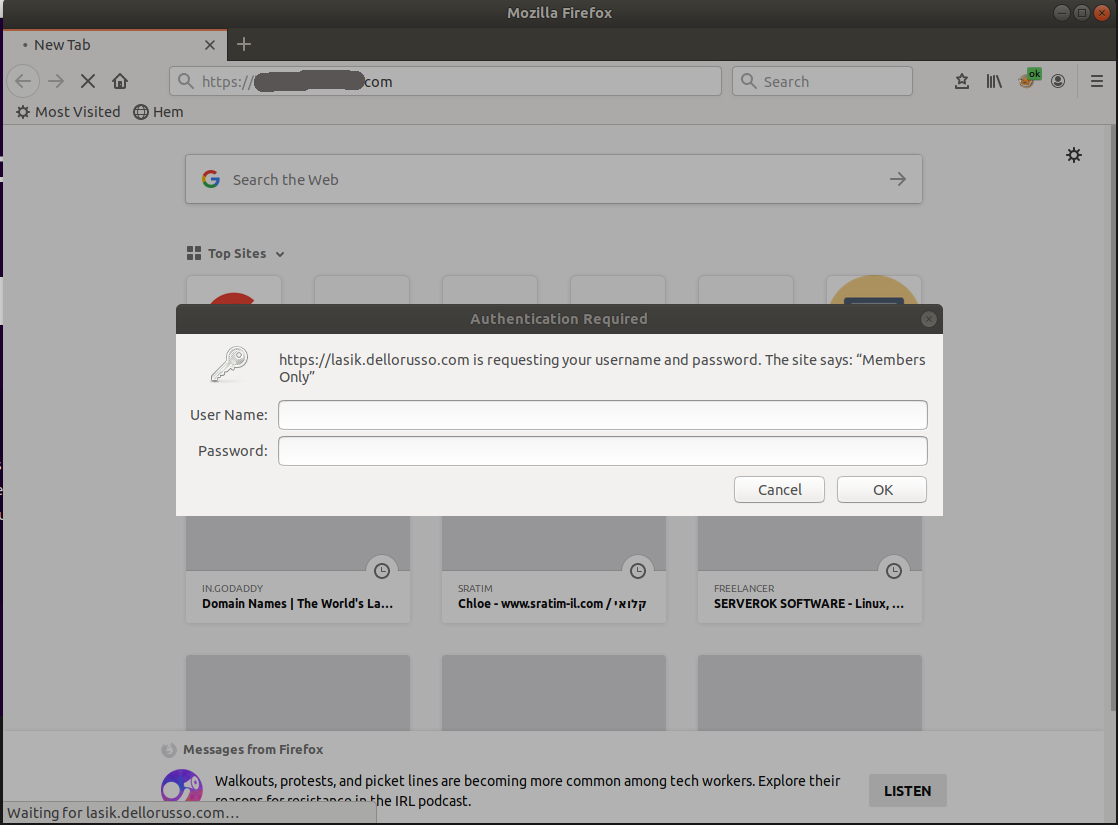When you develop a web site, you will need it password protected so others won’t see or you don’t want google to index the web pages while you are working on it.
To password protect a web site in nginx, see
Nginx Password Protect a website
If you password protect a web site and try to get LetsEncrypt SSL cerificate using webroot verification method, it will fail. We need to disable password protection for url domain/.well-known. To do this, find
auth_basic "Members Only"; auth_basic_user_file /etc/nginx/.htpasswd;
Add below
location ^~ /.well-known/acme-challenge/ {
auth_basic "off";
}
Now restart nginx
systemctl restart nginx
See Letsencrypt