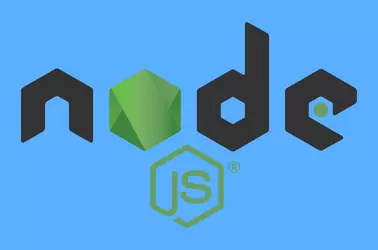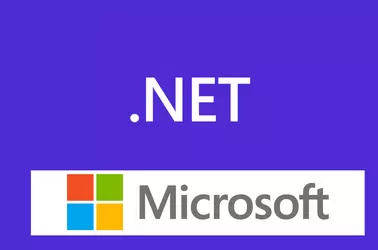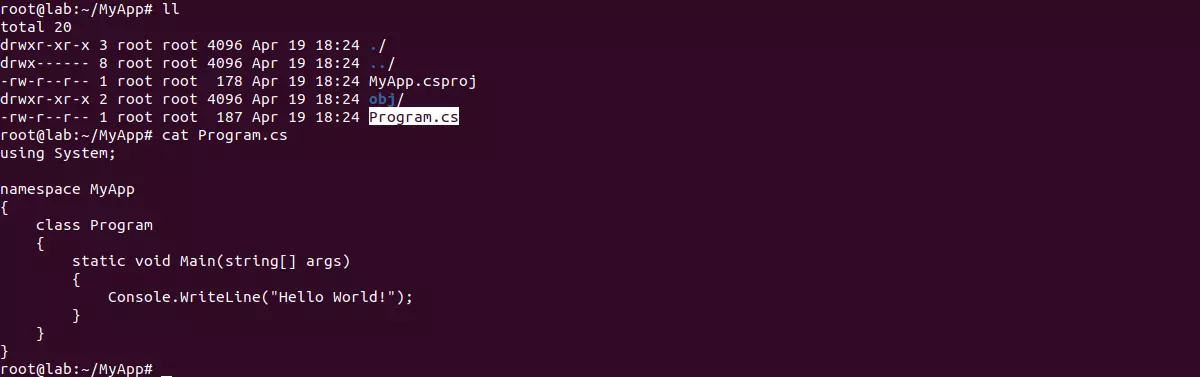Compiling PHP from source code can be essential when you require a specific PHP version that isn’t available through your Ubuntu distribution or a Personal Package Archive (PPA). This approach is particularly useful if you need to enable custom modules, such as pcntl, which is disabled by default on Ubuntu. By compiling PHP yourself, you gain the flexibility to customize your PHP environment to meet your exact requirements.
Install Requirements
Installing PHP from source code requires many packages and libraries installed. You can install it with the command
apt-get install -y build-essential autoconf automake pkgconf re2c libbz2-dev libcurl4-openssl-dev libxml2-dev libpng-dev libjpeg-dev libssl-dev libzip-dev libmcrypt-dev libreadline-dev libonig-dev libsodium-dev bison libsqlite3-dev libfreetype-dev libsystemd-dev libwebp-dev libxslt1-dev libkrb5-dev libldap2-devDownload and extract PHP source code
cd /usr/local/src/
wget https://www.php.net/distributions/php-8.3.8.tar.gz
tar -xzvf php-8.3.8.tar.gz
cd php-8.3.8Configure PHP
This step allows you to enable or disable PHP modules.
./configure \
--with-pic \
--enable-embed \
--prefix=/usr/serverok/php \
--with-config-file-scan-dir=/usr/serverok/php/lib/php.conf.d \
--enable-pcntl \
--enable-fpm \
--with-fpm-systemd \
--with-curl \
--enable-gd \
--with-gettext \
--with-jpeg \
--with-freetype \
--with-kerberos \
--with-openssl \
--with-mhash \
--with-mysql-sock=/var/lib/mysql/mysql.sock \
--with-mysqli=mysqlnd \
--with-pdo-mysql=mysqlnd \
--with-pear \
--with-sodium \
--with-webp \
--with-xsl \
--with-zlib \
--with-zip \
--enable-bcmath \
--enable-calendar \
--enable-exif \
--enable-ftp \
--enable-sockets \
--enable-soap \
--enable-mbstring \
--enable-intl \
--with-ldapCompile and Install PHP
make
make install
cp ./php.ini-production /usr/serverok/php/lib/php.ini
cp /usr/serverok/php/etc/php-fpm.conf.default /usr/serverok/php/etc/php-fpm.confCreate php-fpm pool file
Create file
vi /usr/serverok/php/etc/php-fpm.d/www.confAdd following content
[www]
user = www-data
group = www-data
listen = /run/php/php-fpm.sock
listen.owner = www-data
listen.group = www-data
pm = dynamic
pm.max_children = 5
pm.start_servers = 2
pm.min_spare_servers = 1
pm.max_spare_servers = 3
catch_workers_output = yes
php_flag[display_errors] = on
php_admin_value[error_log] = /var/log/fpm-php.log
php_admin_flag[log_errors] = onStart php-fpm on boot
Create a service file
vi /etc/systemd/system/php-fpm.serviceAdd following content
[Unit]
Description=PHP FastCGI Process Manager (ServerOK)
After=network.target
[Service]
Type=forking
PIDFile=/run/php/php-fpm.pid
ExecStart=/usr/serverok/php/sbin/php-fpm --daemonize --pid /run/php/php-fpm.pid
ExecReload=/bin/kill -USR2 $MAINPID
ExecStop=/bin/kill -QUIT $MAINPID
PrivateTmp=true
[Install]
WantedBy=multi-user.targetStart php-fpm service
systemctl daemon-reload
systemctl enable php-fpm
systemctl start php-fpm
systemctl status php-fpmInstall PHP modules from PECL
To install PHP modules from PECL, run
apt install -y libmagick++-dev
/usr/serverok/php/bin/pecl install APCu
/usr/serverok/php/bin/pecl install redis
/usr/serverok/php/bin/pecl install imagickTo enable the PHP modules, edit
vi /usr/serverok/php/lib/php.iniadd
extension=imagick.so
extension=apcu.so
extension=redis.soRestart php-fpm service
systemctl resart php-fpmEnable php-fpm for your website
To enable php-fpm for Apache, add the following code in the Apache VirtualHost entry.
<FilesMatch \.php$>
SetHandler proxy:unix:/run/php/php-fpm.sock|fcgi://127.0.0.1
</FilesMatch>For nginx, use socket
/run/php/php-fpm.sock